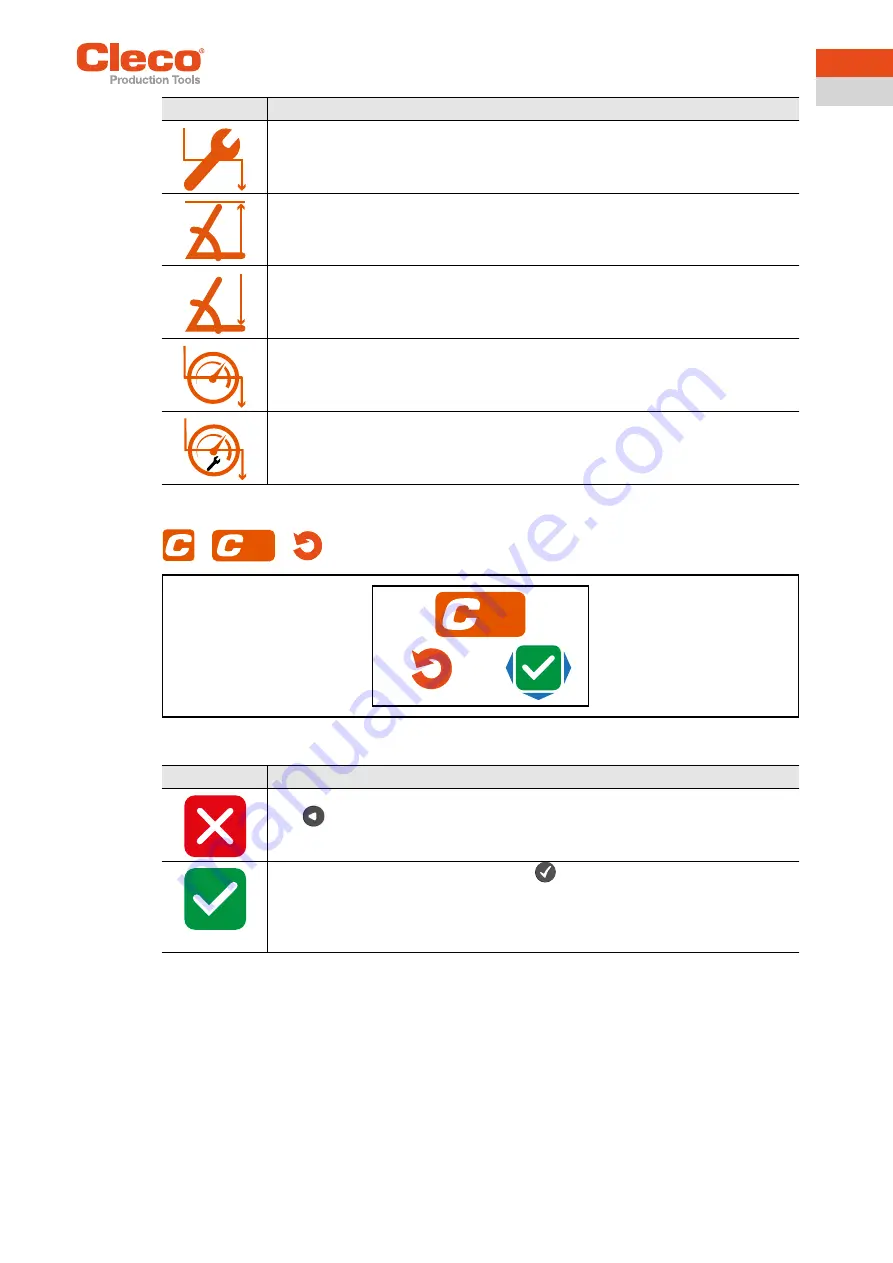
Apex Tool Group
P2544PM | 2021-02
21
3
EN
3.6.5
Resetting FastApp
>
>
Fig. 3-11: Submenu – Resetting FastApps
Enter the threshold torque.
Enter the maximum angle.
Enter the minimum angle.
Enter the final speed.
Enter speed threshold.
As soon as the spped threshold is reached, the speed immediately changes from the
start speed to the final speed up to the maximum torque.
Button
Description
Button
Description
Select this button to cancel the process. Leave the menu press and hold the
button.
Select this button and confirm with the
button to reset the settings of the
FastApp.
→
All settings for the selected FastApp are deleted.
→
The FastApp is no longer parameterized and no parameter settings are dis-
played in the
Configuring FastApps
menu
1
1






























