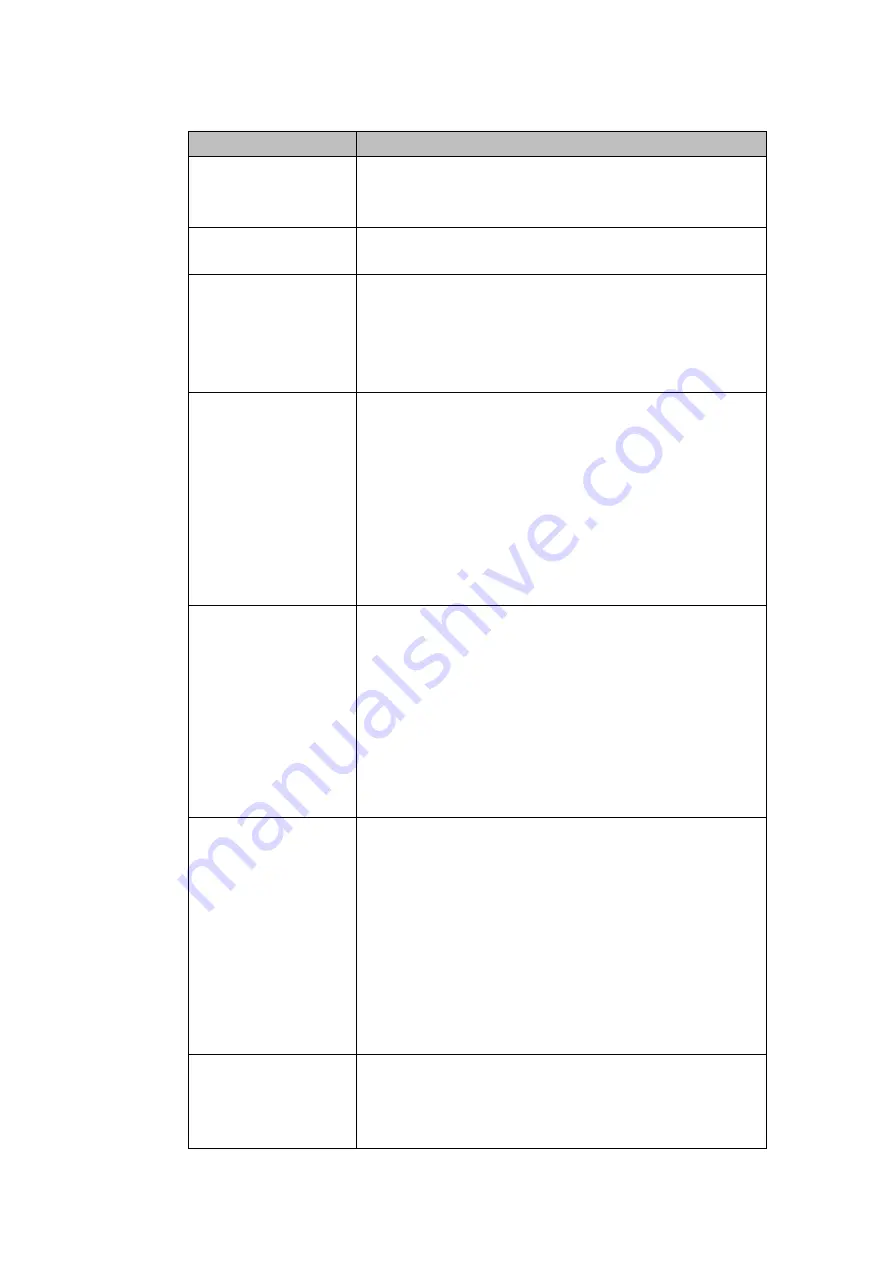
33
Please refer to the following sheet for detailed information.
Item
Note
Period
There are two periods in one day. You can set different
sharpness, brightness, and contrast setup for different
periods.
Effective Time
Check the box here to enable this function and then set
period time.
Sharpness
The value here is to adjust the edge of the video. The
value ranges from 0 to 100. The larger the value is, the
clear the edge is and vice versa. Please note there is
noise if the value here is too high. The default value is 50
and the recommended value ranges from 40 to 60.
Brightness
It is to adjust monitor window bright. The value ranges
from 0 to 100. The default value is 50.
The larger the number, the bright the video is. When you
input the value here, the bright section and the dark
section of the video will be adjusted accordingly. You
can use this function when the whole video is too dark or
too bright. Please note the video may become hazy if the
value is too high. The recommended value ranges from
40 to 60.
Contrast
It is to adjust monitor window contrast. The value ranges
from 0 to 100. The default value is 50.
The larger the number, the higher the contrast is. You
can use this function when the whole video bright is OK
but the contrast is not proper. Please note the video may
become hazy if the value is too low. If this value is too
high, the dark section may lack brightness while the
bright section may over exposure .The recommended
value ranges from 40 to 60.
Saturation
It is to adjust monitor window saturation. The value
ranges from 0 to 100. The default value is 50.
The larger the number, the strong the color is. This value
has no effect on the general brightness of the whole
video. The video color may become too strong if the
value is too high. For the grey part of the video, the
distortion may occur if the white balance is not accurate.
Please note the video may not be attractive if the value
is too low. The recommended value ranges from 40 to
60.
Gain
The gain adjust is to set the gain value. The default
value may vary due to different device models. The
smaller the value, the low the noise. But the brightness is
also too low in the dark environments. It can enhance
Содержание Panther-16HP
Страница 1: ...Standalone DVR Quick Start Guide Version 1 1 0 ...
Страница 3: ...iii 3 3 Main Window 33 ...
Страница 29: ...24 Please refer to the following figure for detailed information Figure 2 17 Figure 2 18 ...
Страница 40: ...HD AVS Standalone DVR User s Manual V1 3 0 ...
Страница 46: ...vi APPENDIX E COMPATIBLE SWITCHER 215 APPENDIX F COMPATIBLE WIRELESS MOUSE LIST 216 APPENDIX G EARTHING 217 ...
Страница 109: ...61 Figure 4 53 Figure 4 54 4 10 1 3 Encode ...
Страница 135: ...87 Figure 4 81 Figure 4 82 Figure 4 83 ...
Страница 141: ...93 Figure 4 89 Figure 4 90 ...
Страница 142: ...94 Figure 4 91 Figure 4 92 ...
Страница 145: ...97 Figure 4 96 Figure 4 97 ...
Страница 151: ...103 Figure 4 106 Figure 4 107 4 10 4 1 2 2Trigger Snapshot ...
Страница 169: ...121 Figure 4 129 For digital channel the interface is shown as below See Figure 4 130 Figure 4 130 4 10 5 5 ATM POS ...
Страница 179: ...131 Figure 4 141 ...
Страница 254: ...206 448K 196M 512K 225M 640K 281M 768K 337M 896K 393M 1024K 450M 1280K 562M 1536K 675M 1792K 787M 2048K 900M ...
















































