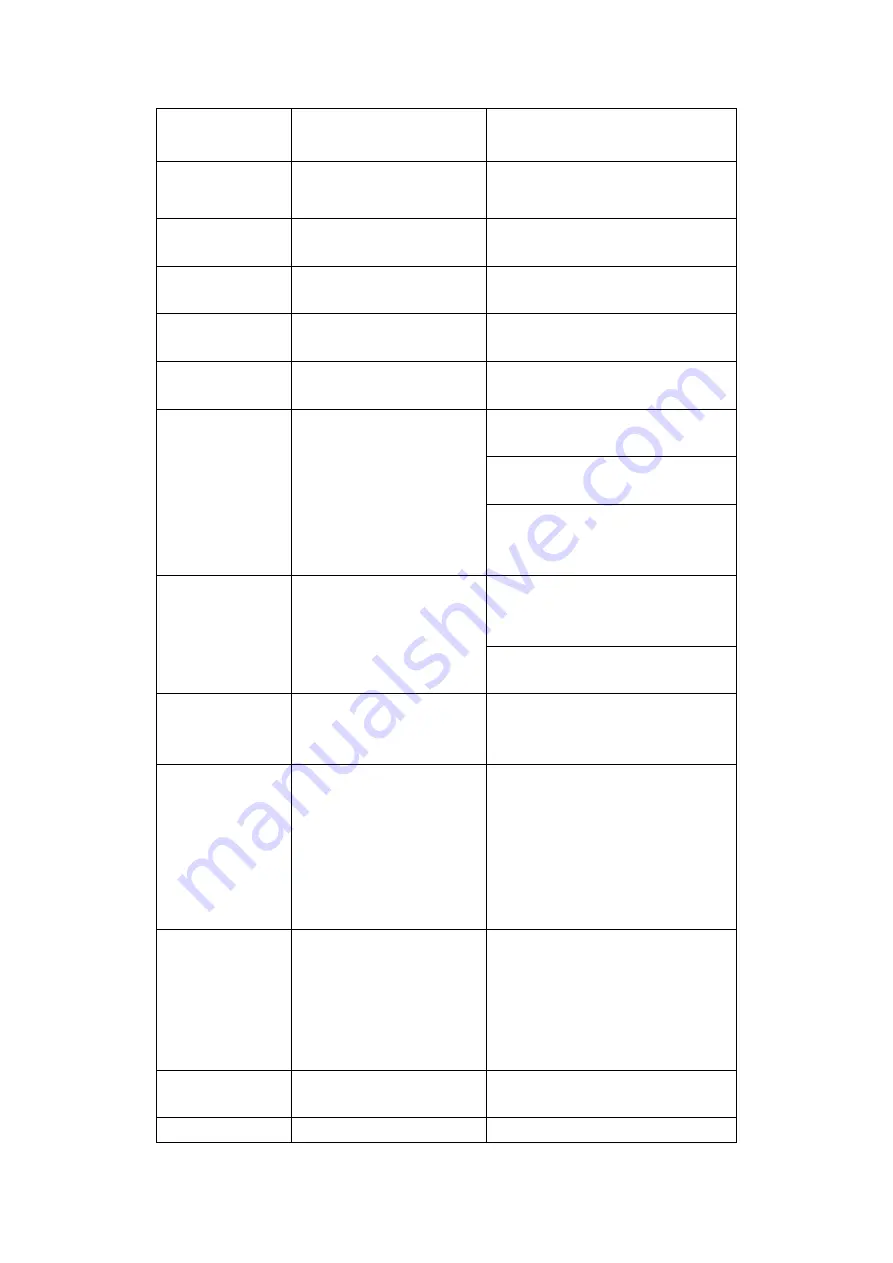
9
1
Power button
Click it to boot up or shut down
the device.
2
Address
Click it to input device number, so
that you can control it.
3
Forward
Various forward speeds and
normal speed playback.
4
Slow play
Multiple slow play speeds or
normal playback.
5
Next record
In playback mode, playback the
next video.
6
Previous record
In playback mode, playback the
previous video.
7
Play/Pause
In pause mode, click this button
to realize normal playback.
In normal playback click this
button to pause playback.
In real-time monitor mode, click
this button to enter video search
menu.
8
Reverse/pause
Reverse playback pause mode,
click this button to realize normal
playback.
In reverse playback click this
button to pause playback.
9
Esc.
Go back to previous menu or
cancel current operation (close
upper interface or control)
10
Record
Start or stop record manually
In record interface, working with
the direction buttons to select the
record channel.
Click this button for at least 1.5
seconds, system can go to the
Manual Record interface.
11
Direction keys
Switch current activated control,
go to left or right.
In playback mode, it is to control
the playback process bar.
Aux function(such as switch the
PTZ menu)
12
Enter /menu key
go to default button
go to the menu
13
Multiple-window switch
Switch between multiple-window
Содержание Panther-16HP
Страница 1: ...Standalone DVR Quick Start Guide Version 1 1 0 ...
Страница 3: ...iii 3 3 Main Window 33 ...
Страница 29: ...24 Please refer to the following figure for detailed information Figure 2 17 Figure 2 18 ...
Страница 40: ...HD AVS Standalone DVR User s Manual V1 3 0 ...
Страница 46: ...vi APPENDIX E COMPATIBLE SWITCHER 215 APPENDIX F COMPATIBLE WIRELESS MOUSE LIST 216 APPENDIX G EARTHING 217 ...
Страница 109: ...61 Figure 4 53 Figure 4 54 4 10 1 3 Encode ...
Страница 135: ...87 Figure 4 81 Figure 4 82 Figure 4 83 ...
Страница 141: ...93 Figure 4 89 Figure 4 90 ...
Страница 142: ...94 Figure 4 91 Figure 4 92 ...
Страница 145: ...97 Figure 4 96 Figure 4 97 ...
Страница 151: ...103 Figure 4 106 Figure 4 107 4 10 4 1 2 2Trigger Snapshot ...
Страница 169: ...121 Figure 4 129 For digital channel the interface is shown as below See Figure 4 130 Figure 4 130 4 10 5 5 ATM POS ...
Страница 179: ...131 Figure 4 141 ...
Страница 254: ...206 448K 196M 512K 225M 640K 281M 768K 337M 896K 393M 1024K 450M 1280K 562M 1536K 675M 1792K 787M 2048K 900M ...






























