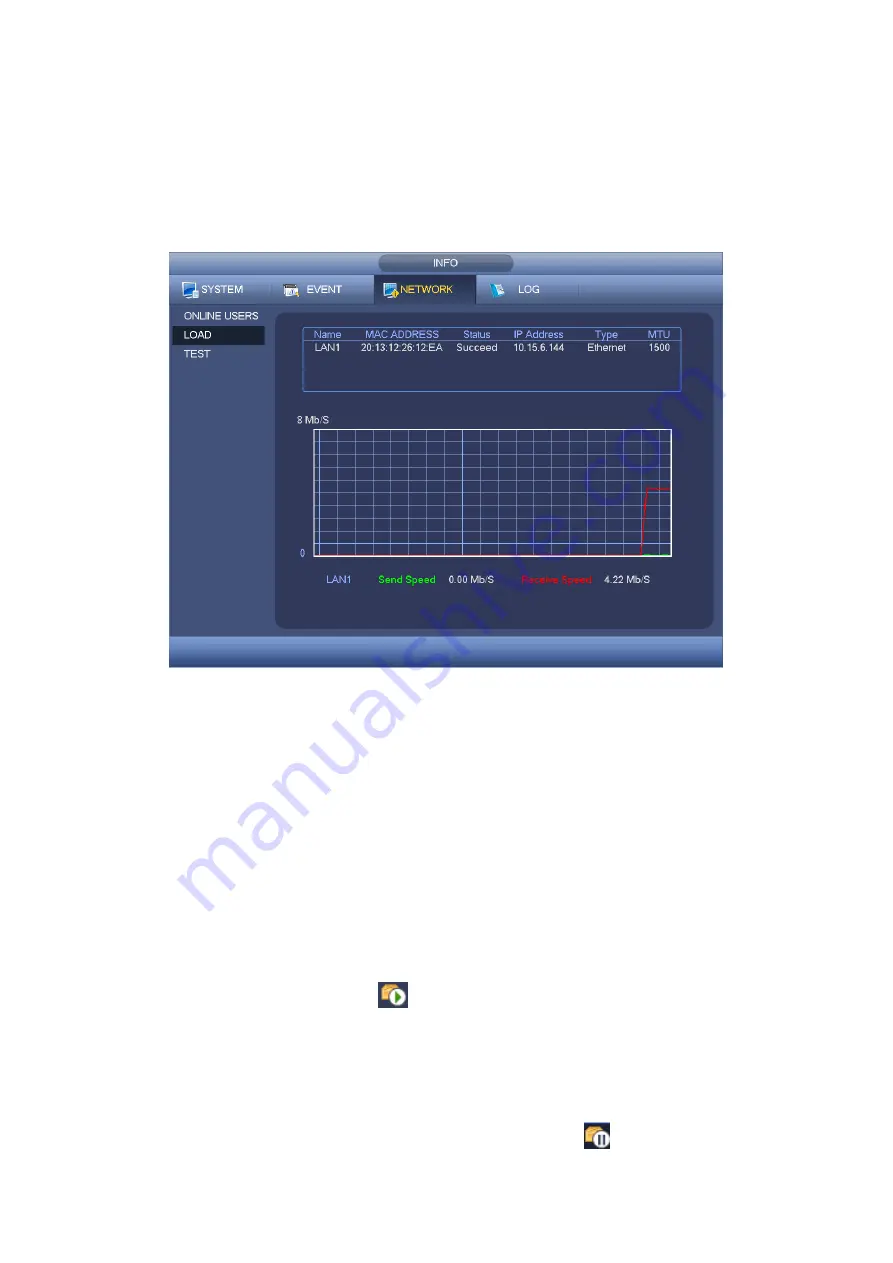
53
4.9.3.2 Network Load
Network load is shown as in Figure 4-45. Here you can view the follow statistics of the
device network adapter.
Here you can view information of all connected network adapters. The connection status
is shown as offline if connection is disconnected. Click one network adapter, you can view
the flow statistics such as send rate and receive rate at the top panel.
Figure 4-45
4.9.3.3 Network Test
Network test interface is shown as in Figure 4-46.
Destination IP: Please input valid IPV4 address or domain name.
Test: Click it to test the connection with the destination IP address. The test results
can display average delay and packet loss rate and you can also view the network
status as OK, bad, no connection and etc.
Network Sniffer backup: Please insert USB2.0 device and click the Refresh button,
you can view the device on the following column. You can use the dropdown list to
select peripheral device. Click Browse button to select the snap path. The steps here
are same as preview backup operation.
You can view all connected network adapter names (including Ethernet, PPPoE, WIFI,
and 3G), you can click the button
on the right panel to begin Sniffer. Click the grey
stop button to stop. Please note system can not Sniffer several network adapters at the
same time.
After Sniffer began, you can exit to implement corresponding network operation such as
login WEB, monitor. Please go back to Sniffer interface to click
stop Sniffer. System
Содержание Panther-16HP
Страница 1: ...Standalone DVR Quick Start Guide Version 1 1 0 ...
Страница 3: ...iii 3 3 Main Window 33 ...
Страница 29: ...24 Please refer to the following figure for detailed information Figure 2 17 Figure 2 18 ...
Страница 40: ...HD AVS Standalone DVR User s Manual V1 3 0 ...
Страница 46: ...vi APPENDIX E COMPATIBLE SWITCHER 215 APPENDIX F COMPATIBLE WIRELESS MOUSE LIST 216 APPENDIX G EARTHING 217 ...
Страница 109: ...61 Figure 4 53 Figure 4 54 4 10 1 3 Encode ...
Страница 135: ...87 Figure 4 81 Figure 4 82 Figure 4 83 ...
Страница 141: ...93 Figure 4 89 Figure 4 90 ...
Страница 142: ...94 Figure 4 91 Figure 4 92 ...
Страница 145: ...97 Figure 4 96 Figure 4 97 ...
Страница 151: ...103 Figure 4 106 Figure 4 107 4 10 4 1 2 2Trigger Snapshot ...
Страница 169: ...121 Figure 4 129 For digital channel the interface is shown as below See Figure 4 130 Figure 4 130 4 10 5 5 ATM POS ...
Страница 179: ...131 Figure 4 141 ...
Страница 254: ...206 448K 196M 512K 225M 640K 281M 768K 337M 896K 393M 1024K 450M 1280K 562M 1536K 675M 1792K 787M 2048K 900M ...














































