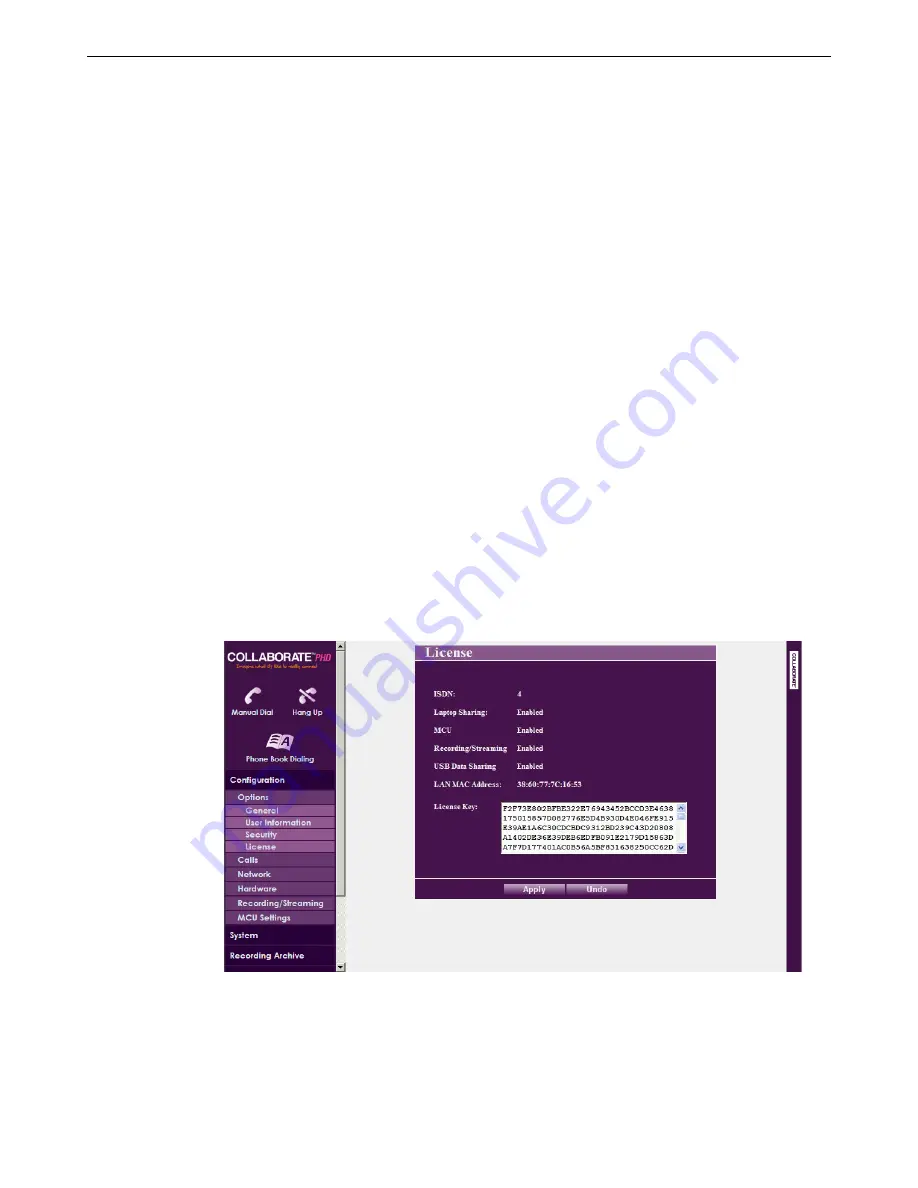
VIEWING A MULTICAST VIDEOCONFERENCE
You can view in your browser an ongoing multicast videoconference that has started via the
Collaborate Room unit.
The multicast videoconference is viewed in the browser using Window Media Player or
Apple QuickTime plug-in embedding.
NOTE: Viewing a multicast videoconference does not require you
to enter your password and you do not have to log in.
To view a stream session:
1.
Open your Internet Explorer browser.
2.
In the browser’s address bar, type the direct IP address of the Collaborate Room unit.
The Collaborate Room Web login page appears.
3.
Click
View Multicast
; a new browser window opens and displays the videoconference
on a page with Windows Media Player or QuickTime embedded to it.
IMPORTING/EXPORTING THE LICENSE
Some features and functionalities in Collaborate Room require licensing, and are activated
with a license key that you must enter and save to your Collaborate Room unit.
To enter and save a license to your Collaborate Room unit:
1.
After logging in, click
Configuration>Options>License
. The License page appears.
Collaborate Room: User Guide 71


























