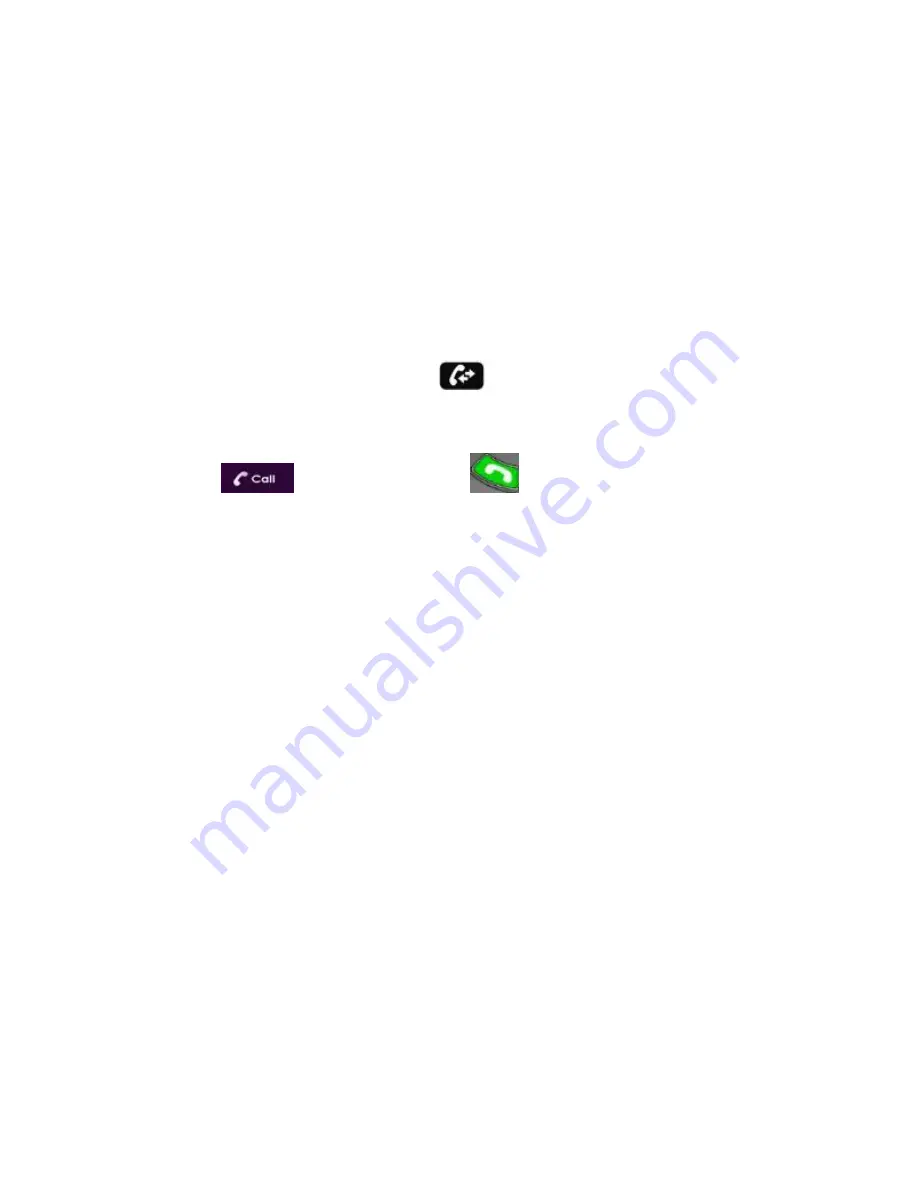
USING THE CALL LOG
Log Entries are automatically logged to the Call Log when an outgoing call is made or when
an incoming call is received. Add Log Entries to the address book, or delete them from the
Call Log.
NOTE: Log entries cannot be edited.
U
SING THE
C
ALL
L
OG VIA THE
R
EMOTE
C
ONTROL
You can select Call Log using the remote control.
To select the Call Log via the remote control:
1.
On the remote control, press
Call Log
(
) – or – on the Main Menu, select
. The Call Log window appears.
2.
Select the number to dial. The contact number is copied to the New Call field.
3.
Select
Call
(
) or press
Make Call
(
). The Calling screen is displayed.
When the call is answered on the far end, the system switches to Call mode.
D
ISPLAYING THE
C
ALL
L
OG FROM THE
A
DDRESS
B
OOK
You can select Call Log via the address book.
To display the call log via the address book:
In the address book, select
Call Log
by pressing left with the joystick and scrolling
down.
A
DDING A
C
ALL
L
OG
E
NTRY TO THE
A
DDRESS BOOK
You can add Call Log to the Address book for reuse later.
To add call log entry to the address book:
1.
In the Call Log, select the entry you want to add to the address book and then press
OK
on the remote control.
2.
Select
Add
. The Name/Address bar appears.
3.
Edit in the contact Name or Address if needed, and then select
Save
. The log entry is
added to the address book.
44 Collaborate Room: User Guide






























