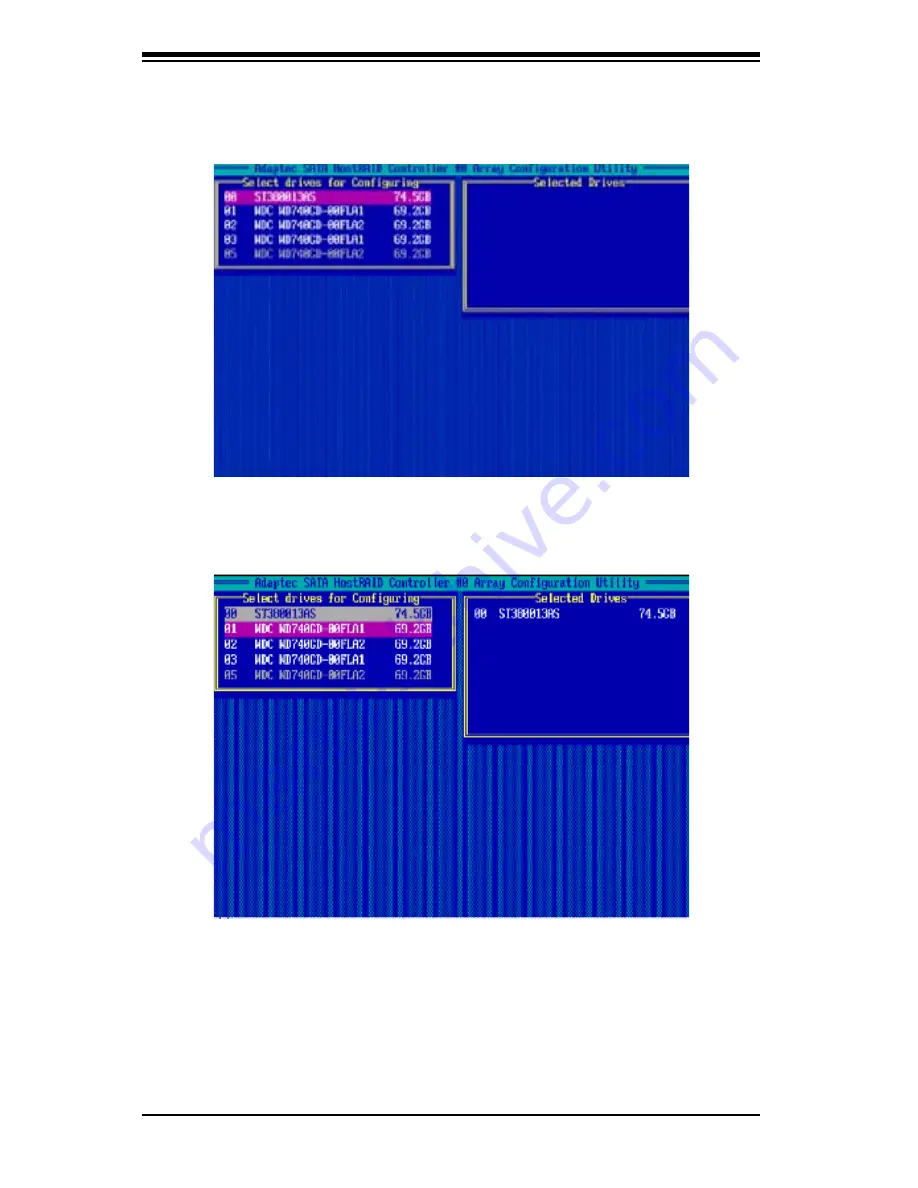
D-6
C
lear
C
ube M2010S User's Guide
2. From the "Select Drives for Configuring" List (shown below,) select the drives
you want to configure and press <Insert>.
3. The drive you've selected will appear in the "Selected Drives Dialog Box" on
the right (as shown below.) Repeat the same steps until all drives that you want
to configure appear in the selected drives box.
4. Once both drives display in the selected drive box, press <Enter.>
Содержание M2010S
Страница 1: ...www clearcube com M2010S Server and Chassis User s Guide ClearCube Technology Inc ...
Страница 8: ...Notes v iii T a b l e o f C o n t e n t s ...
Страница 19: ...Chapter 2 Server Installation 2 5 Figure 2 1 Installing Chassis Rails ...
Страница 21: ...Chapter 2 Server Installation 2 7 Figure 2 2 Installing the Server into a Rack ...
Страница 23: ...Chapter 2 Server Installation 2 9 Figure 2 3 Accessing the Inside of the System ...
Страница 28: ...ClearCube M2010S User s Guide 3 4 Notes ...
Страница 58: ...5 26 ClearCube M2010S User s Guide Notes ...
Страница 98: ...A 6 ClearCube M2010S User s Guide Notes ...
Страница 104: ...B 6 ClearCube M2010S User s Guide Notes ...
Страница 116: ...C 12 ClearCube M2010S User s Guide Notes ...
Страница 136: ...D 20 ClearCube M2010S User s Guide Notes ...
Страница 140: ...E 4 ClearCube M2010S User s Guide Notes ...
Страница 141: ......
















































