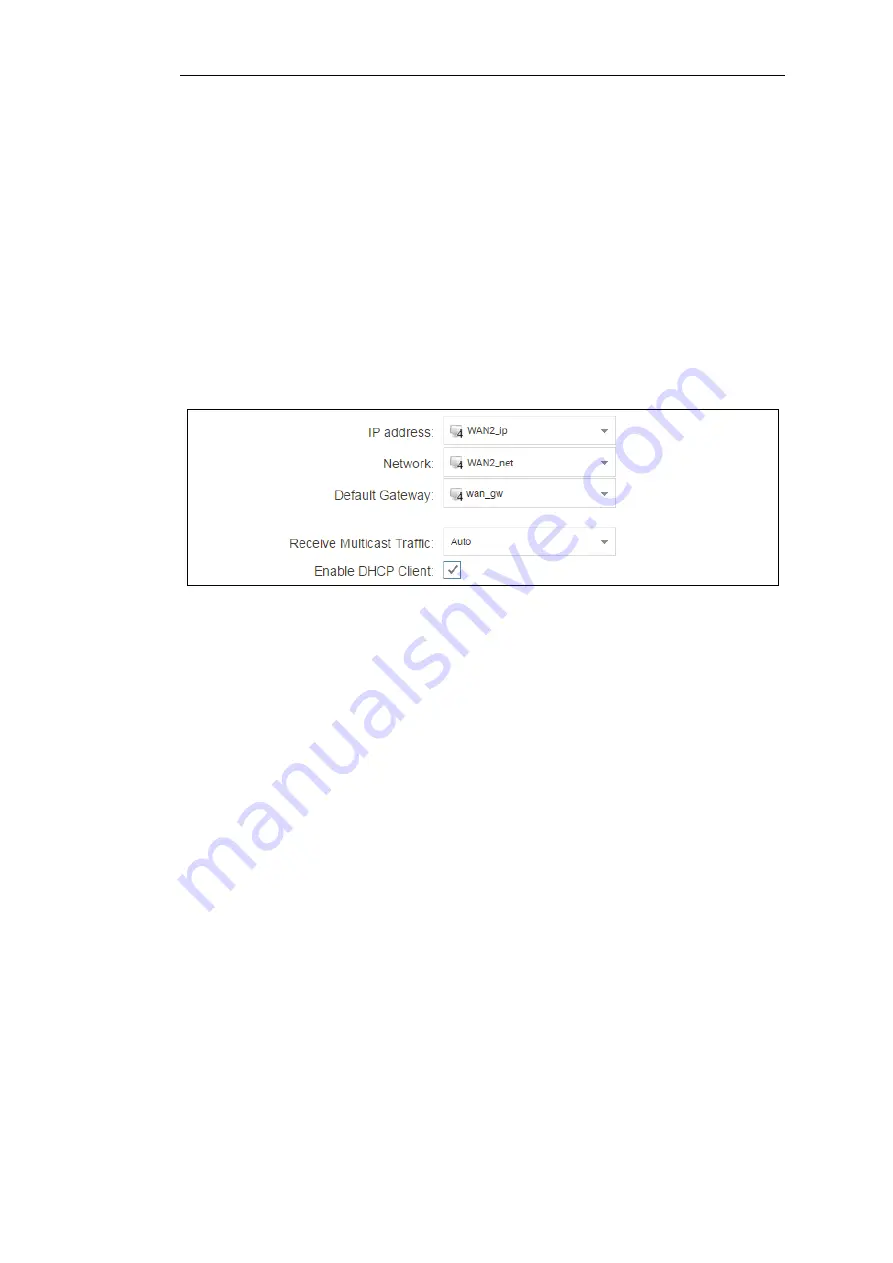
B. DHCP - automatic configuration
All the required IP addresses for Internet connection can, alternatively, be automatically retrieved
from an ISP's DHCP server by enabling the DHCP Client option for the interface connected to the
ISP.
Note that on the NetWall 100 Series, a DHCP client is enabled in the default cOS Core
configuration on the
WAN1
and
WAN2
interfaces. Enabling DHCP is described here in case it
needs to be manually enabled.
A DHCP client is enabled by first selecting Network > Interfaces and VPN > Ethernet to display
a list of all the interfaces.
Click the
LAN2
interface in the list to display its properties and select the option to enable the
interface as a DHCP client.
Usually, a DHCP
Host Name
does not need to be specified but can sometimes be needed by an
ISP to uniquely identify the firewall as a particular DHCP client for the ISP's DHCP server.
On connection to the ISP, all required IP addresses are retrieved automatically from the ISP via
DHCP and cOS Core automatically sets the relevant address objects in the address book with this
information.
For cOS Core to know on which interface to find the public Internet, a
route
has to be added to
the
main
cOS Core routing table which specifies that the network
all-nets
can be found on the
interface connected to the ISP and this route must also have the correct
Default Gateway
IP
address specified. This
all-nets
route is added automatically by cOS Core during the DHCP
address retrieval process.
After all IP addresses are set via DHCP and an
all-nets
route is added, the connection to the
Internet is configured but no traffic can flow to or from the Internet since there is no IP rule set
entry defined that allows it. As was done in the previous option (A) above, we must therefore
define a rule set entry that will allow traffic from the source network and source interface to flow
to the destination network
all-nets
and the destination interface.
C. PPPoE setup
For PPPoE connection, we must create a PPPoE tunnel interface associated with an Ethernet
interface. Assume that the Ethernet interface is
WAN2
and the PPPoE tunnel object created is
called
wan_pppoe
. Go to Network > Interfaces and VPN > PPPoE and select Add > PPPoE
Tunnel. These values can now be entered into the PPPoE tunnel properties dialog.
Chapter 4: cOS Core Configuration
52
Содержание NetWall 100 Series
Страница 1: ...Clavister NetWall 100 Series Getting Started Guide...
Страница 16: ...Chapter 1 NetWall 100 Series Overview 16...
Страница 31: ...Chapter 3 Installation 31...
Страница 72: ...Chapter 4 cOS Core Configuration 72...






























