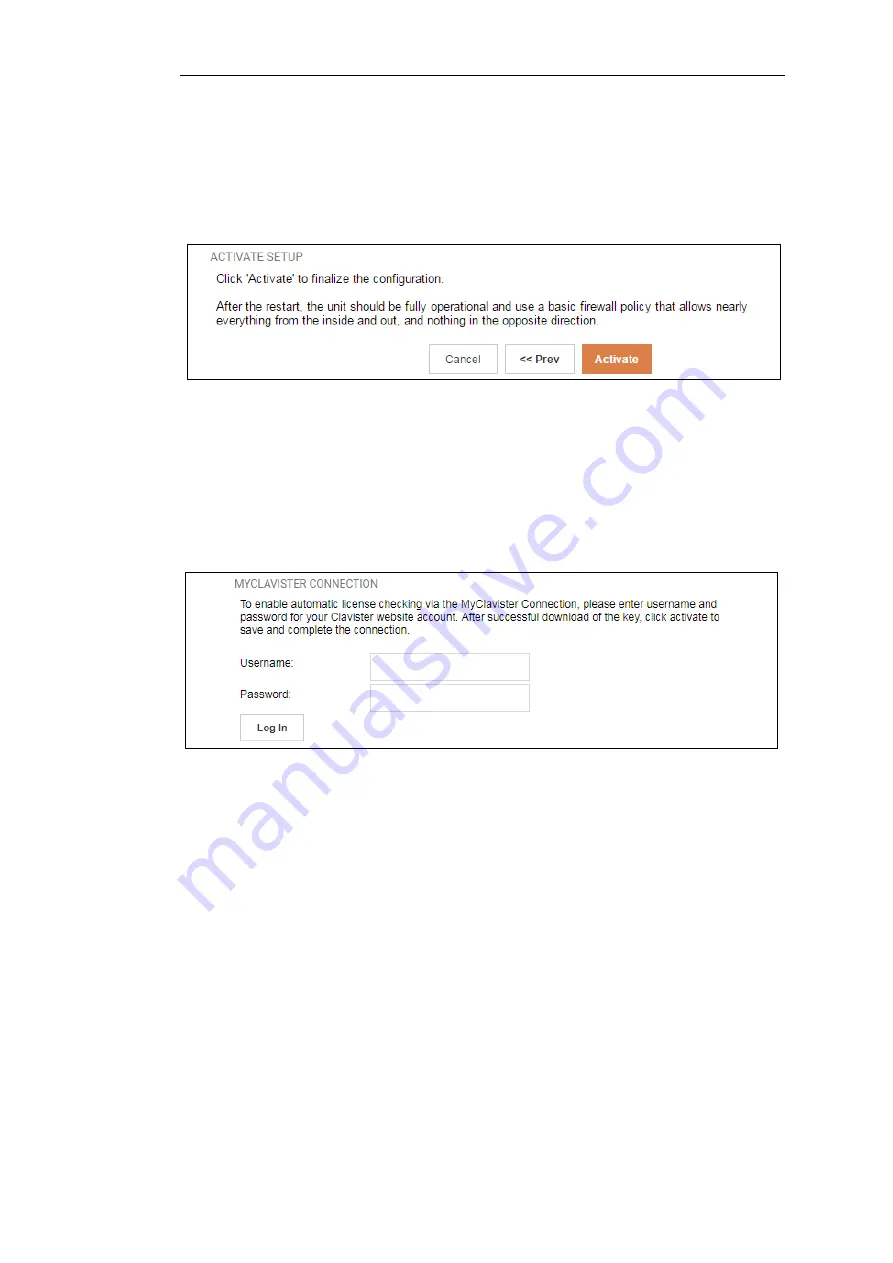
Wizard step 8: Activate setup
The final step for the configuration is to save and activate it by pressing the
Activate
button. After
this step the Web Interface returns to its normal appearance and the administrator can continue
to configure the system.
Wizard step 9: License Activation
This last and optional step is to install a license which is fetched automatically from Clavister
servers. Internet access must have been set up in previous wizard steps for this option to
function. The only input required is the
MyClavister
username and password for the Clavister
website. This also creates a lasting link between the 100 Series and the Clavister servers so that
any future license updates can be installed automatically.
If customer registration has not been previously been done, a link is provided to open a browser
window to complete registration. After registration, come back to this step.
Alternatively, this step can be skipped and license installation can be done later, in which case
cOS Core will run in
demo mode
with a 2 hour time limit. After the 2 hour period, only
management access will be allowed.
If a license is installed at this point, the wizard will then ask if a reconfigure or restart operation
should be performed. To ensure that the 100 Series can make use of the full capabilities of the
license, the restart option should be chosen.
Running the Wizard Again
Once the wizard has been successfully finished and activated, it cannot be run again. The
exception to this is if the Clavister firewall has its factory defaults restored, in which case the
device will behave as though it were being started for the first time.
Chapter 4: cOS Core Configuration
42
Содержание NetWall 100 Series
Страница 1: ...Clavister NetWall 100 Series Getting Started Guide...
Страница 16: ...Chapter 1 NetWall 100 Series Overview 16...
Страница 31: ...Chapter 3 Installation 31...
Страница 72: ...Chapter 4 cOS Core Configuration 72...






























