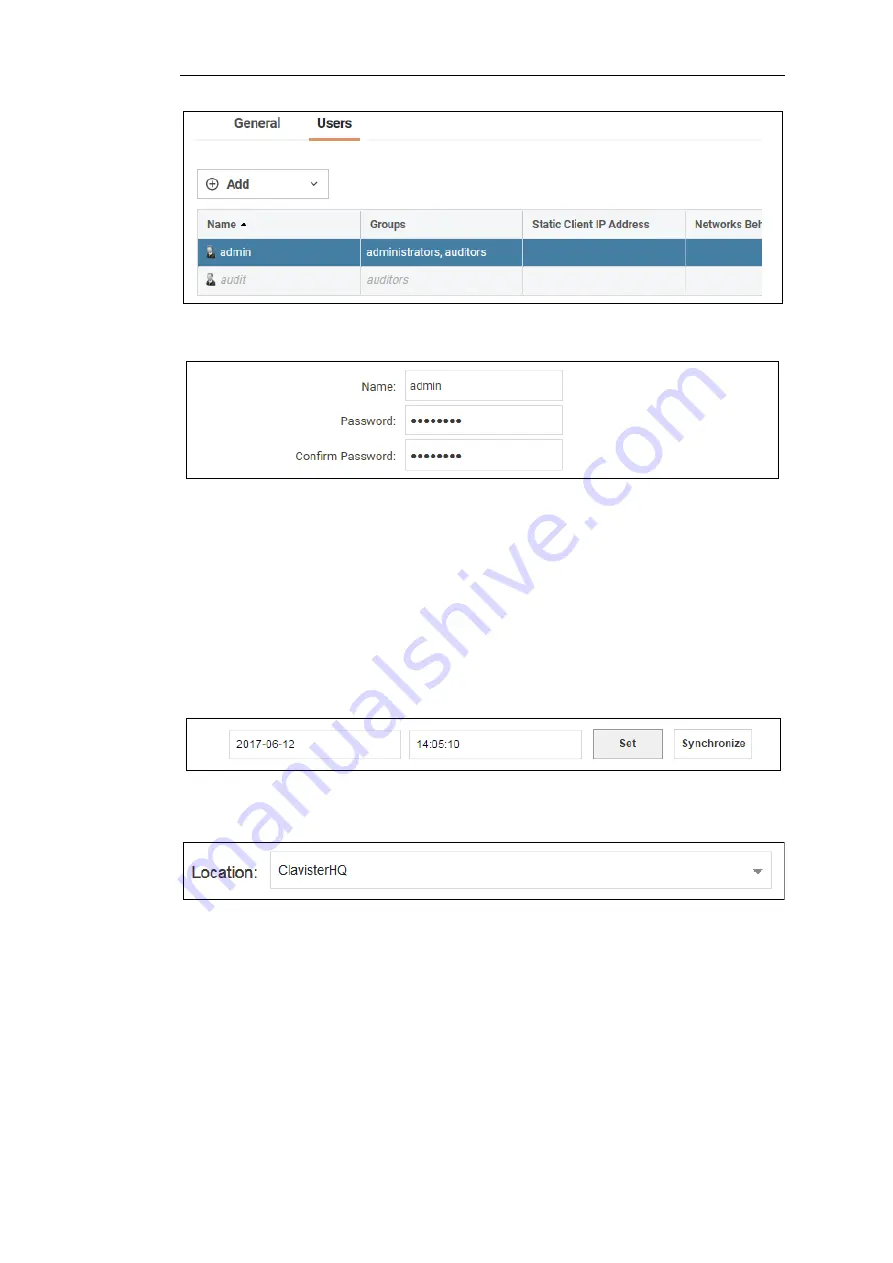
Select the default user
Admin
to open a dialog to change its password.
By default, using a strong
admin
password will be enforced meaning that the new password
must comply with a set of strong password conventions. Activating configuration changes will
not be possible while the password is weak. The only way around this is to first turn off the
strong password policy in the configuration, but this is not recommended.
Setting the Date and Time
Many cOS Core functions rely on an accurate date and time, so it is important that this is set
correctly. To do this, select System > Device > Date and Time. The current system time is
displayed and this can be changed by selecting the date and time fields then manually entering
the desired figures. Pressing the Set button will then set the time to the entered values.
Also choose the correct time zone from the Location drop-down list. The default location is
ClavisterHQ
which is Stockholm time.
Alternatively, the Synchronize button can be pressed to get the current date and time from
external Network Time Protocol (NTP) servers. Clavister's own NTP server is also an option.
Using NTP servers will require Internet access.
An example of configuring a custom NTP server configuration is shown below.
Chapter 4: cOS Core Configuration
44
Содержание NetWall 100 Series
Страница 1: ...Clavister NetWall 100 Series Getting Started Guide...
Страница 16: ...Chapter 1 NetWall 100 Series Overview 16...
Страница 31: ...Chapter 3 Installation 31...
Страница 72: ...Chapter 4 cOS Core Configuration 72...






























