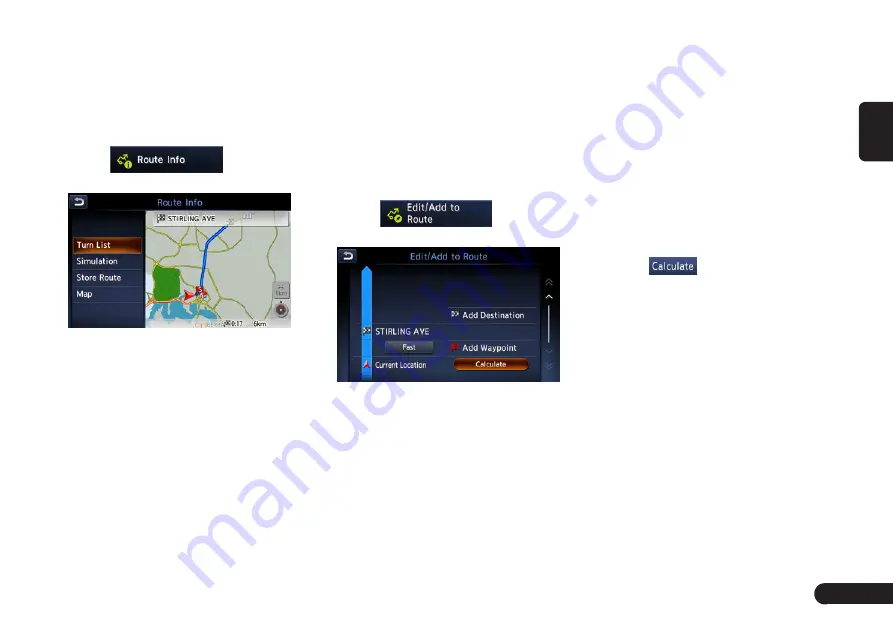
31
English
destination and route will be de-
leted.
■
Confirming the route information
Confirm various information of the
current route.
1
Touch
to enter
Route Info. screen.
●
[Turn List] key: Display the list of
route information. The guidance
points from the current location to
the destination are displayed with
the list format.
●
[Simulation] key: Simulate the
route guidance with moving the
vehicle mark automatically on the
Map screen.
●
[Store Route] key: Store the speci-
fied route. A maximum of 5 routes
can be stored, and they can be
easily retrieved.
●
[Map Scroll] key: Displays the Map
screen where the specified route
can be confirmed.
2
Touch the desired item to view the
information.
■
Editing the route
You can edit the current route.
1
Touch
to enter
the Edit Route screen.
2
[Add Destination] key: Touch this
key when you want to set a new
destination. The original destina-
tion will be set as a waypoint in the
route.
●
[Add Waypoint] key: Up to 5 way-
points can be set. The specified
waypoints are displayed by marks
with the ordinal number for visiting.
●
[(Current destination/waypoint
name)] key: You can touch the
name of the current destination or
waypoints you wish to edit.
●
[(Route calculation criteria)] key:
You can change the conditions of
route calculation.
z
[ECO Route]
z
[Fastest Route]
z
[Minimize Freeway]
z
[Shortest Route]
3
Change settings by touching the
desired setting item.
4
Touch
, The route is recal-
culated with specified conditions.
■
Route settings
You can change settings concerning
the route guidance. About the details,
please refer to “Guidance Settings”
on page 秋21秋and “Route Calculation
Criteria” on page 秋23秋.
■
Recalculating the route
After changing the conditions of
the route calculation or when the
status of the route is changed, you
can recalculate the route if you
want.
Содержание QY-8500
Страница 1: ...QY 8500 MODEL Navigation system manual ...

















