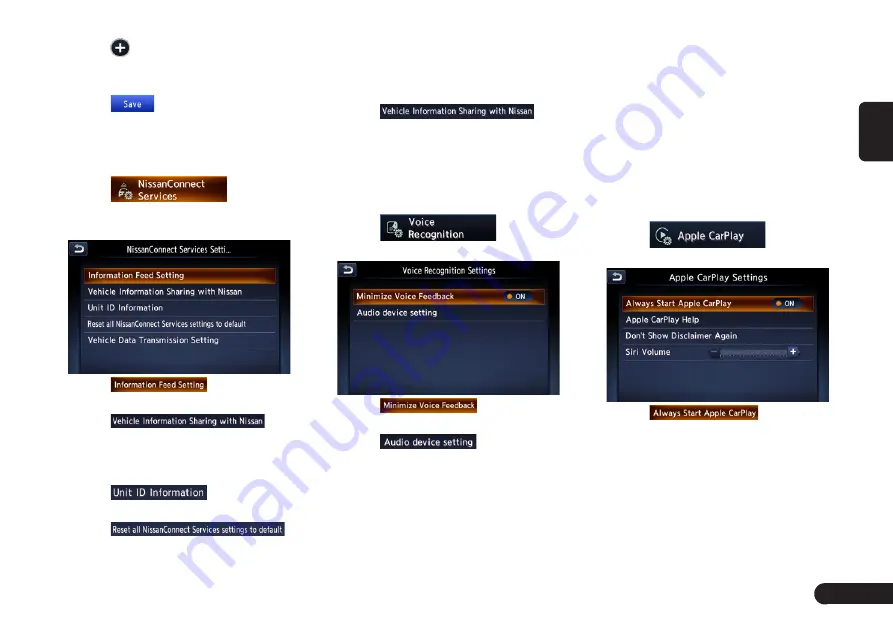
11
English
3
Touch
to add the quick menu.
4
Touch the quick menu to rearrange
it.
5
Touch
to save the settings.
NissanConnect Services
settings
1
Touch
to enter
NissanConnect Services settings
screen.
2
Touch
to edit feed
list and delete message box.
3
Touch
to
turn on or off Share Vehicle Infor-
mation and delete Share Vehicle
Information.
4
Touch
to display the
Unit ID Information.
5
Touch
,then touch “Yes” on the pop-up
screen to reset all NissanConnect
Services settings.
z
Touch “No” to give up reset all Nis-
sanConnect Services settings.
6
Touch
to
turn on or off Share Vehicle Infor-
mation and delete Share Vehicle
Information.
Voice Recognition settings
1
Touch
to enter
Voice Recognition settings screen.
2
Touch
to turn on or
off Minimize Voice Feedback.
3
Touch
to enter
the Audio device setting screen
and you can activate the device
by pressing “Yes” on the pop-up
screen displayed upon connecting
the media device.
Apple CarPlay settings
The connected device supports Ap-
ple CarPlay. Once Apple CarPlay is
started, some NissanConnect fea-
tures will be replaced or disabled by
CarPlay including : NissanConnect
Apps, iPod on USB1, Hands Free
phone, Bluetooth Audio and naviga-
tion guidance on the Vehicle Informa-
tion Display.
1
Touch
to enter
Apple CarPlay settings screen.
2
Touch
to turn on
or off Always Start Apple CarPlay.
Turn on:
the connected iPhone
supports Apple CarPlay. When you
connect an iPhone you can start
Apple CarPlay by pressing “Yes”
on the pop-up screen displayed.
Turn off:
the connected iPhone
Содержание QY-8500
Страница 1: ...QY 8500 MODEL Navigation system manual ...



























