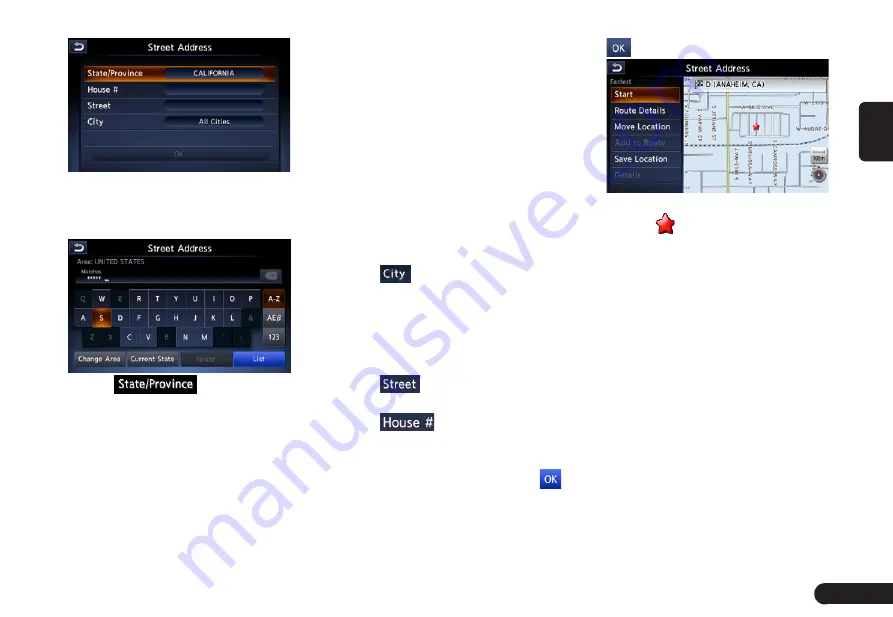
25
English
Note:
G
You can omit the state/province name
entry and directly enter a road name.
Proceed to step 9.
4
Touch
to enter the
state/province name you wish to
go to by touching the characters
on the screen.
●
[Change Area] key: To change the
country area.
●
[Current state] key: Use current
state.
●
[Space] key: Input a space.
●
[List] key:Displays the city name
list corresponding to the entered
character(s).
●
[ABC] key:Displays the alphabetic
input keyboard.
●
[ÀÈß] key:Displays the accent
characters input keyboard.
●
[12#] key:Displays the number
input keyboard.
Note:
G
During the character entry, the system
shows the city name list automatically
when all the matching cities can be
displayed on one page.
5
Touch
to enter the city name
you wish to go to by touching
characters on the screen. Then,
the system returns to the Street
Address screen. Enter the street
name by the same way.
6
Touch
to enter the street
name you wish to go.
7
Touch
to enter the house
number input screen. Then enter
the house number by touching
numbers on the screen, touch
.
Note:
G
You can omit the house number entry.
Proceed to step 9.
8
Confirm the entries, then touch
.
●
[Start] key:Sets the location shown
by the “
”on the map as the
destination, and starts the route
guidance.
●
[Route Details] key: The Calculate
Route menu is displayed. You can
change the route search conditions
or check the route information.
●
[Move Location] key:The Map
screen is displayed. You can adjust
the location of the destination.
●
[Add to Route] key:When the desti-
nation is already set, the specified
location is set as the waypoint.
●
[Save Location] key:Save the
specified location into the Address
Book.
●
[Details] key:Displays information
about the specified place if it is
Содержание QY-8500
Страница 1: ...QY 8500 MODEL Navigation system manual ...























