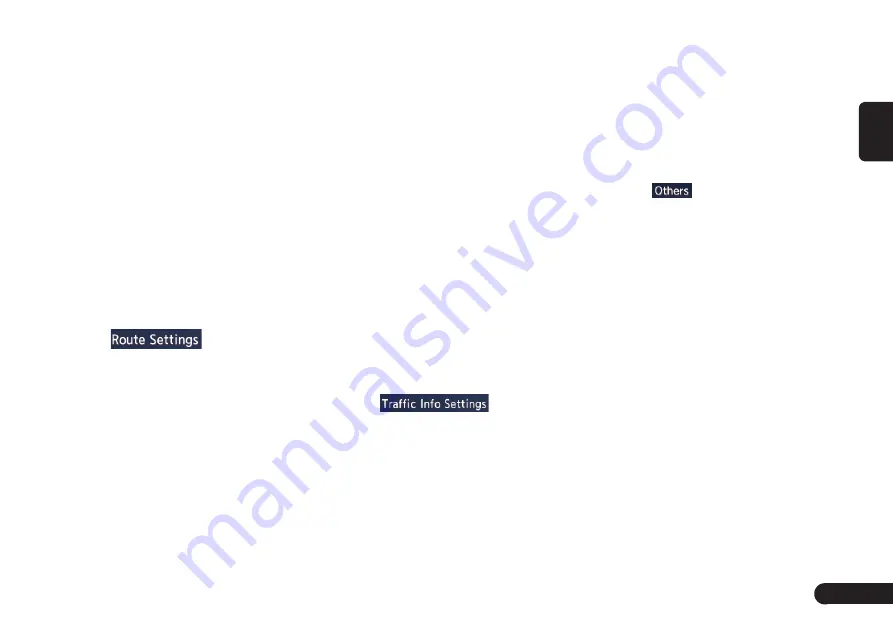
23
English
●
[Intersection Guidance Settings]
key: The Intersection Guidance
Settings screen is displayed. You
can set the intersection guidance
for Level1, Level2,Level3 and
Level4.
●
[Estimated Time] key:Changes the
setting of arrival time indication
displayed on the Map screen.
z
[Destination]:Sets to display the ar-
rival time to the destination.
z
[Waypoint]:Sets to display the arrival time
to the next waypoint or destination.
■
Route Settings
You can change settings concerning
the route guidance.
1
Touch
to enter route
Settings screen.
2
Touch the desired item key.
●
[Basic Route Type] key:You can
change the conditions of route
calculation.
z
[Fastest Route]:Calculates the route of
which the required time is shortest.
z
[Minimise Motorways]:Calculates
the route of which motorways are
not used as much as possible.
z
[Shortest Route]:Calculates the route
of which the distance is shortest.
●
[other Routing Choices] key:You
can specify other route calculation
methods.
z
[Minimise Toll Roads]: Mini-
mises the use of toll roads.
z
[Use Time Restricted Roads]:Uses
roads with restricted usage time.
z
[Use Real Time Traffic Information] :Con-
siders the traffic information for routing.
z
[Use Avoid Area Settings]:Takes a de-
tour to avoid the registered Avoid Area.
z
[Use Ferries]:Uses car ferries for routing.
z
[Use Learned Routes]:Considers
the Learned Routes for routing.
z
[Use HOV Lanes]:Uses HOV
lanes for routing.
z
[Auto Reroute]:When leaving the suggested
route during the route guidance mode, a
new route is automatically recalculated.
■
Traffic Information Settings
You can set the various functions
concerning the traffic information.
1
Touch
to enter the
Traffic Information Settings screen.
2
Touch the desired key on the
screen to set it.
●
[Use Traffic Information] key: Con-
siders the information.
●
[Show Incidents on Map] key:
Switches on or off the traffic infor-
mation display on the map.
●
[Show Traffic Flow on Map] key:
Switches on or off the traffic flow
display on the map.
●
[Traffic Announcement] key:
Switches on or off the traffic an-
nouncement standby mode.
■
Others
1
Touch
to enter the Others
settings screen.
●
[Map Scrolling Information] key:
When you scroll the Map screen
and move the cursor on an icon,
the information on the location can
be displayed. You can set this func-
tion whether to activate or not.
z
[Address Book Icons] key
z
[TMC Traffic Icons] key
z
[Destination/Waypoint Icons] key
z
[Latitude/Longitude Info.] key
●
[Customize nearby POIs] key:You
can customise the five categories
of the Customize nearby POI fea-
ture.
●
[Keyboard Type] key: To change
the keyboard type(QWERTY type
and ABC type).
●
[Tracking Dots Displayed on Map]
key: To change the setting of the
Содержание QY-8500
Страница 1: ...QY 8500 MODEL Navigation system manual ...

























