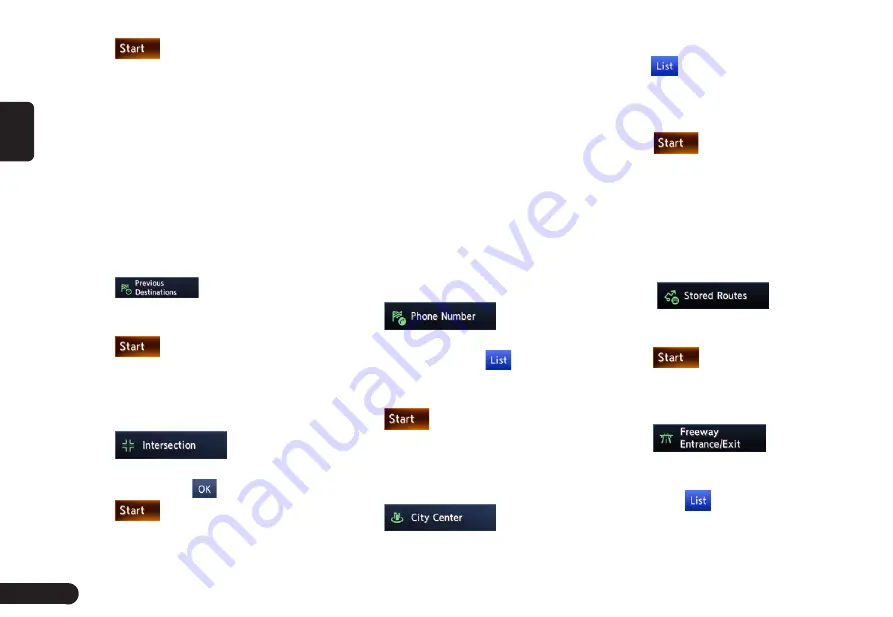
28
English
2
Touch
.
The route to your home is automati-
cally calculated and the route guid-
ance is started.
■
By Previous Destination
The destinations previously used are
registered in the previous destination
list (up to 100 locations). You can en-
ter a destination by selecting it from
this list. When the previous destina-
tion list exceeds 100 items, the oldest
entries are automatically deleted.
1
Touch
.
2
Touch the place you wish to go
from the displayed history list.
3
Touch
.
■
By Intersection
An intersection of any two streets can
be set as the destination.
1
Touch
.
2
Enter the 1st street and the 2nd
street, then touch
3
Touch
.
■
By Phone number
If the telephone number of the facility
is available, use this to find the facility
by entering the number.
Note:
G
Telephone numbers that were stored
for stored destinations can also be
used.
G
If the area code of the specified
telephone number does not exist in the
map data, the system will not search
for the location.
G
Only the locations included in the
database in the map data can be
searched by the phone number.
G
Residential phone numbers cannot be
used to search for a location.
1
Touch
. Enter the
phone number including the area
code, and then touch
.
2
Touch the place you wish to go
from the displayed place list.
3
Touch
.
■
By City Center
The centre of a city can be set as the
destination.
1
Touch
to enter
the character input screen.
2
Enter the name of the city, then
touch
. The city centre list
displayed.
3
Touch the place you wish to go
from the displayed place list.
4
Touch
.
■
By Stored Routes
Selects a route previously registered,
then set it as the new route.
Note:
• To use this function, one or more
registered routes are required.
1
Touch
.
2
Touch the route you wish to go
from the displayed stored route list.
3
Touch
.
■
By Freeway Entrance/Exit
The entrance or exit of a freeway can
be set as the destination.
1
Touch
to enter
the character input screen. .
2
Enter the name of the freeway,
then touch
. Freeway list dis-
played.
3
Touch the place you wish to go
Содержание QY-8500
Страница 1: ...QY 8500 MODEL Navigation system manual ...




















