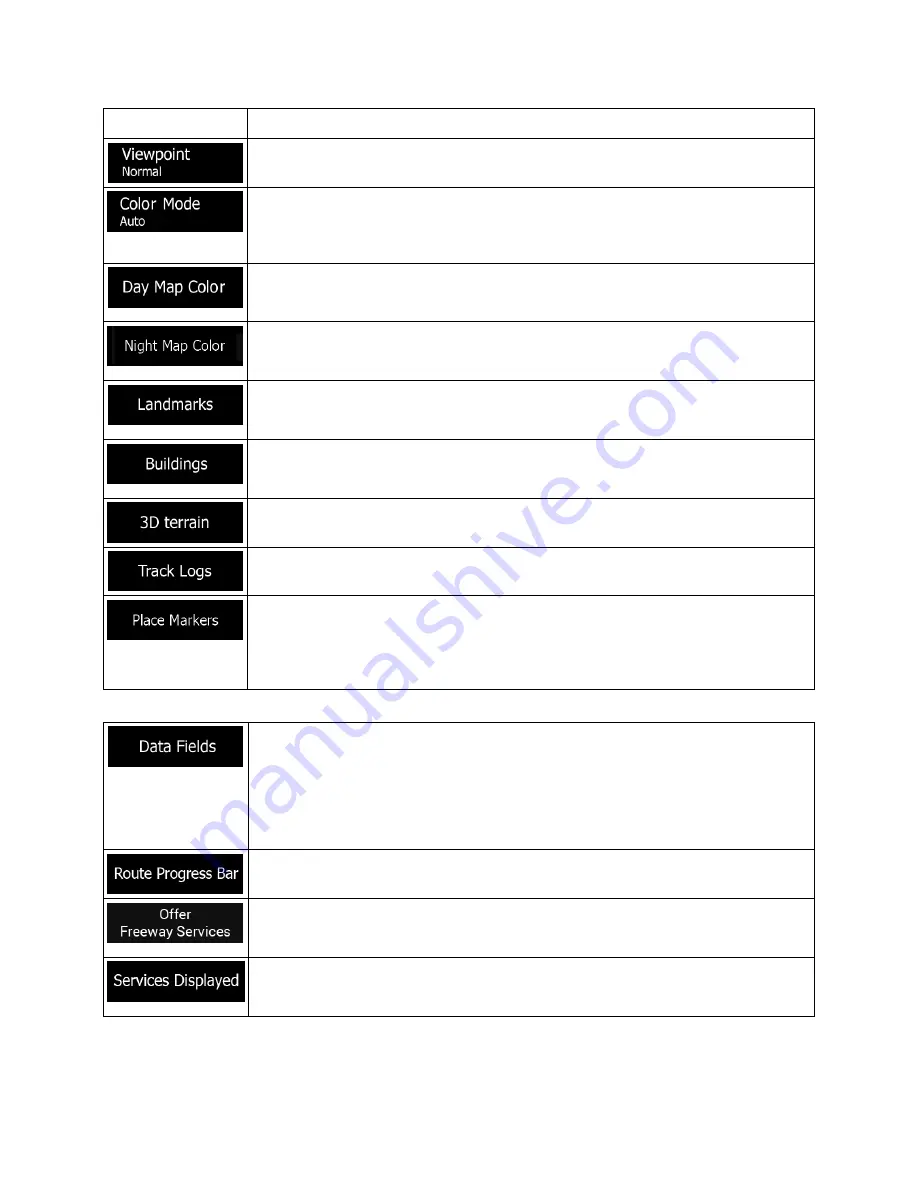
Button
Function
Adjust the basic zoom and tilt levels to your needs. Three levels are available.
Switch between daytime and night color modes or let the software switch between
the two modes automatically a few minutes before sunrise and a few minutes after
sunset.
Select the color scheme used in daytime mode. Daytime colors are bright and
similar to paper road maps.
Select the color scheme used in night mode. Night colors are darker to keep the
average brightness of the screen low.
Show or hide 3D landmarks (3D representations of prominent or well-known
objects).
Show or hide 3D city models (3D block representation of full city building data
containing actual building size and position on the map).
Show or hide the 3D elevation of the terrain.
Turn on Track Logs to show them on the map or turn them off.
Select which Places to show on the map while navigating. Too many Places make
the map crowded so it is a good idea to keep as few of them on the map as
possible. Tap the name of the Place category to show/hide it or to open the list of its
subcategories.
You can modify the following additional settings on the Navigation View screen:
If you are navigating with a planned route, you can set three data fields to be
displayed on the Navigation view. You can choose from the time of arrival at
destination, distance to destination, time to destination, time of arrival at waypoint,
distance to waypoint, time to waypoint, heading, or altitude. Without a planned
route, there is only one data field that can be set to show the heading or the
altitude.
Turn the Route Progress Bar on or off. If turned on, an orange line is displayed on
the side of the screen, and a blue arrow on it shows your progress.
Turn it on to get freeway service information (for example gas stations, restaurants)
or turn it off if you do not need it.
Select the service types displayed for the freeway exits. Choose from the Places
categories.
80 Clarion NX405 English
















































