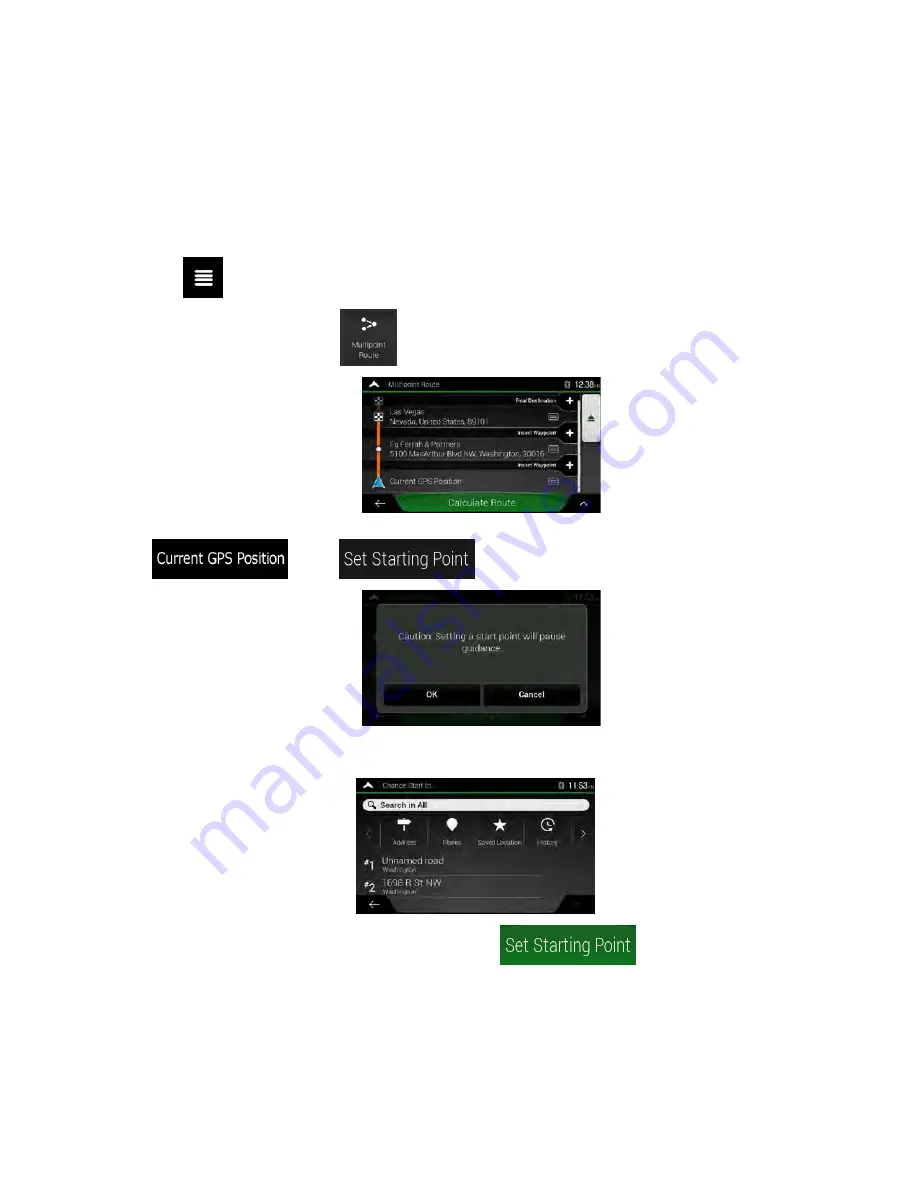
3.3.1 Setting a new starting point
For normal navigation, all routes are calculated from the current position. You can pause navigation to
check future routes, simulate them or see their length in time and distance. Then you can set the starting
point of the route to a location other than the current GPS position.
1. Tap
on the Navigation view to access the Navigation menu.
2. In the Navigation menu, tap
.
3. The first line from the bottom is the start of the route, normally the current GPS position. Tap
, select
, and confirm your action at the warning message.
4. The Change Start to... screen appears. Select the starting point of the route the same way you
select a destination.
5. You can see the new starting point on the map. Tap
and the Multipoint Route
screen appears where you can continue adding a destination to your route.
54 Clarion NX405 English
















































