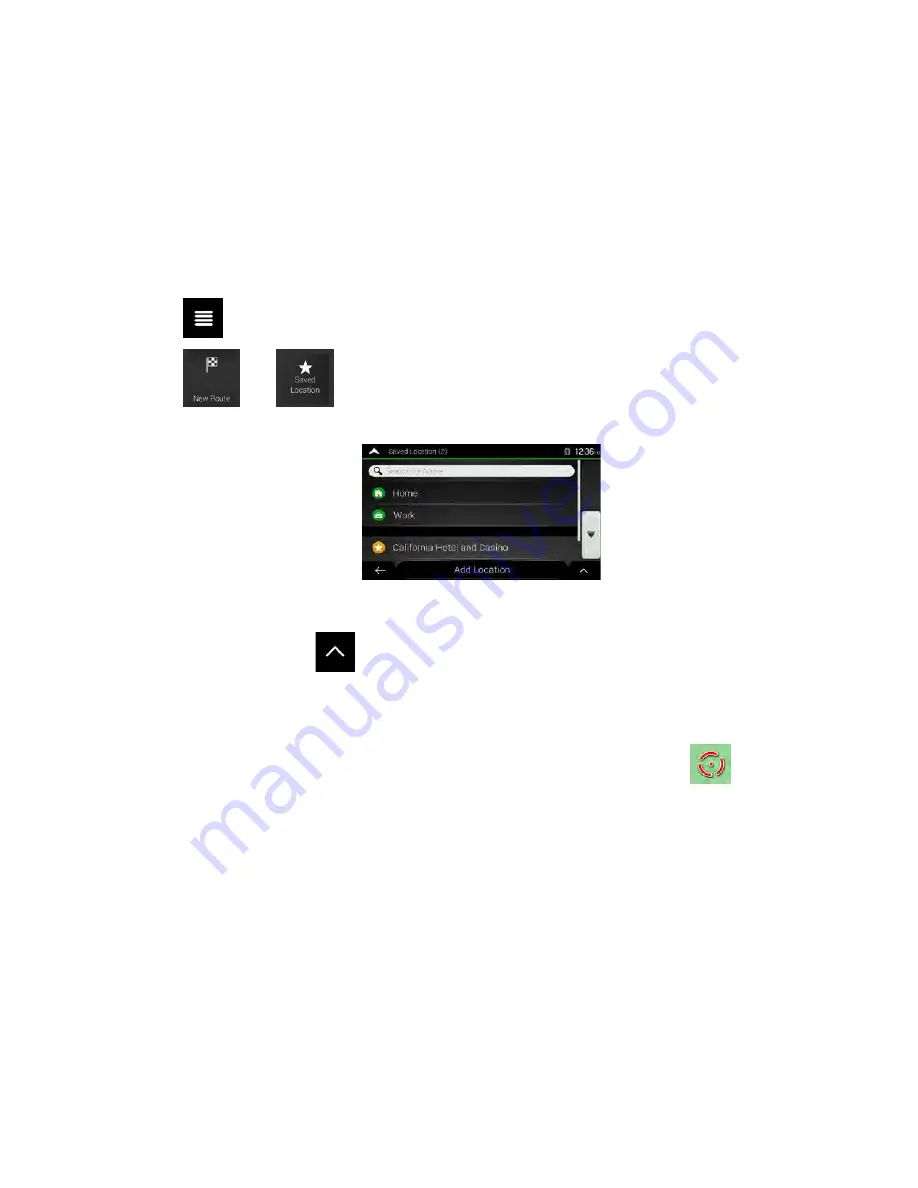
5. Browse the list and tap one of the list items. A full screen map appears with the selected point in
the middle.
6. The process continues the same way as in case of any other Places search. See page 37.
3.1.4 Selecting a Saved Location
To select a location that you have already saved (page 60), perform the following steps:
1. Tap
on the Navigation view to access the Navigation menu.
2. Tap
and
.
3. The list of saved locations is displayed. It contains two pre-set categories: Home and Work.
4. Tap the location that you want to set as your destination. If necessary, browse the list to see more
results.
5. (optional) If needed, tap
to enable the editing option so that you can rename the saved
locations or delete any of them.
6. After you have selected a saved location as the destination, a full screen map appears with the
selected point in the middle.
7. If necessary, tap the map somewhere else to modify the destination. The cursor (
) appears in
the new location.
44 Clarion NX405 English






























