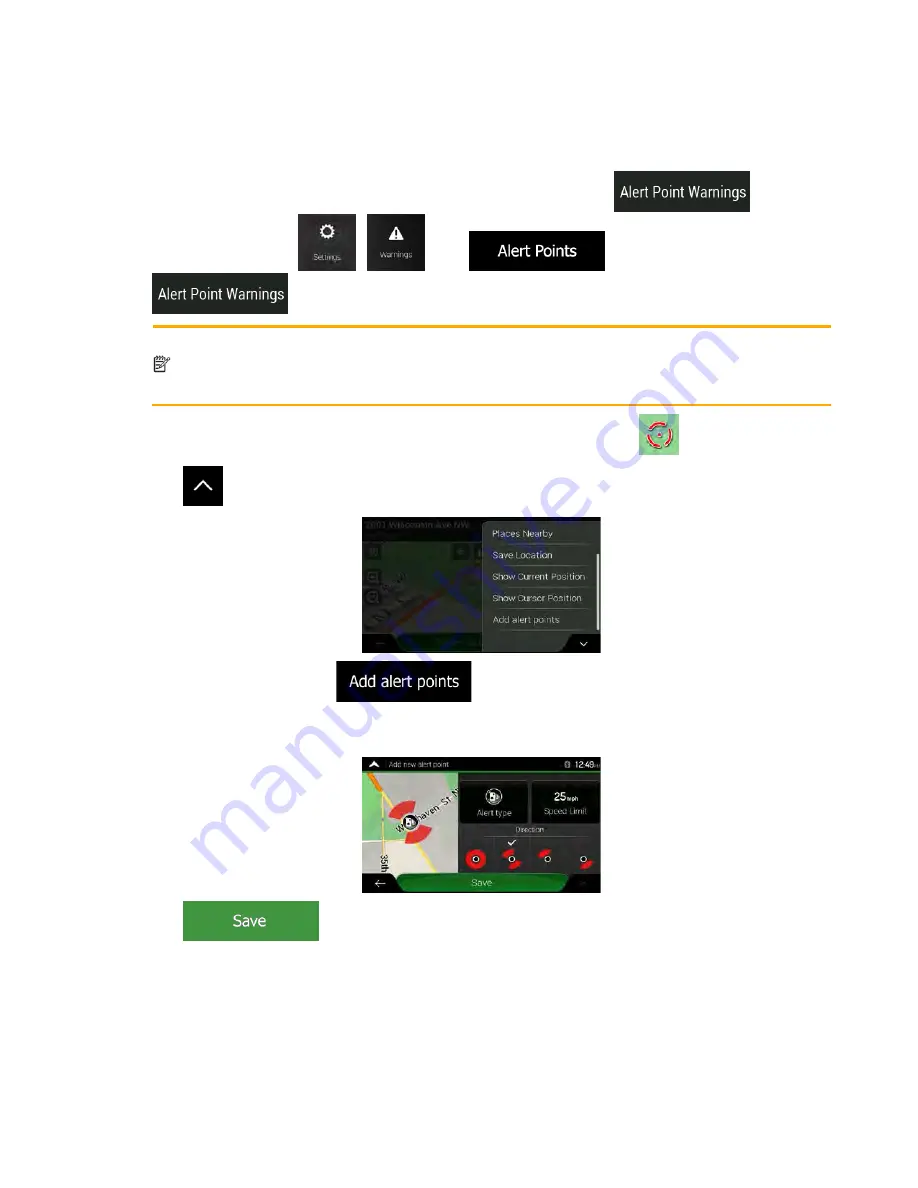
3.5 Adding an Alert Point
You can save any map location as an Alert Point, for example a speed camera or a school zone.
1. If you would like to save an Alert Point for the first time, switch on the
. In the
Navigation menu, tap
,
, then
. Switch on
and confirm your selection.
Note!
The warning for road safety cameras is disabled when you are in a country where road
safety camera warning is prohibited. However, you must make sure that using this feature
is legal in the country where you intend to use it.
1. Return to the Navigation view, and select the Alert Point. The red cursor (
) appears there.
2. Tap
.
3. Scroll down the list and tap
.
4. Select the type of the Alert Point, the direction from which you expect the alert, and (if applicable)
the speed limit for this Alert Point.
5. Tap
to save the location as a new Alert Point.
62 Clarion NX405 English
















































