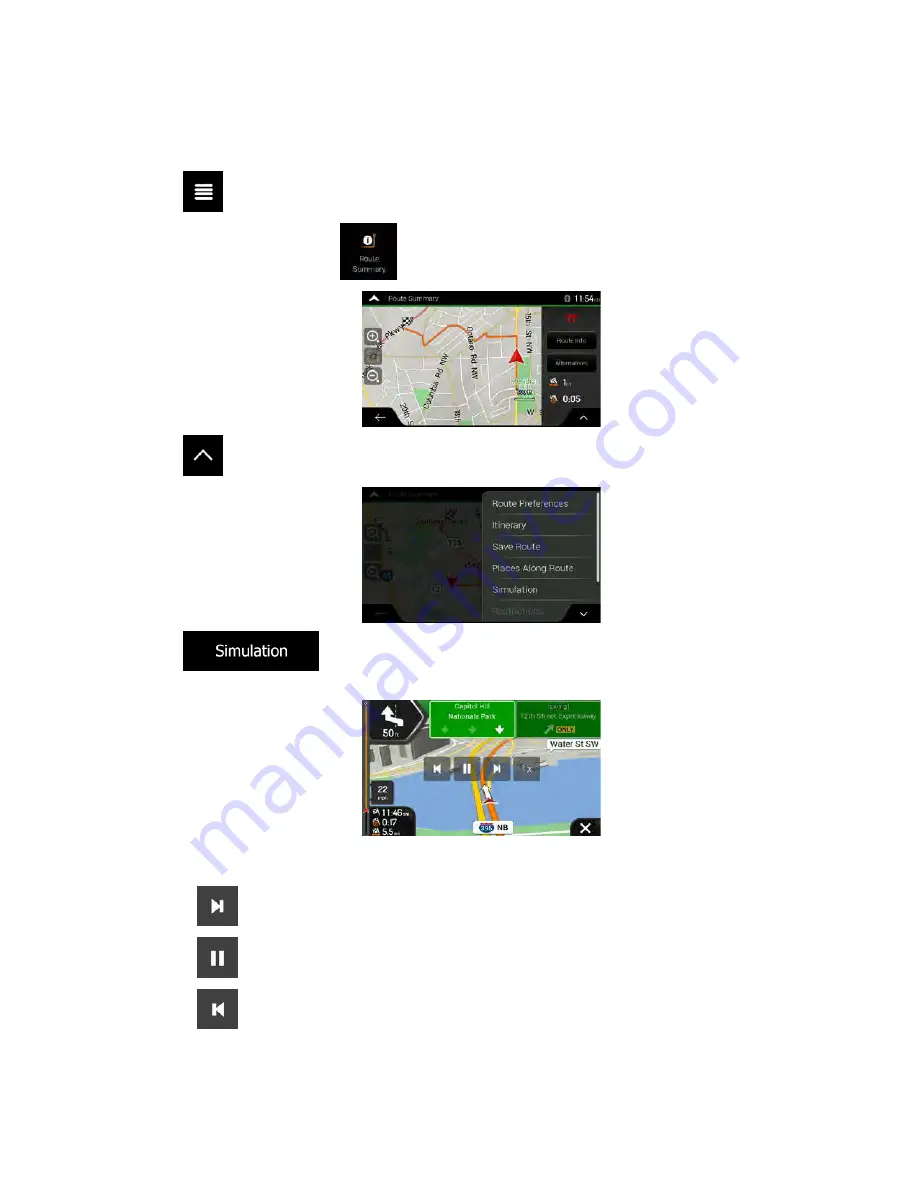
3.6 Running a Simulation
To run a simulated navigation that demonstrates the planned route, perform the following steps:
1. Tap
on the Navigation view to access the Navigation menu.
2. In the Navigation menu, tap
.
3. Tap
.
4. Tap
. The simulation starts from the starting point of the route and leads you
through the whole planned route using a realistic speed.
(optional) You have the following controls during the simulation (the control buttons disappear after
a few seconds but you can open them again if you tap the map):
•
: Jump to the next route event (maneuver).
•
: Pause the simulation.
•
: Jump to the previous route event (maneuver).
Clarion NX405 English 63






























