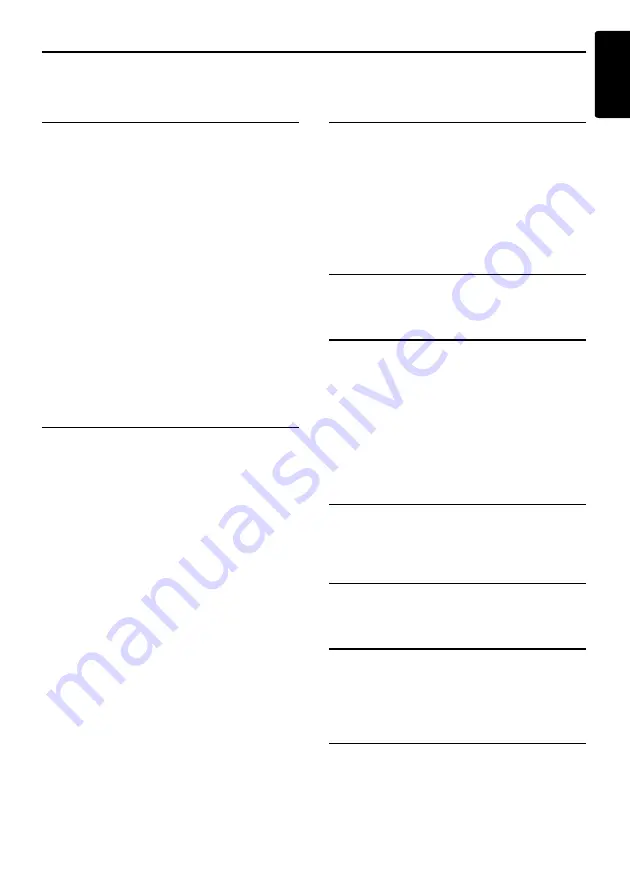
43
MAX983HD
English
General Settings
When you touch the [
General
] key from the Setting menu, you can set various settings concerning the
general features.
Language setting
You can change the language used by the
system. As for “
English
”, you can also select the
unit of distance (km/mile).
“Language”:
You can select the language from the following
language keys:
[
English (mile)
] key
[
English (km)
] key
[
Français
] key
[
Deutsch
] key
[
Español
] key
[
Italiano
] key
[
Nederlands
] key
[
Português
] key
[
Svenska
] key
[
Dansk
] key
Note:
For the languages other than English, distances are
displayed using the metric system.
Clock settings
You can set various settings concerning the
clock.
1. Touch the [
Setting
] key of the “
Clock
” item.
The Clock menu screen is displayed.
2. Touch the desired menu item to set.
“On-Screen Clock”:
Shows/hides the clock display on the screen.
“Clock Format”:
Changes the clock format to 12-hour/24-hour
system.
“Daylight Saving Time”:
Selects whether to apply the daylight saving
time or not.
“Offset Adjust”:
Adjusts the current time manually. The
adjustment is applied as offset value related
to the time signal received via GPS. Touching
the [
+
] or [
–
] key shifts the time by 1 minute.
Normally, it is not necessary to adjust
because the time is received from the GPS
signals automatically.
“Time Zone”:
Sets the time zone. You can select from the
list of 74 regions including the [
Auto
] key.
When you select the [
Auto
] key, the clock is
automatically switched to the time zone of the
country at the vehicle position.
Changing Skin
You can change the screen design by using the
skin data stored in the hard disk drive.
Note:
This operation is disabled while recording a CD or
loading/ejecting a disc.
1. Touch the [
Select
] key of the “
Skin Change
”
item.
2. Touch the desired item key you wish to set.
Beep Sound
You can turn ON/OFF the beep sounds and
menu operation sounds.
Keyboard Type
You can change the keyboard layout used for
name entry.
1. Touch the item key of the “
Keyboard
” item.
2. Select the keyboard type by touching one of
the following keys:
[
ABCDEF
] key
[
QWERTY
] key
[
QWERTZ
] key
[
AZERTY
] key
Voice Recognition
You can turn ON/OFF the voice recognition
feature (optional). When you touch the [
OFF
]
key, the voice recognition is not available.
Voice Feedback
You can turn ON/OFF the voice feedbacks which
are responded when using voice commands.
System Information
You can confirm the version number of the map
data and the system software here.
1. Touch the [
Info.
] key.
The system information is displayed.
Other General Settings
See the
Audio Manual
for the details of the
following settings:
“
Blinking LED
”
“
Security Mode
”
“
System Check
”
“
System Information
”
“
Antenna
”
















































