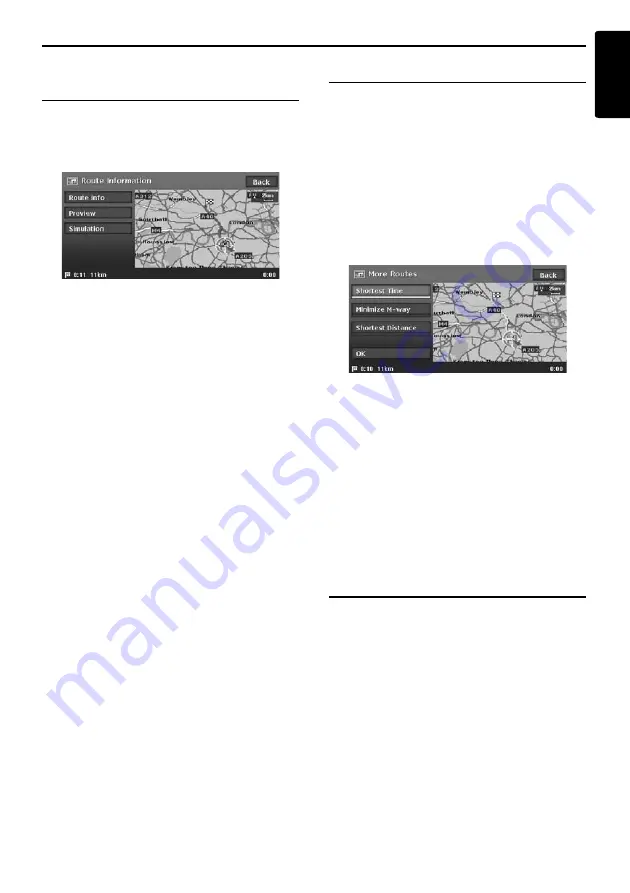
Changing/Editing the Route Settings
35
MAX983HD
English
Confirming the route
information
Confirms various information of the current route.
1. Touch the [
Route Information
] key.
The Route Information menu screen is
displayed.
[
Route Info
]
Displays the list of route information. The
main guidance points from the current
location to the destination are displayed by
the list format. When there is a lot of
information items, you can scroll the list by
touching the [
D
], [
I
], [
i
], [
d
] keys.
[
Preview
]
Confirms the suggested route by scrolling
with the cursor on the map.
[
Simulation
]
Simulates the route guidance with moving the
vehicle mark automatically.
Note:
Refer to the [
Route Info
] key in “
Set Route menu
”
(P. 28) for details of [
Preview
] and [
Simulation
].
Selecting another route
Changes the current route to another suggested
route with different priority conditions.
Note:
When waypoints are set, this operation is disabled.
1. Touch the [
More Routes
] key.
If a confirmation screen is displayed, touch
the [
Yes
] key.
The More Route menu screen is displayed.
2. Touch the desired priority condition you wish
to confirm.
The route of the specified priority condition is
highlighted on the map.
[
Shortest Time
]
Shows the route of which the required time is
shortest.
[
Minimize M-way
]
Shows the route of which motorways are not
used as much as possible.
[
Shortest Distance
]
Shows the route of which the distance is
shortest.
3. Touch the [
OK
] key.
The Set Route menu screen is displayed.
Touching the [
Start
] key starts the route
guidance with the route you have selected.
Storing the track travelled
You can register the track which is the travelled
path on the vehicle up to the current car position.
Note:
The track is automatically recorded from the place of
departure up to 100 km, and the current tracking
from the current location up to 20 km can be
registered for up to five tracks. You can select
whether to display track traveled or not, and you can
also register/edit it from the [
Navigation
] or the
[
Stored Data
] of the Setting menu.
➜
“
Tracking
Display Settings
” (P. 46).
1. Touch the [
Store Tracking
] key.
A confirmation screen is displayed. Touching
the [
Yes
] key stores the current track.






























