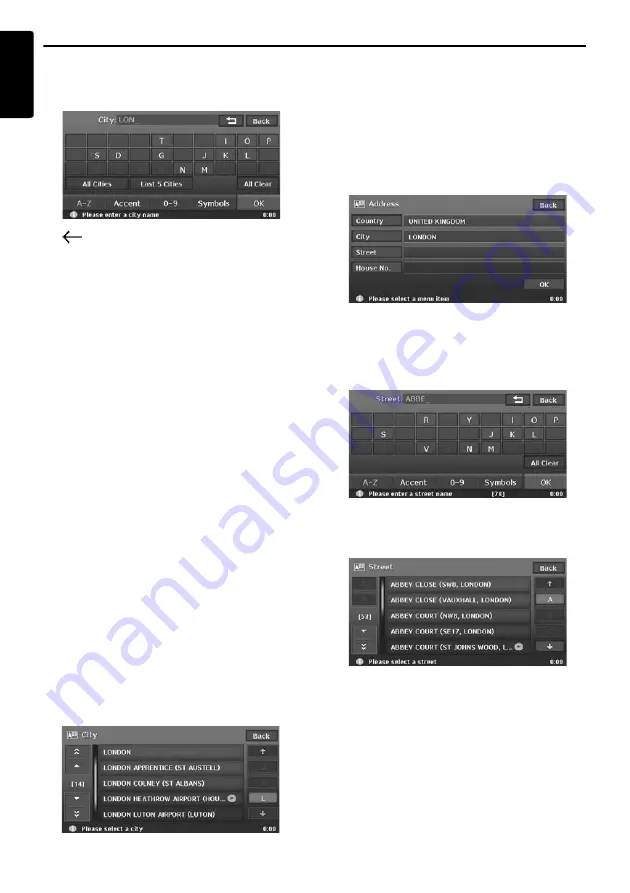
Outline of Destination Entering Procedures
20
MAX983HD
English
6. Enter the city name you wish to go to by
touching the characters on the screen, then
touch the [
OK
] key.
[
]
Deletes the last entered character.
[
Back
]
Returns to the previous screen.
[
All Cities
]
Specify all cities of the specified country for
the search.
[
Last 5 Cities
]
Displays the list of five city names recently
used. Touch desired city name you wish to go
to.
[
All Clear
]
Deletes all characters entered so far.
[
A-Z
]
Displays the alphabetic input keyboard.
[
Accent
]
Displays the accent characters input
keyboard.
[
0-9
]
Displays the number input keyboard.
[
Symbols
]
Displays the symbol characters input
keyboard.
[
OK
]
Searches the map database using entered
characters, and proceeds to the city name
List.
Note:
•
By touching the [
OK
] key, the city name list is
displayed even if you do not enter all characters.
•
During the character entry, the system shows the
city name list automatically when the amount of
matching cities is five or less.
7. Touch the city name you wish to go to.
Then, the system returns to the Address input
screen.
[
(Alphabet)
]
Scrolls the list to each initial letter.
The total number of list items is displayed at
the left of the screen.
8. Touch the [
Street
] key.
The Street input screen is displayed.
Note:
You can omit the street name entry. By touching the
[
OK
] key, proceed to step 13.
9. Enter the street name you wish to go to by
touching characters on the screen, then touch
the [
OK
] key.
Enter by the same way as the city name entry.
The street name list is displayed.
10.Touch the street name you wish to go to.
Then, the system returns to the Address input
screen.






























