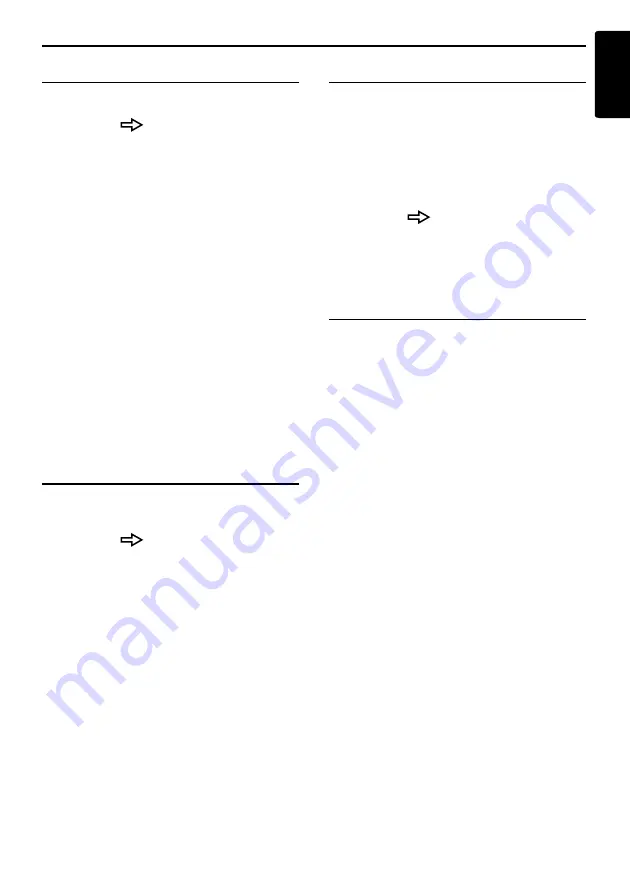
Searching Your Destination from the Destination Menu
25
MAX983HD
English
By Motorway Entrance/Exit
You can search an entrance or exit of a motorway
to set as the destination.
1. Touch the [
] (Next) key.
2. Touch the [
M-way Entrance/Exit
] key.
3. Touch the [
Country
] key, then touch the
country name, if necessary.
4. Touch the [
Motorway
] key.
5. Enter the name of the motorway, then touch
the [
OK
] key.
6. From the displayed Motorway list, touch the
desired motorway to select.
7. Select the [
Entrance
] or [
Exit
] key.
8. From the displayed Entrance list or Exit list,
touch the place you wish to go to select it.
[
by Dist.
]
The list is sorted by nearby order after
pressing this key. This key is displayed when
the list is set to the order along the road.
[
on the Way
]
The list is sorted by order along the road after
pressing this key. This key is displayed when
the list is set to the nearby order.
9. Confirm the location of the destination, then
touch the [
OK
] key.
10.Touch the [
Start
] key.
By Intersection
You can specify an intersection as destination by
entering the two crossing street names, and set
them as destination.
1. Touch the [
] (Next) key.
2. Touch the [
Intersection
] key.
3. Touch the [
Country
] key, then touch the
country name, if necessary.
4. Touch the [
City
] key, enter the city name, then
touch the [
OK
] key.
The city name entry can be omitted.
5. From the displayed City list, touch the city to
select it.
6. Touch the [
1st Street
] key, enter the street
name, then touch the [
OK
] key.
7. From the displayed Street list, touch the street
to select it.
8. Select the 2nd Street by a similar procedure
as for the 1st Street.
9. Confirm the location of the destination, then
touch the [
OK
] key.
10.Touch the [
Start
] key.
By Stored Routes
Selects a route previously registered, then set it
as the new route.
Note:
To use this function, one or more registered routes
are required. When a route is currently set, you can
register this route by touching the [
None (Add New)
]
key in case the route contains at least one waypoint.
You can also register the current route using the
Route menu.
➜
“
Stored Route
” (P. 50)
1. Touch the [
] (Next) key.
2. Touch the [
Stored Routes
] key.
3. From the displayed stored route list, touch the
route you wish to set.
4. Touch the [
Start
] key.
By Extra POI
You can set the downloaded data from website
as a destination. For more information about the
setting method, see the Clarion homepage.






























