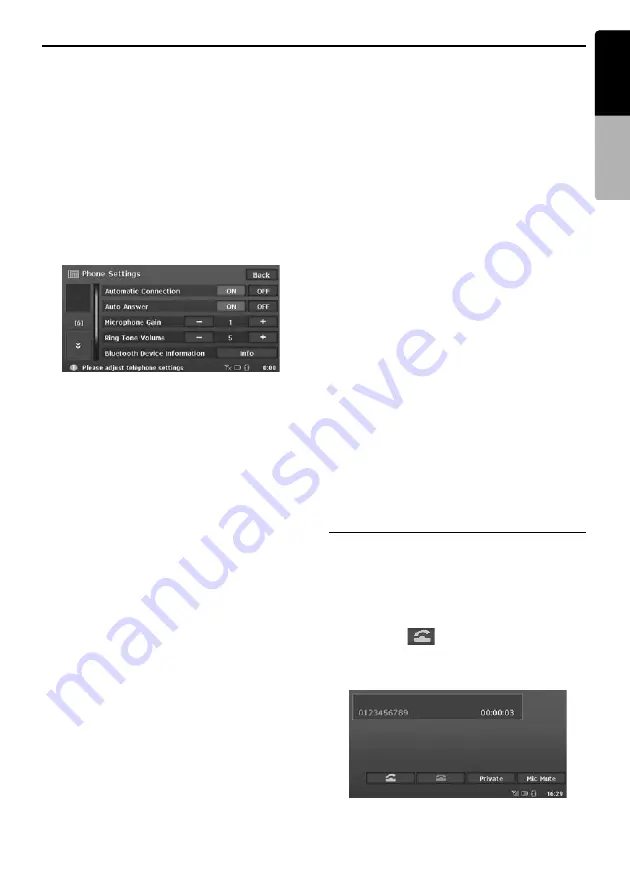
Telephone Operations
57
MAX983HD
English
Owner
’s ma
nua
l
Selecting the mobile phone
1. Touch the [
Phone Select
] key to display the
Phone Select screen.
2. Touch the desired Telephone key you wish to
use.
The corresponding mobile phone is set as the
current telephone.
3. Touch the [
Back
] key to return to the previous
screen.
Setting the telephone features
1. Touch the [
Phone Settings
] key to display
the Phone Settings screen.
2. Perform setting for the desired item. See the
following sections for detail.
3. Touch the [
Back
] key to return to the previous
screen.
●
Setting Automatic Connection
The Interface Box automatically reconnects the
mobile phone after the connection is lost or the
system is restarted.
• The factory default setting is “
ON
”.
1. Touch the [
ON
] or [
OFF
] key of the Automatic
Connection item to set the function ON or
OFF.
●
Setting Auto Answer
When a call comes in, the Interface Box
automatically connects the call approx. 8
seconds after the calling starts.
• The factory default setting is “
ON
”.
1. Touch the [
ON
] or [
OFF
] key of the Auto
Answer item to set the function ON or OFF.
●
Setting Microphone Gain
You can adjust the input level of the microphone
in 3 levels.
1. Touch the [
–
] or [
+
] key of the Microphone
Gain item to adjust the input level.
●
Setting Ring Tone Volume
This system can generate a ring tone if the ring
tone of the mobile phone cannot be used.
You can adjust the volume of the ring tone in 8
levels.
• The factory default setting is “
0
”(OFF)
1. Touch the [
–
] or [
+
] key of the Ring Tone
Volume item to adjust the volume level.
Note:
•
Normally,set to “
0
” to use the ring tone of the
mobile phone, and adjust the volume from the
mobile phone.
●
Confirming information of Interface
Box
You can confirm the various information
concerning the Bluetooth Interface Box.
1. Touch the [
Info
] key of the Bluetooth Device
Information item to display the information on
the screen.
●
Setting Phone Speaker
You can select the output speaker of telephone
calls.
• The factory default setting is “
Right
”.
1. Touch the [
C
] key to display the next screen.
2. Touch the [
Left
] or [
Right
] key of the Phone
Speaker item to select the speaker.
[Left]:
Telephone calls are heard from the
front left speaker.
[Right]:
Telephone calls are heard from the
front right speaker.
Telephone operations
Making a call using the Ten-Key pad
1. Touch the [
10Keys
] key to display the Ten-
Key pad screen.
2. Enter the telephone number by using the Ten-
Key pad displayed on the screen.
3. Touch the [
] key to call the entered
number.
• The following Telephone Interrupt screen is
displayed during phone call.






























