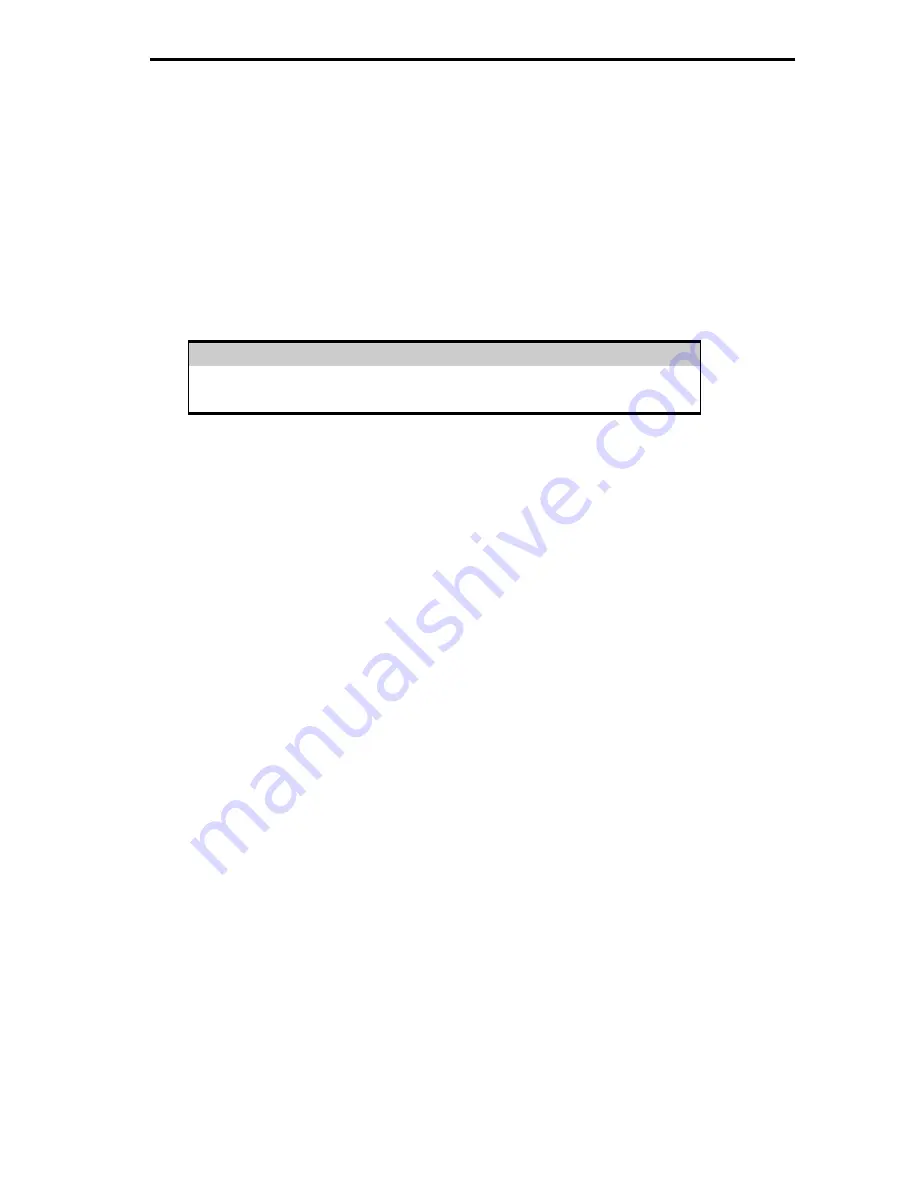
Your Hipot tester
45
Search
After all the search parameters have been set, connect the appropriate
printer or device. Press START SEARCH key or highlight START
SEARCH & press GREEN to initiate search and download process.
If there are problems downloading e.g. due to interfacing problems, then
after a short delay, the following error message appears: -
----------WARNING-----------
PRINTER TIMEOUT: NO PRINTER CONNECTED
PRESS START KEY TO CONTINUE
Press the red button to return to the search menu. On completion of
successful downloading, the tester returns to the search for results
menu. The user can then conduct on other search or press the red
button to return to the main menu.
To print Barcode Pass/Fail Labels
In order to print barcode pass/fail labels the tests results required must
be already stored in memory. Otherwise it is necessary to carry out an
actual test first (see how to perform automatic tests). After a test is
completed and the results stored in memory it is possible to download
results to a thermal printer and print the pass/fail labels (see how to
download results).
Note
Restrictions of paper width on certain printer means that Barcode
representing more than 12 digits cannot be printed and a numbered
label will be printed instead.
The print format options available are dependent upon the specific
printer chosen. See Chapter 4 on Tips to configure the printer.
Содержание HAL101
Страница 1: ...Sept 2004 2002 2003 2004 Clare Instruments Issue 2 04 Software Version ClareH 14c...
Страница 7: ...vii APPENDIX B REFERENCE 84 Factory set Test Sequences 84 TESTCODE TABLES 85...
Страница 8: ...viii...
Страница 102: ...Your Hipot tester 94...
Страница 103: ...Your Hipot tester 95...
















































