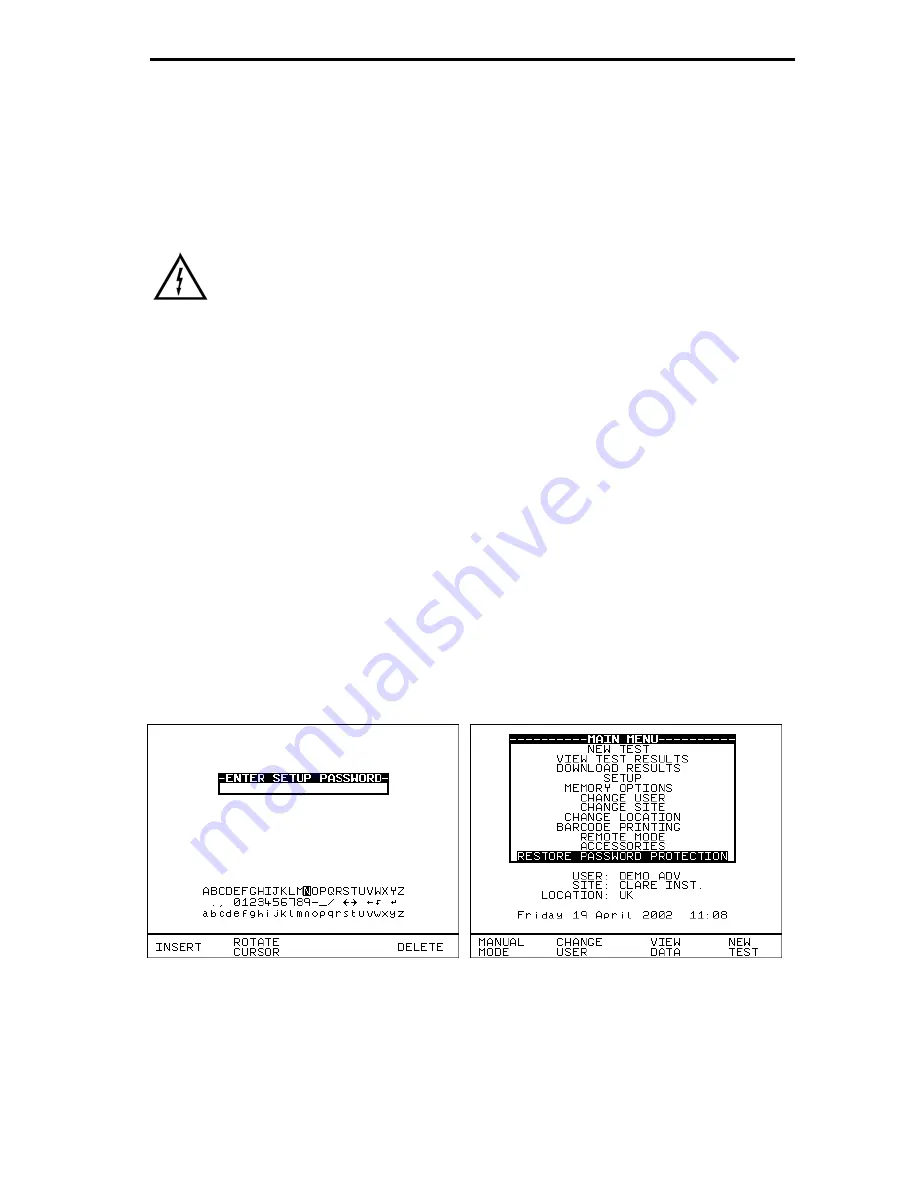
Your Hipot tester
17
Depending on the System Configuration setup and Test type setup
different prompt responses may be displayed e.g. Enter Password,
Select Test options lists etc.
Once the Product data is entered press Green to display the test Meter
screen. Now activate any
Test Start Conditions
and the test will begin.
(See instructions on icons for Start conditions).
Warning
: When the test condition is set to ‘No Start Condition’
it will go straight to the test if the Guard switch is closed.
See relevant chapters on
How to
… for detailed instructions to select
from change lists and refer sub-sections on
How to use Setup
to edit
these fields.
When entering Setup or other Password protected Options Menus you
may be prompted to enter your Password. You can use the Barcode
Scanner to enter in your authorized password or use the encoder and
Insert key to enter it manually.
Once the password is accepted this will unlock all protection to any edit
setup fields and including the Password Protection Options formatted in
the System Configuration.
Caution
: It is recommended to reactivate the Restore Password
Protection mode at the Main Menu each time after completing any
password accessed Editing menus or Setup changes.
Содержание HAL101
Страница 1: ...Sept 2004 2002 2003 2004 Clare Instruments Issue 2 04 Software Version ClareH 14c...
Страница 7: ...vii APPENDIX B REFERENCE 84 Factory set Test Sequences 84 TESTCODE TABLES 85...
Страница 8: ...viii...
Страница 102: ...Your Hipot tester 94...
Страница 103: ...Your Hipot tester 95...
















































