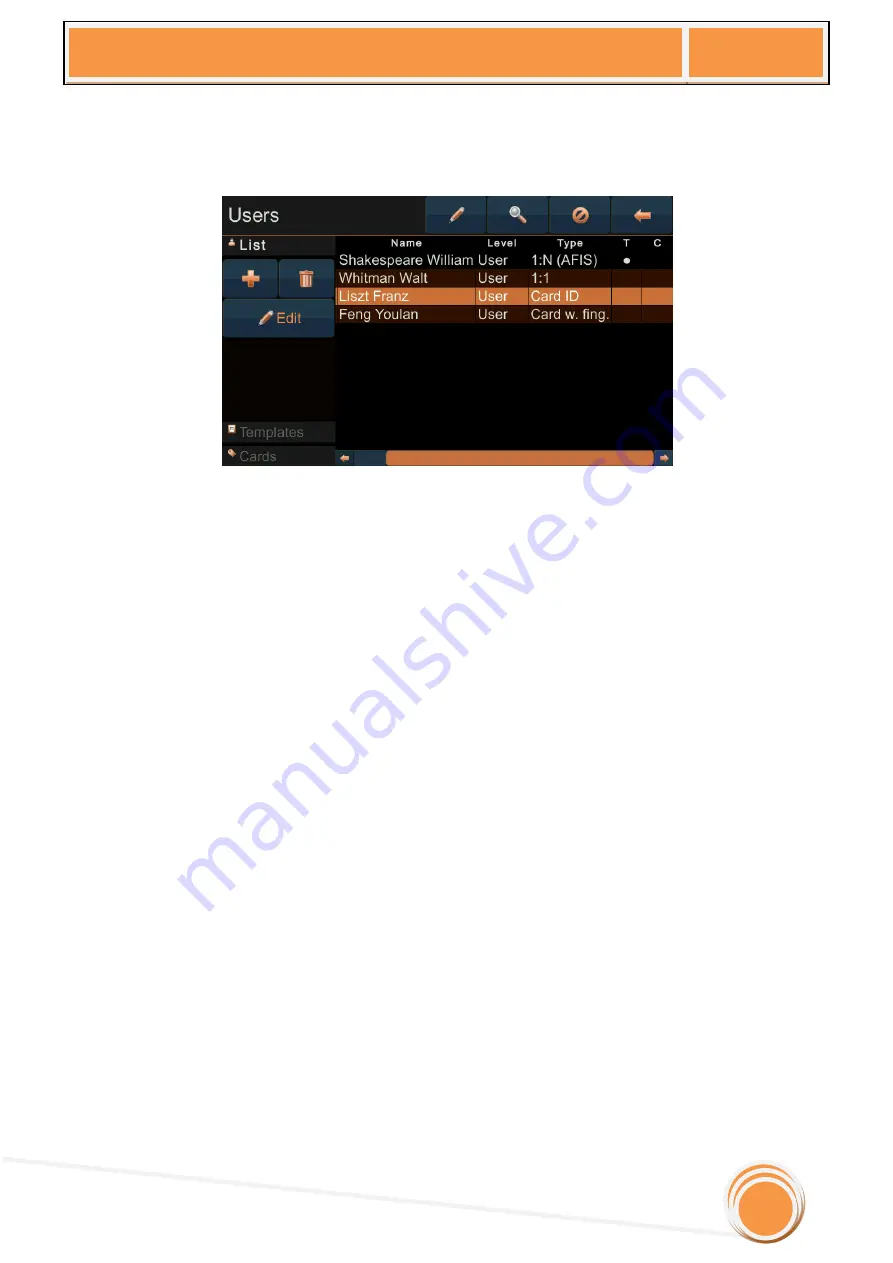
uTouch User Manual
v1.6
11
7
Users
Here the administrator can create new users, delete them, and add/delete templates or
cards for existing users.
When choosing this option, the user list shows up in the right part of the screen, and options
panel shows on the left part of the screen.
The list shows following data:
PIN – a unique numeric identifier for each user
Name – full name of the user, with last name stated first
Level – user level, which allows each user to change certain settings on the unit
Type – user type – this shows the way the user checks in on the unit
T – this field shows if the user has enrolled fingerprint templates
C – this field shows if the user has an RFID card assigned
The list can be sorted by any key. For example, the list shown in the figure below is sorted by
PIN from smallest to largest, but by touching the “Name” label, list can be sorted by user name. This
allows unit manager to easily check the list of users, no matter how big, right on the unit.















































