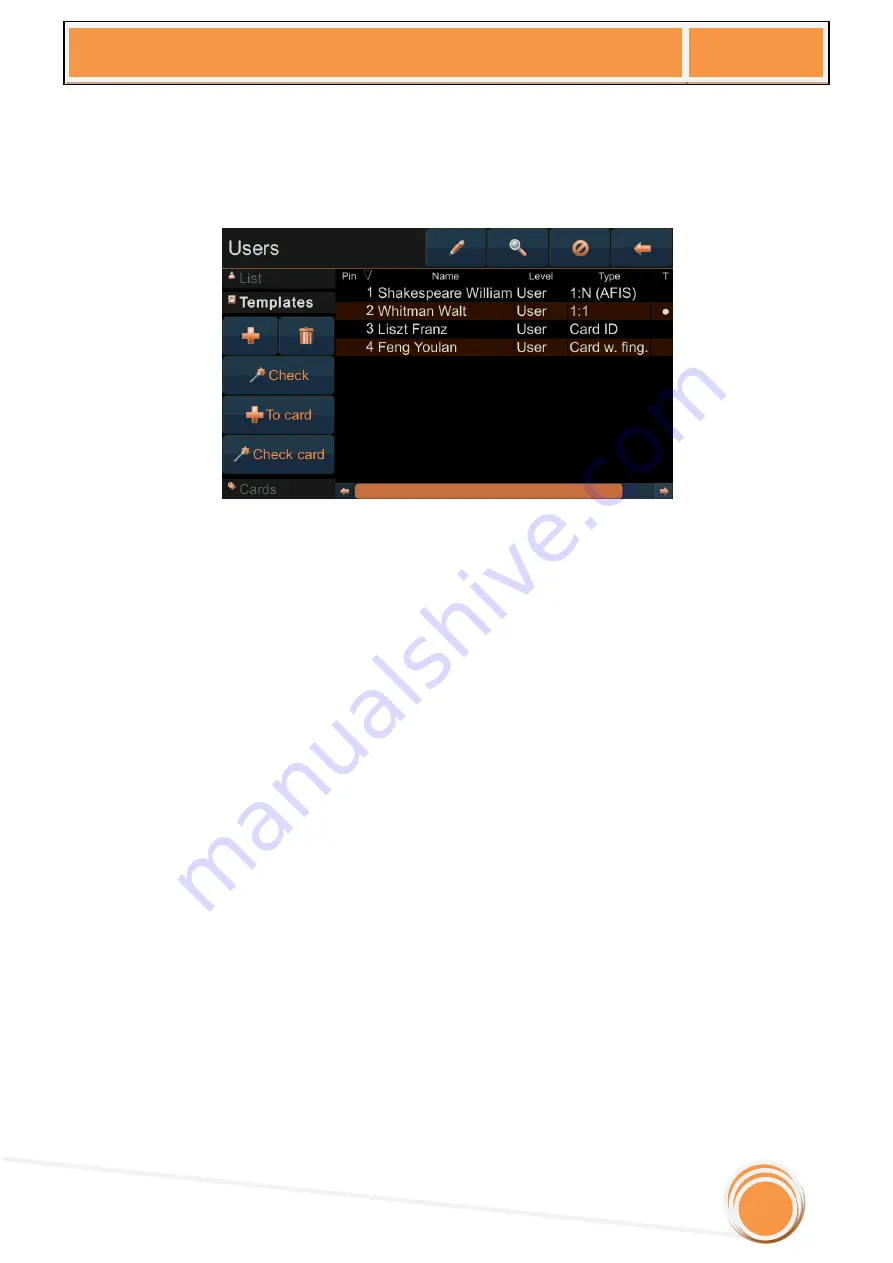
uTouch User Manual
v1.6
15
7.2
Adding/managing fingerprint templates
After successfully creating a user, it is time to enroll a finger template.
You can create templates in two ways, if you created a user before, or you can create a
template without previously created user.
If you want to create a template for an existing user, simply select a user from the list, and
touch the
“+”
symbol.
If you didn’t select a user before adding a template, you can simply enter the Pin of the
existing user.
After selecting the Pin, the unit will turn on the fingerprint sensor, and the user being
enrolled needs to put his/her finger on the sensor three times.
If a user has problems checking in on the unit, you can enroll more than one finger (up to 10
fingers per person can be enrolled) by using the same process. You can check if user’s fingers are
properly enrolled as many times as you wish, by touching the
“Check”
button and presenting user’s
finger to fingerprint sensor.
If the user needs to re-enroll the templates, first it is necessary to delete existing templates,
which can be done by using the
“Trashcan”
icon.
If Smart cards are used for template storage, template transfer to the card is done by using
the
“+ to card
” button. The process of transfer of template to the card can last 5-6 seconds, so hold
the card near the reader for needed period of time.
If new template needs to be added to the card, it is not necessary to delete existing
template.
Success of this process can be checked with
“Check card”
button.






























