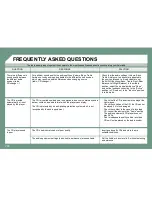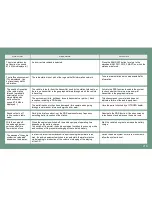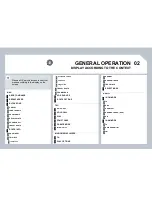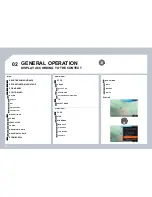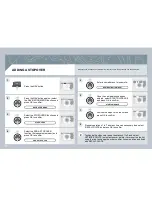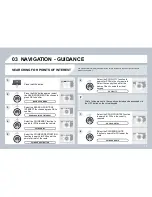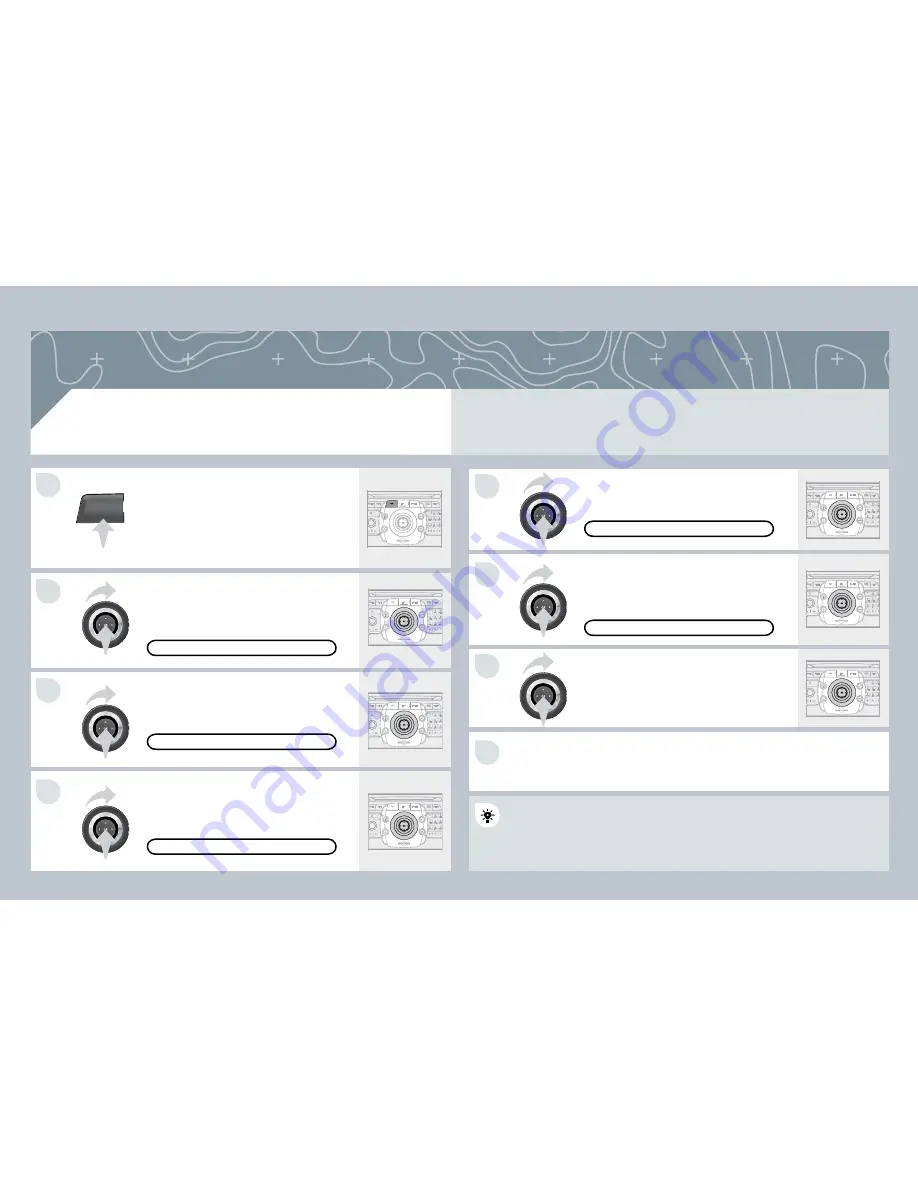
10
NAV
5
6
7
1
2
3
4
8
ADDING A STOPOVER
Enter a new address, for example.
Once the new address has been
entered, select START GUIDANCE
and press OK to confi rm.
Position the stopover on the list and
press OK to confi rm.
Press the NAV button.
Press the NAV button again or select
the NAVIGATION MENU function and
press OK to confi rm.
Select the ADD A STOPOVER
function (5 stopovers maximum) and
press OK to confi rm.
Select the STOPOVERS function and
press OK to confi rm.
NAVIGATION MENU
STOPOVERS
ADD A STOPOVER
NEW DESTINATION INPUT
To change the stopovers, repeat operations 1 to 3 and select
To change the stopovers, repeat operations 1 to 3 and select
OPTIMISE ROUTE (select a stopover, delete it or move it on the list
OPTIMISE ROUTE (select a stopover, delete it or move it on the list
using the ring to change the order, confi rm its new position and fi nish
using the ring to change the order, confi rm its new position and fi nish
with RECALCULATE.
Stopovers can be added to or deleted from the route once the destination has been selected.
Repeat operations 1 to 7 as many times as necessary then select
RECALCULATE and press OK to confi rm.
START GUIDANCE
Содержание C5 2013
Страница 1: ......
Страница 232: ...203 12 T E C H N I C A L D A T A Interior Saloon A 1 030 B 1 115 C 566 D 504 E 1 040 F 1 705...
Страница 234: ...205 12 T E C H N I C A L D A T A Interior Tourer A 1 060 B 1 115 C 510 D 851 E 1 058 F 1 723...
Страница 288: ...2 01 FIRST STEPS MY WAY CONTROL PANEL...