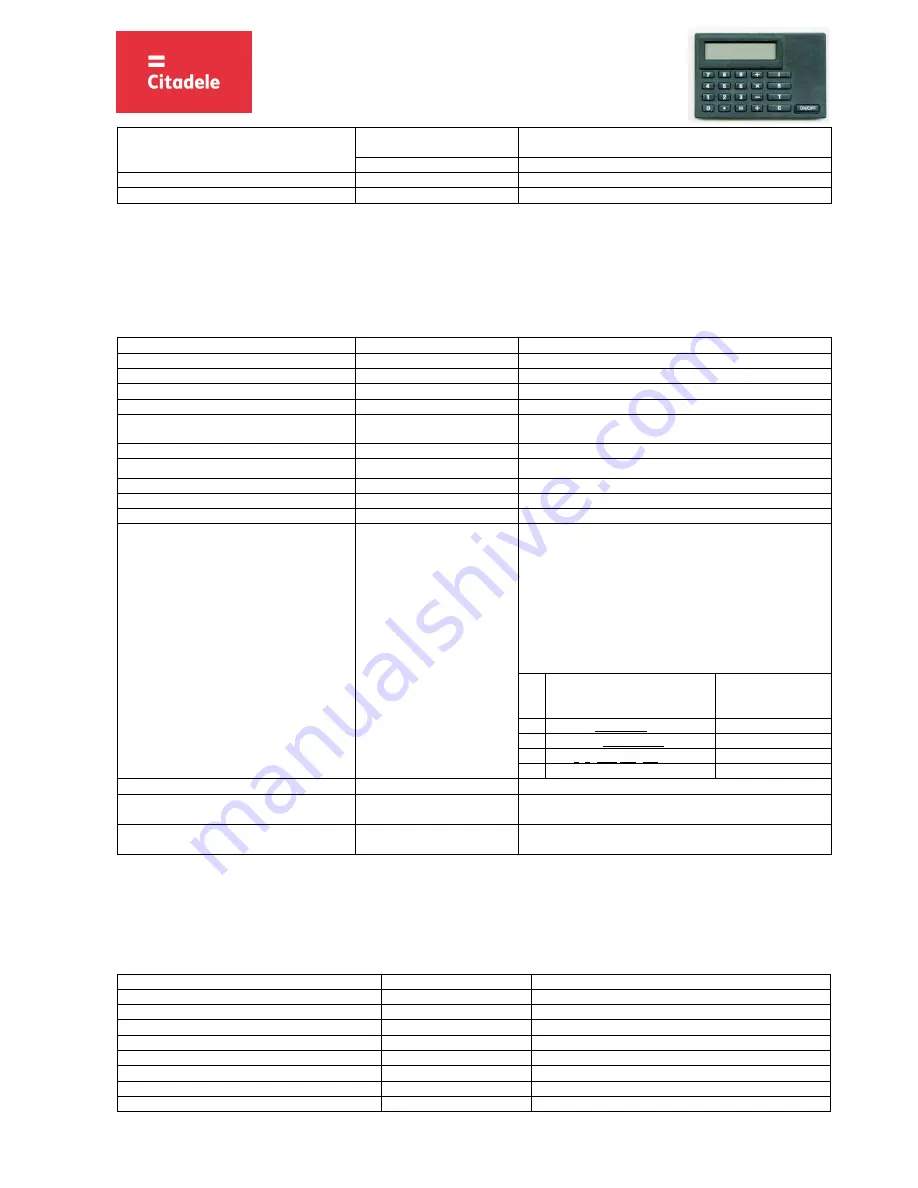
2
OPERATING INSTRUCTIONS FOR THE
AUTHORISATION DEVICE DIGIPASS 500
“DIGIPASS 320”
D500/IN-S-JF-EN-1116.01-LV
7.
Press “=“ button
WEAK PIN
PIN?
PIN-code can be a combination of any 5 digits, except for 5 sequential
or 5 similar digits.
REPEAT PIN:
Confirm your PIN-code.
8.
Re-enter your PIN-code
*****
9.
Press “=“ button
0
Your PIN-code has been changed.
3.
Electronic signature calculation
Please note:
if you operate the device in order to sign a document in Citadele online banking, all the parameters for generating the electronic signatures are displayed
on the document signature screen!
Attention !!!
It is a mandatory requirement that all the data used in electronic signature calculations should be present in any instructions given by the client to the
Bank. Calculation sequence should be strictly followed
.
3.1.
Signing a payment order
For an electronic signature calculation while completing a payment order, please follow the instructions below:
ACTION
DISPLAY MESSAGE
NOTES
1.
Press “ON/OFF” button
0
2.
Press “S” button
PIN?
3.
Key-in PIN-code
*****
4.
Press “=“ button
Wait till symbol ”_” (underscore) appears.
5.
Key-in current account number
Citadele bank account number consists of 21 symbols (IBAN
standard). It is necessary to enter the account’s last 12 digits.
6.
Press “=” button
Wait till symbol ”_” (underscore) appears
7.
Key-in currency code
Use the value (3 digits) from the
«Currency
codes»
table.
8.
Press “=” button
Wait till symbol ”_” (underscore) appears.
9.
Key-in the payment amount
Enter the amount without decimal part (i.e. omit cents, pens, etc).
10. Press “=” button
Wait till symbol ”_” (underscore) appears.
11. Key-in the beneficiary account number
a)
If the beneficiary account number consist of 12
digits or less and contains numerical characters only, then the whole
number should be keyed in;
b)
if the beneficiary account number consists of more than 12 digits,
then only
last
12 digits should be used
for calculation;
c)
if the beneficiary account number contains non- numerical
characters (letters, punctuation, etc), those should be omitted, and
only numbers used for calculation. If beneficiary account contains
more than 12 digits, rule b) is applied
For Example:
Beneficiary account
number on the payment
Numbers
used for
calculation
a)
00 099 0000
000990000
b)
111222333444555666777
444555666777
c)
31A2D2984-589M111
122984589111
d)
LV84LACB0000435195001
000435195001
12. Press “=” button
Wait till symbol ”_” (underscore) appears
13. Press “=” button, do not enter any parameters
K”XX”
That is the first electronic signature in the pair. “XX” is circling from
“00” to “99”. Write this signature to the payment order.
14. Press “=” button, do not enter any parameters
“XXXXXXXXXX”
This is the second electronic signature in the pair. It should be 10
digits long. Write this electronic signature to the payment order.
3.2.
Signing the payment order batch
Please note:
if you operate the device in order to sign a payment order batch in Citadele online banking, all the parameters for generating the electronic
signatures are displayed on the payment order batch signature screen!
With a single electronic signature of the authorization device may be validated up to 50 payment orders.
Limit of the confirmation of several payment orders with one DIGIPASS electronic signature is EUR 142,300 (or equivalent amount in other currencies).
For an electronic signature calculation while completing a payment order batch, please follow the instructions below:
ACTION
DISPLAY MESSAGE
NOTES
1.
Press “ON/OFF” button
0
2.
Press “S” button
PIN
3.
Key-in PIN-code
*****
4.
Press “=“ button
Wait till symbol ”_” (underscore) appears.
5.
Key-in the payment batch ID
6.
Press “=“ button
7.
Key-in the payment batch total amount
8.
Press “=” button
Wait till symbol ”_” (underscore) appears.






















