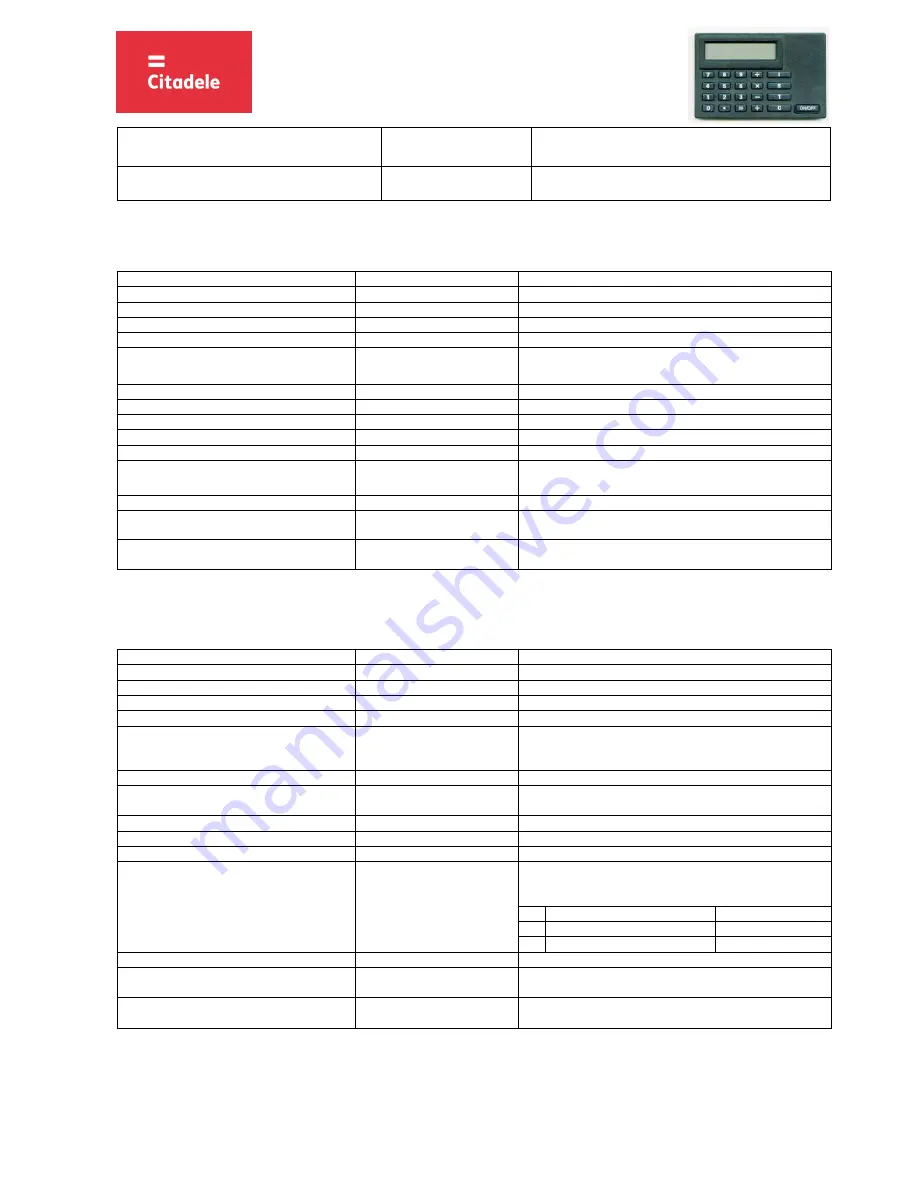
3
OPERATING INSTRUCTIONS FOR THE
AUTHORISATION DEVICE DIGIPASS 500
“DIGIPASS 320”
D500/IN-S-JF-EN-1116.01-LV
9.
Press “=” button, do not enter any parameters
K”XX”
That is the first electronic signature in the pair. “XX” is circling
from “00” to “99”. Write this signature to the payment order.
10. Press “=” button, do not enter any parameters
“XXXXXXXXXX”
This is the second electronic signature in the pair. It should be 10
digits long. Write this electronic signature to the payment order.
3.3.
Signing the cash withdrawal preliminary arrangements
Please note:
if you operate the device in order to sign a document in Citadele online banking, all the parameters for generating the electronic signatures are displayed
on the document signature screen!
For an electronic signature calculation it is necessary to do the following:
ACTION
DISPLAY MESSAGE
NOTES
1.
Press “ON/OFF” button
0
2.
Press “S” button
PIN?
3.
Enter PIN-code
*****
4.
Press “=“ button
Wait till symbol ”_” (underscore) appears
5.
Key-in your account number
Citadele bank account number consists of 21 symbol (IBAN standard). It
is necessary to enter the account’s last 12 digits.
6.
Press “=” button
Wait till symbol ”_” (underscore) appears
7.
Key-in currency code
Use the value ( 3 d igits) from the
«Currency
codes»
table.
8.
Press “=” button
Wait till symbol ”_” (underscore) appears
9.
Key-in the withdrawal amount
Enter the amount without decimal part (i.e. omit cents, pens, etc).
10. Press “=” button
Wait till symbol ”_” (underscore) appears
11. Key-in the beneficiary ID number
All numerical elements from the passport or driver license number are
keyed in,
except
roman numerical
12. Press “=” button
Wait till symbol ”_” (underscore) appears
13. Press “=” button
K”XX”
That is the first electronic signature in the pair. “XX” is circling from
“00” to “99”. Write this signature to the payment order.
14. Press “=” button
“XXXXXXXXXX”
This is the second electronic signature in the pair. It should be 10 digits
long.
3.4.
Signing the application for placing a term deposit
Please note:
if you operate the device in order to sign a document in Citadele online banking, all the parameters for generating the electronic signatures are displayed
on the document signature screen!
For an electronic signature calculation while completing an application for placing a term deposit it is necessary to do the following:
ACTION
DISPLAY MESSAGE
NOTES
1.
Press “ON/OFF” button
0
2.
Press “S” button
PIN?
3.
Enter PIN-code
*****
4.
Press “=“ button
Wait till symbol ”_” (underscore) appears.
5.
Key-in current account number
Citadele bank account number consists of 21 symbol (IBAN
standard). It is necessary to enter
the account’s last 12 digits.
6.
Press “=“ button
Wait till symbol ”_” (underscore) appears
7.
Key-in currency code
Use the value (3 digits) from the
«Currency
codes»
table.
8.
Press “=“ button
Wait till symbol ”_” (underscore) appears.
9.
Key-in the payment amount
Enter the amount without decimal part (i.e. omit cents, pens, etc).
10. Press “=“ button
Wait till symbol ”_” (underscore) appears.
11. Enter interest rate
In this field enter the
interest rate
. Before entering the interest rate,
it has to be multiplied by 10 000.
Example:
Interest rate
Input number
a)
1,7%
17000
b)
5,25%
52500
12. Press “=“ button
Wait till symbol ”_” (underscore) appears
13. Press “=” button, do not enter any parameters
K”XX”
That is the first electronic signature in the pair. “XX” is circling
from “00” to “99”. Write this signature to the payment order.
14. Press “=” button, do not enter any parameters
“XXXXXXXXXX”
This is the second electronic signature in the pair. It should be 10
digits long. Write this electronic signature to the payment order.
3.5.
Signing the free-form order, client’s questionnaire or the Contract on financial instruments accounts and transactions
Please note:
if you operate the device in order to sign a document in Citadele online banking, all the parameters for generating the electronic signatures are displayed
on the document signature screen!
If you want to execute transfer investigations or cancellation, phone password change etc., it is necessary to deliver a free-form application to the Bank.






















