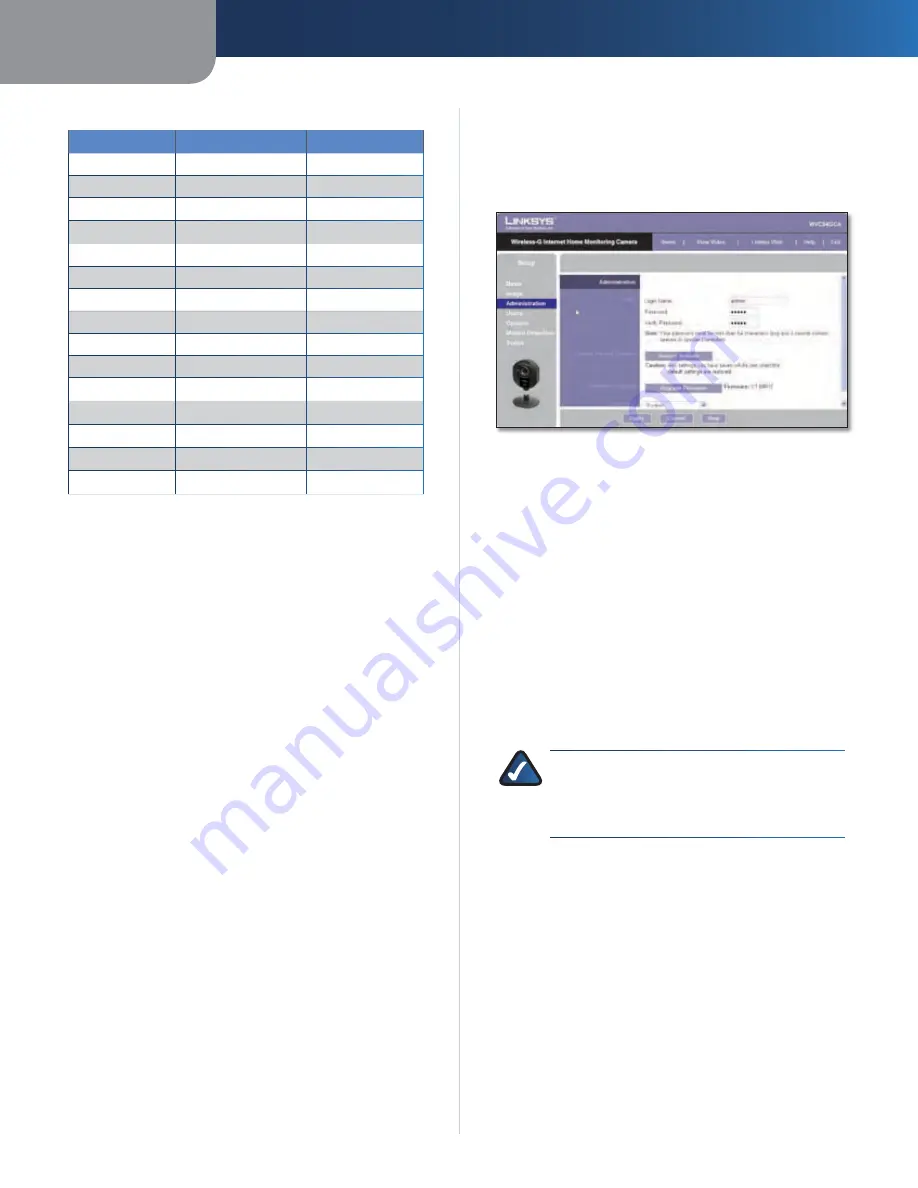
Chapter4
Advanced Configuration with the Web-based Utility
1
Wireless-G Internet Home Monitoring Camera
Estimated Bit Rates for Video Viewing or Recording
Resolution
Quality Level
Bit Rate in kbps
640 x 480
Very High
4000
640 x 480
High
3200
640 x 480
Normal
1200
640 x 480
Low
480
640 x 480
Very Low
160
320 x 240
Very High
1000
320 x 240
High
800
320 x 240
Normal
300
320 x 240
Low
120
320 x 240
Very Low
40
160 x 128
Very High
800
160 x 128
High
400
160 x 128
Normal
200
160 x 128
Low
100
160 x 128
Very Low
40
Mobile Settings
Enable Mobile Streaming
Select this option to enable
video streaming to a mobile device .
Video Adjustments
Power Line Frequency
Select the power line frequency
(
0Hz
or
60Hz
) used in your region, to improve the picture
quality under fluorescent lighting .
White Balance
Select the desired option to match the
current environment and lighting .
Brightness
If necessary, you can adjust the brightness to
obtain a better image . For example, if the camera is facing
a bright light, the image may be too dark . In this case, you
can increase the brightness . You can select a Brightness
value between
-
and
.
Sharpness
Select the desired option for the sharpness .
You can select a Sharpness value between
-
and
.
Options
Enable Microphone
Select this to enable audio . Using
Audio increases the bandwidth requirements slightly .
Enable Time Stamp
Select this to display a time stamp
on the video .
Enable Text Display
To display text on the video, select
this, then enter up to 20 characters in the field .
To save your changes, click
Apply
. To cancel any unsaved
changes, click
Cancel
. To get additional information about
the screen’s features, click
Help
.
Setup > Administration
The
Setup > Administration
screen allows you to change
the Camera’s login name and password, reset the factory
defaults, upgrade the firmware, and set the language .
Setup > Administration
Screen
Login
These fields are used to change the login name and
password used to access the Camera . For security purposes,
you should change these from the default values (both set
to
admin
) .
Login Name
Enter the login name for the Camera .
Password
Enter the password for the Camera .
Verify Password
Re-enter the password to verify .
Restore Factory Defaults
Restore Defaults
To restore the Camera to its factory
default settings, click
Restore Defaults
.
NOTE:
This will overwrite the Camera’s settings
with the factory defaults . Any changes you
made to the Camera’s settings will be lost; you
will not be able to recover them .
Firmware Upgrade
Upgrade Firmware
New firmware versions are posted at
www.linksys.com/international
and can be downloaded
for free . If the Camera is functioning satisfactorily, there
is no need to download a newer firmware version, unless
that version has a new feature that you want to use .
Loading new firmware onto the Camera does not always
enhance its performance .
Linksys recommends that you upgrade the Camera’s
firmware within your network; in other words, use a
computer within the Camera’s local network . If you
attempt to upgrade the Camera’s firmware from a remote
location—using a computer outside of the Camera’s local
network—the upgrade will fail .
Содержание WVC54GCA
Страница 250: ......
Страница 301: ......
Страница 302: ...www linksys com ...
Страница 303: ...FELHASZNÁLÓI KÉZIKÖNYV Wireless G Otthoni Internetes megfigyelő kamera Modell WVC54GCA EU ...






























