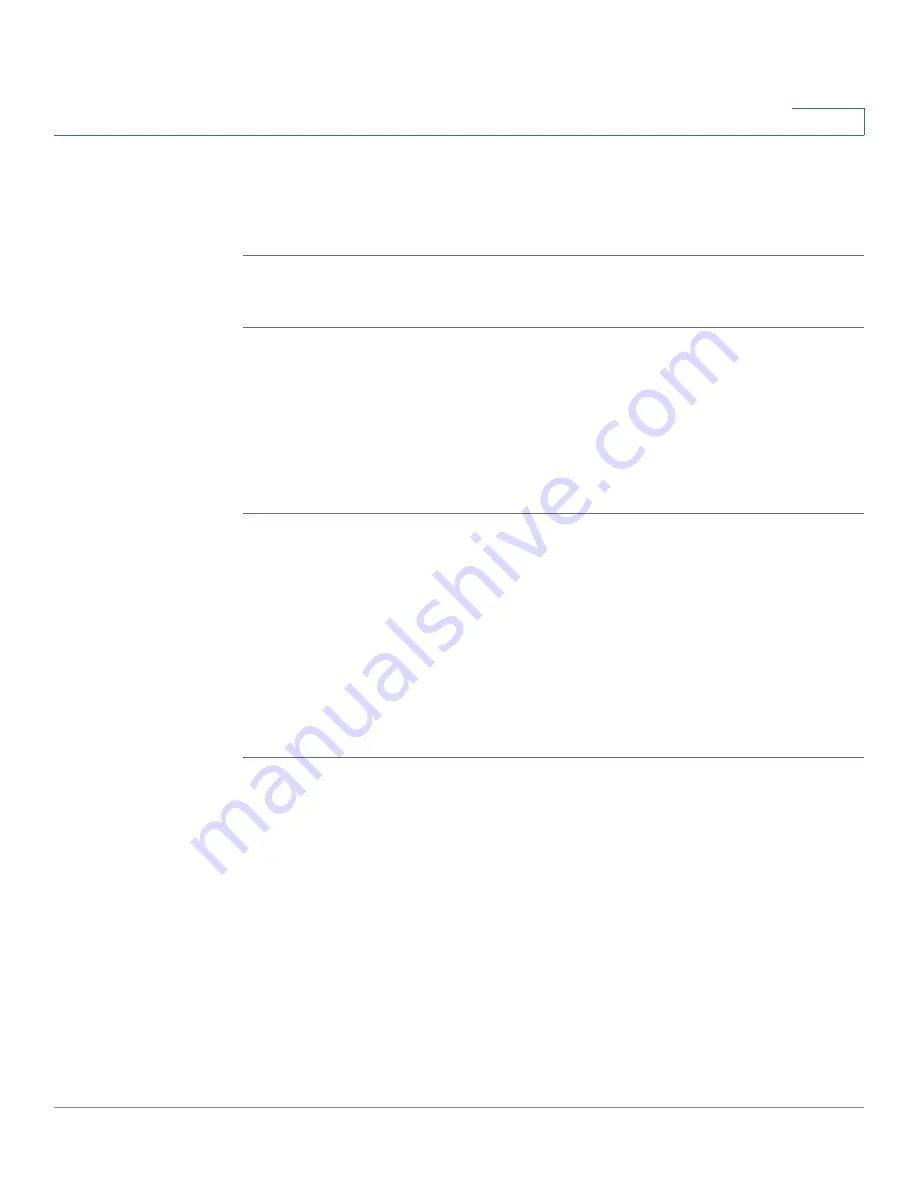
Customizing Cisco SPA and Wireless IP Phones
Enabling the Web Server
Cisco SPA500 Series and WIP310 IP Phone Administration Guide
58
3
STEP 5
(Optional) To enable receipt of text messages from a third party directly without
proxy involvement, in the Text Message from 3rd Party field, choose yes.
STEP 6
Click Submit All Changes.
WIP310
STEP 1
Log in to the web administration interface.
STEP 2
Click Admin Login and advanced.
STEP 3
Click the Phone tab.
STEP 4
Under SMS Enable, choose yes.
STEP 5
Click Submit All Changes.
Enabling the Web Server
The web server allows administrators and users to log in to the phone using a web
interface. Administrators and users have different privileges and see different
options for the phone based on their role.
To enable the web server:
STEP 1
Log in to the web administration interface.
STEP 2
Click Admin Login and advanced.
STEP 3
Click the System tab.
STEP 4
In the Enable Web Server field, choose yes to enable the web administration
server for the phone. (For the SPA501G, can be configured using the IVR. See the
“Using IVR on the SPA501G IP Phone” section on page 17
.)
STEP 5
In the Web Server Port field, enter the port to access the server. The default is port
80 for the web UI.
STEP 6
In the Enable Web Admin Access field, you can enable or disable local access to
the Admin Login of the web UI. Defaults to yes (enabled). (For the SPA501G, can






























