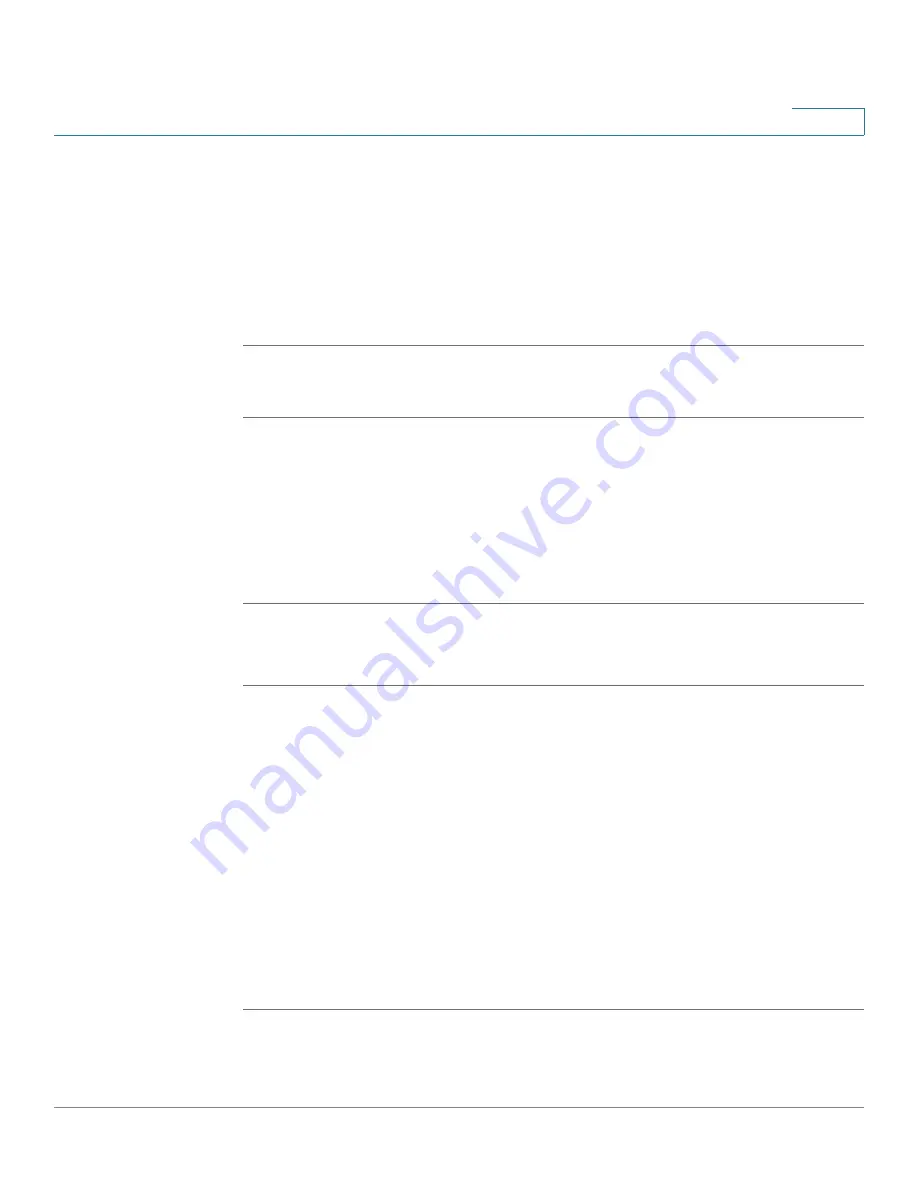
Customizing Cisco SPA and Wireless IP Phones
Configuring Phone Features
Cisco SPA500 Series and WIP310 IP Phone Administration Guide
53
3
STEP 5
Enter a name for the ring tone. This name will appear in the phone display. You
choose the file name later.
STEP 6
(Optional) Click Preview to preview the ring tone. Click Options to change the start
or end positions, or to squeeze or stretch the audio.
STEP 7
Click Save As to save the file to your computer. Enter the file name and press Save.
STEP 8
Close the open Ring Tone Utility windows.
To delete a ring tone from a phone:
STEP 1
Open the Ring Tone Utility.
STEP 2
Enter the IP address of the phone.
STEP 3
Click the Delete button next to the ring tone you want to delete.
STEP 4
Click OK.
STEP 5
Close the open Ring Tone Utility windows.
Assigning a Ring Tone to an Extension
STEP 1
Log in to the web administration interface.
STEP 2
Click Admin Login and advanced.
STEP 3
Click the Ext <number> tab.
STEP 4
Under Call Feature Settings, in the Default Ring field, choose from the following:
•
No Ring
•
1 through 10
•
User 1
•
User 2
STEP 5
Click Submit All Changes.






























