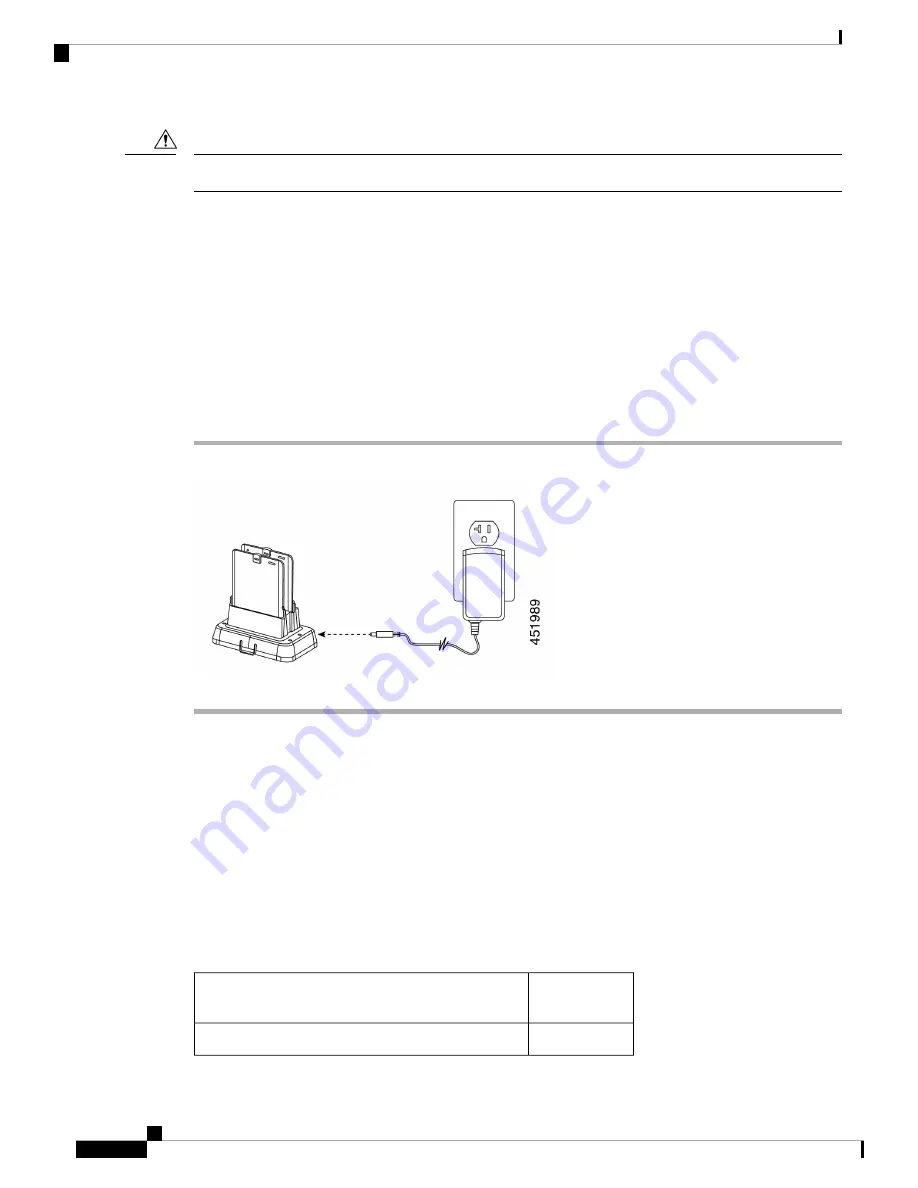
You cannot use this charger for 840 batteries.
Caution
There are two LEDs: one for each battery. The LEDs turn on when you properly seat the batteries.
• A solid red LED indicates that the item is charging.
• A solid green LED indicates that the item is fully charged.
• An LED that is off indicates an empty slot or an error condition.
Before you begin
Ensure that you properly set up the Cisco Webex Wireless Phone 860 Desktop Battery Charger Module.
Procedure
With the battery charging contacts facing down, insert a spare battery into each charger slot.
Multichargers
The following multichargers are compatible with your phone.
However, the multichargers for the Cisco Webex Wireless Phone 840 and Cisco Webex Wireless Phone 860
are not interchangeable.
Cisco Webex Wireless Phone 840 and 840S
The Cisco Webex Wireless Phone 840 and 840S have two standalone multichargers:
Table 23: Multichargers
Charger
Capacity
Charger Name
Six 840 phones
Cisco Webex Wireless Phone 840 Multicharger
Cisco Webex Wireless Phone 800 Series User Guide
100
Accessories
Multichargers
Содержание Webex 800 Series
Страница 10: ...Cisco Webex Wireless Phone 800 Series User Guide x Contents ...
Страница 40: ...Cisco Webex Wireless Phone 800 Series User Guide 30 Your Phone Battery Warranty ...
Страница 76: ...Cisco Webex Wireless Phone 800 Series User Guide 66 Emergency App Cancel the Panic Alarm ...
Страница 86: ...Cisco Webex Wireless Phone 800 Series User Guide 76 Battery Life App Stop the Battery Life Alarm ...
Страница 94: ...Cisco Webex Wireless Phone 800 Series User Guide 84 Barcode App Clean the Scanner Window ...
Страница 104: ...Cisco Webex Wireless Phone 800 Series User Guide 94 Settings Set the Screen to Rotate Automatically ...
Страница 120: ...Cisco Webex Wireless Phone 800 Series User Guide 110 Troubleshooting Create a Problem Report from the Phone ...
Страница 130: ...Cisco Webex Wireless Phone 800 Series User Guide 120 Product Safety and Security Important Online Information ...
















































