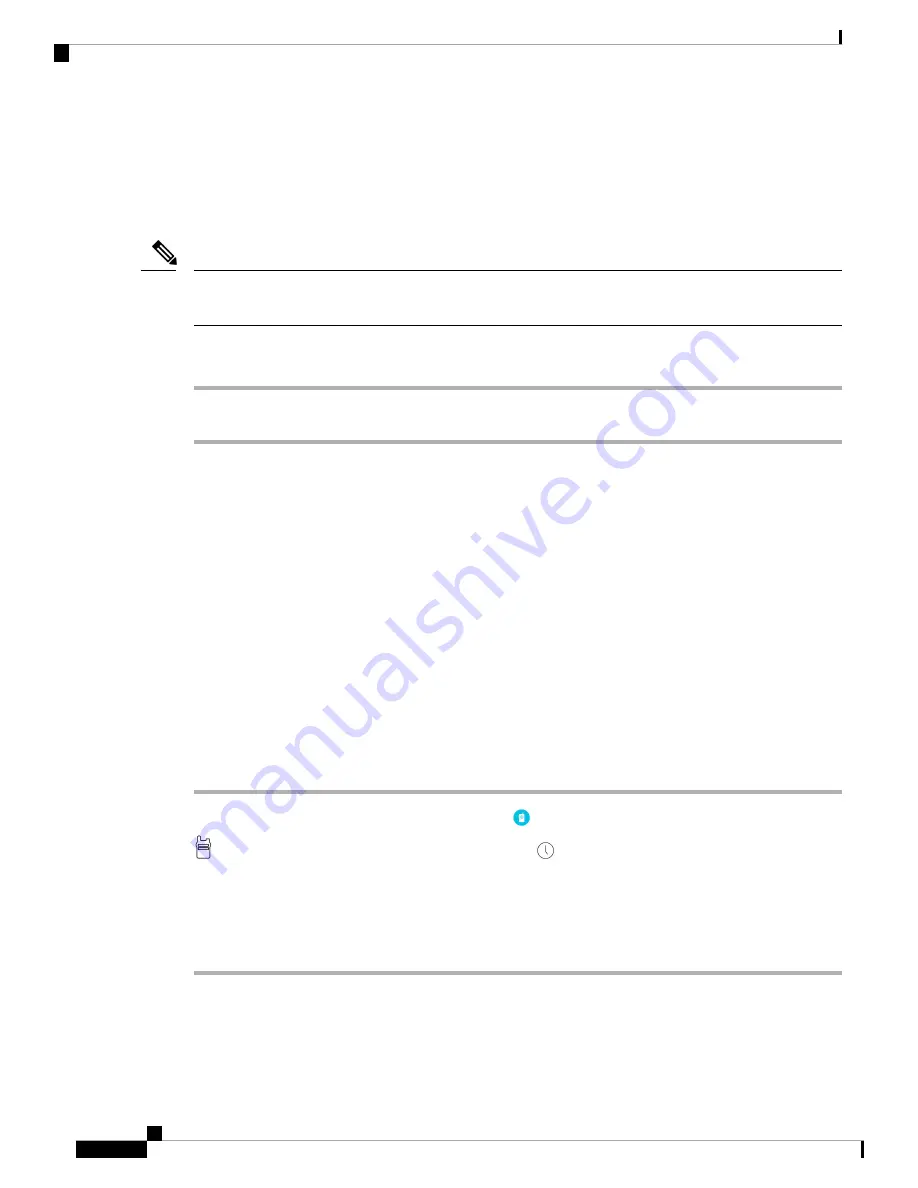
Change Channel Subscriptions
Only the channels that you’re subscribed to display in your
PTT
app. Only the system administrator can
change what channels display.
Your system administrator controls PTT channel subscriptions. You can see which channels you’re subscribed
to and which you can transmit on, but you can’t change or add to the list.
Note
Procedure
Contact your administrator to change your subscriptions and transmission permissions.
Send a PTT Broadcast
You can send PTT broadcasts over your default PTT channel, or over a different channel. For example, you
may want to send a broadcast over an active PTT session that is on a different channel than your default
channel.
When you’re done speaking and release the
PTT
button, the phone enters a ten-second wait period. During
this time, the channel is open to receive or send more broadcasts. If no activity occurs within the wait period,
the PTT session closes. The wait period keeps the channel open and gives anyone subscribed to that channel
time to join the conversation.
Before you begin
If your phone is password protected, unlock your phone to send a PTT broadcast.
Procedure
Step 1
If you’re not on the desired channel, access the
PTT
app and tap the desired channel from the
Channels
tab or click a leg of a conversation from the
Activity
tab.
Step 2
Press and hold the programmed
PTT
button.
Step 3
After you hear a beep, hold the phone microphone approximately two inches (five centimeters) from your
mouth and speak.
Step 4
Release the programmed
PTT
button.
Related Topics
Change the Default PTT Channel
, on page 69
Cisco Webex Wireless Phone 800 Series User Guide
70
Push to Talk App
Change Channel Subscriptions
Содержание Webex 800 Series
Страница 10: ...Cisco Webex Wireless Phone 800 Series User Guide x Contents ...
Страница 40: ...Cisco Webex Wireless Phone 800 Series User Guide 30 Your Phone Battery Warranty ...
Страница 76: ...Cisco Webex Wireless Phone 800 Series User Guide 66 Emergency App Cancel the Panic Alarm ...
Страница 86: ...Cisco Webex Wireless Phone 800 Series User Guide 76 Battery Life App Stop the Battery Life Alarm ...
Страница 94: ...Cisco Webex Wireless Phone 800 Series User Guide 84 Barcode App Clean the Scanner Window ...
Страница 104: ...Cisco Webex Wireless Phone 800 Series User Guide 94 Settings Set the Screen to Rotate Automatically ...
Страница 120: ...Cisco Webex Wireless Phone 800 Series User Guide 110 Troubleshooting Create a Problem Report from the Phone ...
Страница 130: ...Cisco Webex Wireless Phone 800 Series User Guide 120 Product Safety and Security Important Online Information ...






























