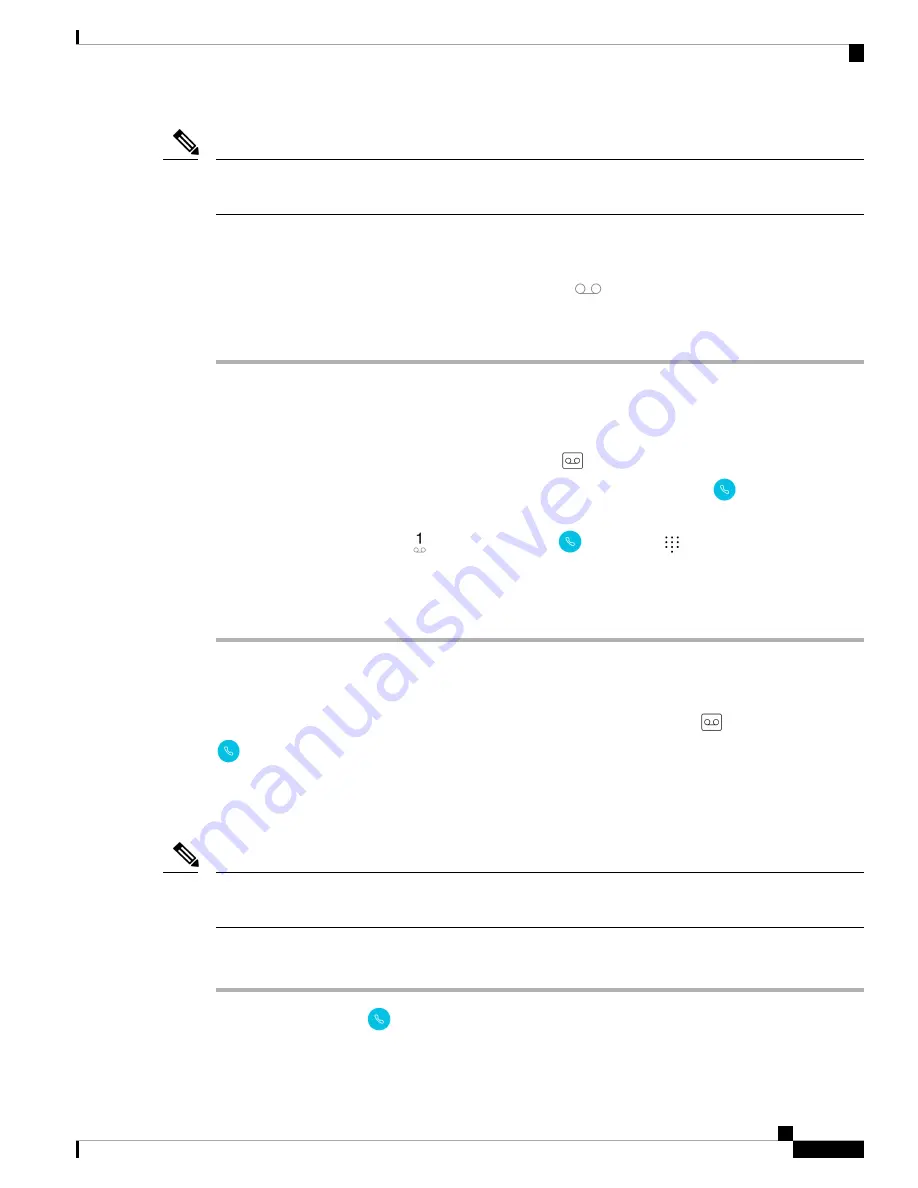
If your organization enables and then disables Visual Voicemail, the
Voicemail
tab remains on the phone,
although it is not active.
Note
Access Voicemail
When you receive a voicemail message, the voicemail icon
appears in the status bar.
Procedure
Step 1
Choose one of the following:
• Swipe down on the status bar and tap the
Voicemail waiting
notification.
If your organization enables visual voicemail and you tap the
Voicemail waiting
notification,
the dialer opens rather than the
Voicemail
tab. If you want to use visual voicemail to
manage the message, access the
Voicemail
tab on the
Cisco Phone
app.
Note
• If configured, long press
1
on the
Cisco Phone
app
Keypad
to dial the voicemail retrieval
number.
Step 2
Follow the prompts to retrieve the voicemail.
Access Visual Voicemail
If the system administrator enables visual voicemail on your phone, a
Voicemail
tab in the
Cisco Phone
app provides a list of your voicemail messages.
The messages display in order with the newest messages on top. Sender extension number and duration of
message display. You can play, save, or delete each message. Unheard messages display in bold type. Played
messages display in regular type. Leave the message on the list to save it on your phone.
If the system administrator enables and then disables visual voicemail, the
Voicemail
tab remains on the
Cisco Phone
app; however, it will not function.
Note
Procedure
Step 1
Access the
Cisco Phone
app.
Cisco Webex Wireless Phone 800 Series User Guide
59
Cisco Phone App
Access Voicemail
Содержание Webex 800 Series
Страница 10: ...Cisco Webex Wireless Phone 800 Series User Guide x Contents ...
Страница 40: ...Cisco Webex Wireless Phone 800 Series User Guide 30 Your Phone Battery Warranty ...
Страница 76: ...Cisco Webex Wireless Phone 800 Series User Guide 66 Emergency App Cancel the Panic Alarm ...
Страница 86: ...Cisco Webex Wireless Phone 800 Series User Guide 76 Battery Life App Stop the Battery Life Alarm ...
Страница 94: ...Cisco Webex Wireless Phone 800 Series User Guide 84 Barcode App Clean the Scanner Window ...
Страница 104: ...Cisco Webex Wireless Phone 800 Series User Guide 94 Settings Set the Screen to Rotate Automatically ...
Страница 120: ...Cisco Webex Wireless Phone 800 Series User Guide 110 Troubleshooting Create a Problem Report from the Phone ...
Страница 130: ...Cisco Webex Wireless Phone 800 Series User Guide 120 Product Safety and Security Important Online Information ...






























