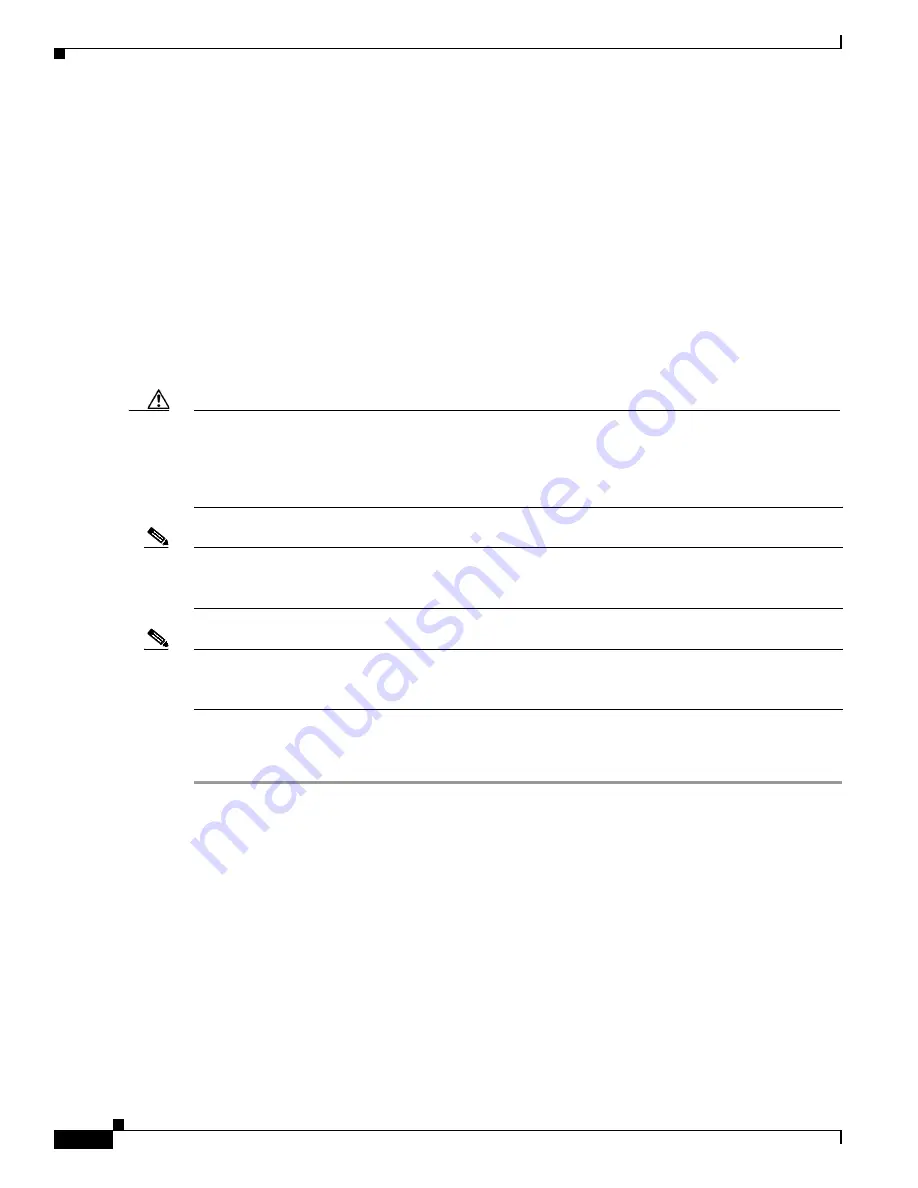
3-44
Cisco UCS C240 Server Installation and Service Guide
OL-25761-01
Chapter 3 Maintaining the Server
Installing or Replacing Server Components
Enabling Higher Power-Draw for Fusion ioDrive2 Cards
Some Fusion ioDrive2 accelerator cards such as the 3.0 TB card draw 25 W by default, but can achieve
higher performance when the PCIe slot is configured to provide more than 25 W for the device. This topic
describes the slots that are capable of providing more than 25W and the commands to enable that higher
power draw.
PCIe slots that can be configured to support more than 25 W power draw:
PCIE1, PCIE3, PCIE5.
These three slots can support the higher device power draw of 55 W (75 W maximum) when configured
with the override parameter in the IO Accelerator VSL software.
How to Enable Higher Power Draw For a Device With the IO Accelerator Override Parameter
The override parameter in the IO Accelerator VSL software (in the
/usr/modprove.d/iomemory-vsl.conf
file) overrides the setting that prevents devices from drawing more than 25 W from the PCIe slot. The
parameter is enabled by device, using the device serial numbers.
Caution
Do not use the override parameter on any PCIe slots other than PCIE1, PCIE3, and PCIE5. If the PCIe slot
is not capable of providing the required amount of power, then enabling full power draw from the PCIe slot
might result in malfunction or even damage to server hardware. The user is responsible for any damage to
equipment due to improper use of the override parameter. Cisco expressly disclaims any liability for
damage arising from improper use of the override parameter.
Note
The override parameter persists in the server and enables full power draw on an enabled device even if the
device is removed and then placed in a different slot within the same system. If the device is moved to a
slot that is not rated to provide 55 W of power, the server hardware could experience a power drag.
Note
The override parameter is a setting for the IO Accelerator VSL software by server and is not stored in the
device. When moved to a new server, the device defaults to the 25 W power limit until an external power
cable is added or the override parameter is enabled for that device in the new server.
Use the following procedure to enable the override parameter for a Fusion device that is installed in a slot
capable of >25 W power draw:
Step 1
Determine the serial number of the installed Fusion device by using the
fio-status
command in the IO
Accelerator VSL software. Sample output is shown here:
fio-status
Adapter: Dual Controller Adapter
Fusion-io ioDrive2 3.0TB, Product Number:F01-001-2T41-CS-0001, FIO SN:1149D0969
External Power: NOT connected
PCIe Power limit threshold: 24.75W
Connected ioMemory modules:
fct2: SN:1149D0969-1121
fct3: SN:1149D0969-1111
In this example, 1149D0969 is the adapter serial number. If you have multiple Fusion ioDrive2 devices
installed in your system, use the
fio-beacon
command to verify where each device is physically located.
Содержание UCS C240
Страница 12: ...xii Cisco UCS C240 Server Installation and Service Guide OL 25761 01 Preface ...
Страница 14: ...xiv Cisco UCS C240 Server Installation and Service Guide OL 25761 01 Preface ...
Страница 156: ...D 2 Cisco UCS C240 Server Installation and Service Guide OL 25761 01 Appendix D Installation for Cisco UCS Integration ...
















































