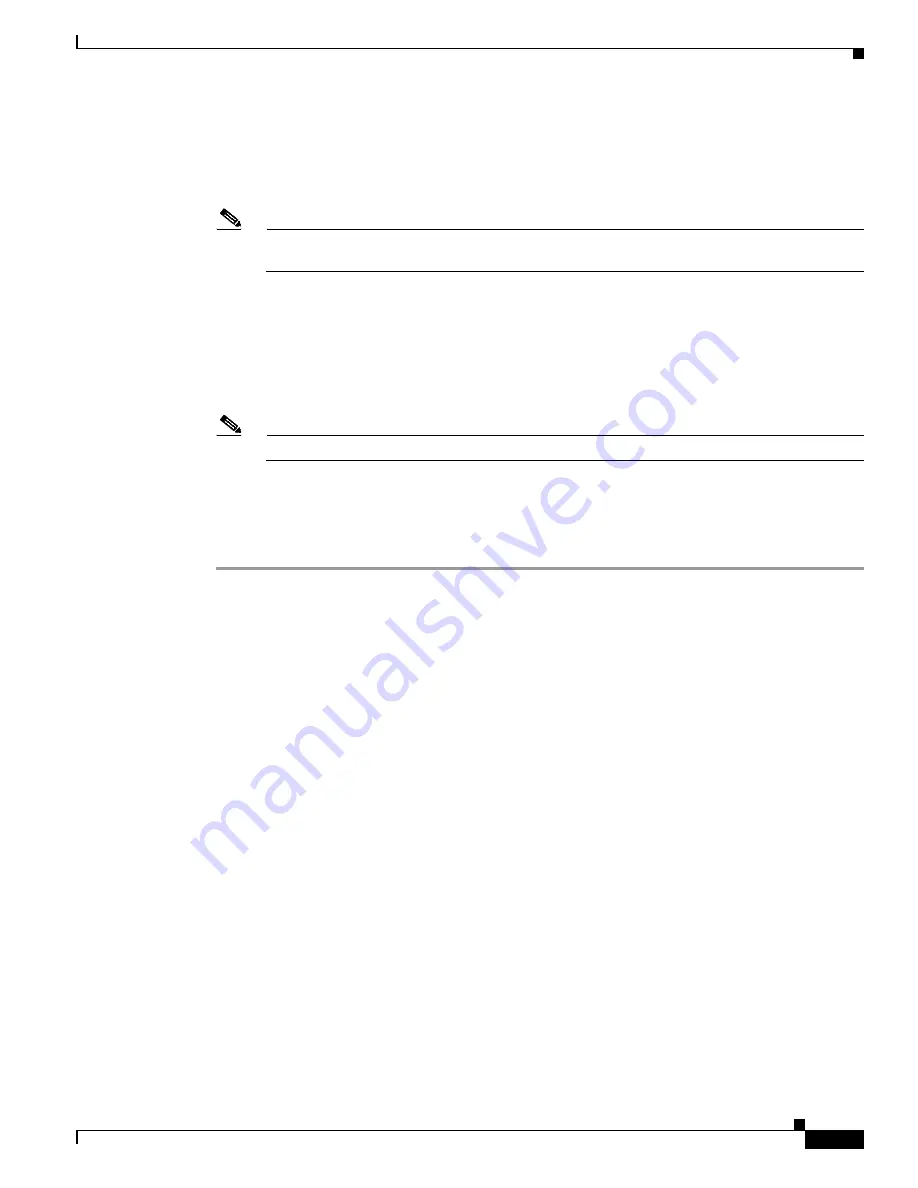
2-13
Cisco UCS C240 Server Installation and Service Guide
OL-25761-01
Chapter 2 Installing the Server
Initial Server Setup
Step 14
Press
F5
to refresh the settings you made. You might have to wait about 45 seconds until the new settings
appear and the message,
Network settings configured
is displayed before you reboot the server in the
next step.
Step 15
Press
F10
to save your settings and reboot the server.
Note
If you chose to enable DHCP, the dynamically assigned IP and MAC addresses are displayed on
the console screen during bootup.
Step 16
Connect to the CIMC for server management. Connect Ethernet cables from your LAN to the server by
using the ports that you selected by your NIC Mode setting in
. The Active-active and
Active-passive NIC redundancy settings require you to connect to two ports.
Step 17
Use a browser and the IP address of the CIMC to connect to the CIMC Setup Utility. The IP address is
based upon the settings that you made in
(either a static address or the address assigned by your
DHCP server).
Note
The default user name for the server is
admin
. The default password is
password
.
To manage the server, see the
Cisco UCS C-Series Rack-Mount Server Configuration Guide
or the
Cisco
UCS C-Series Rack-Mount Server CLI Configuration Guide
for instructions on using those interfaces.
The links to these documents are in the C-Series documentation roadmap:
Содержание UCS C240
Страница 12: ...xii Cisco UCS C240 Server Installation and Service Guide OL 25761 01 Preface ...
Страница 14: ...xiv Cisco UCS C240 Server Installation and Service Guide OL 25761 01 Preface ...
Страница 156: ...D 2 Cisco UCS C240 Server Installation and Service Guide OL 25761 01 Appendix D Installation for Cisco UCS Integration ...






























