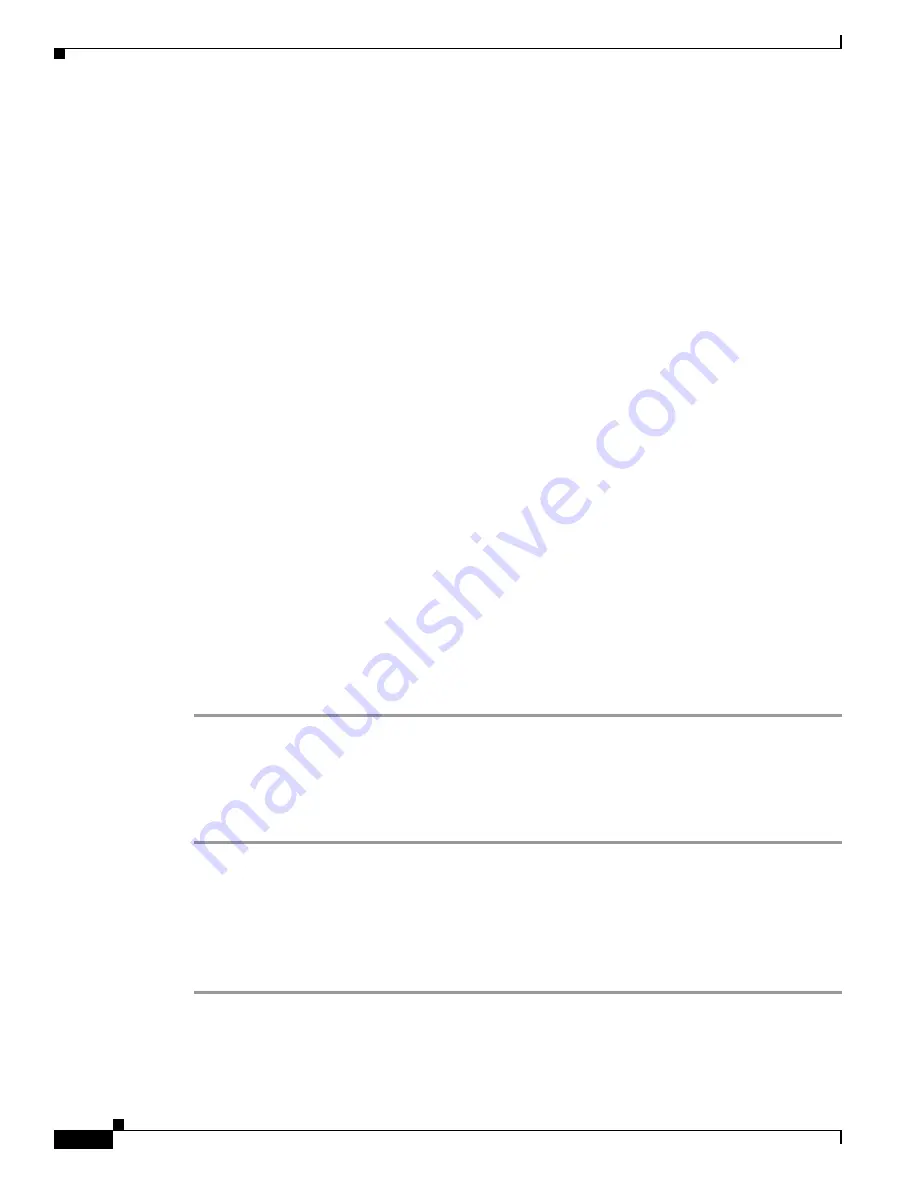
C-14
Cisco UCS C240 Server Installation and Service Guide
OL-25761-01
Appendix C RAID Controller Considerations
Embedded MegaRAID Controller
d.
Copy the expanded folder to a USB thumb drive.
Step 4
Start the Windows driver installation using one of the following methods:
•
To install from local media: Connect an external USB DVD drive to the server and then insert the
first Windows install disc into the drive. Skip to
.
•
To install from remote ISO: Log in to the server’s CIMC interface and continue with the next step.
Step 5
Launch a Virtual KVM console window and select the
Virtual Media
tab.
a.
Click
Add Image
and browse to select your remote Windows installation ISO file.
b.
Select the check box in the Mapped column for the media that you just added, then wait for mapping
to complete.
Step 6
Power cycle the server.
Step 7
Press
F6
when you see the F6 prompt during bootup. The Boot Menu window opens.
Step 8
On the Boot Manager window, select the physical disc or virtual DVD and press
Enter
. The Windows
installation begins when the image is booted.
Step 9
Press Enter when you see the prompt, “Press any key to boot from CD.”
Step 10
Observe the Windows installation process and respond to prompts in the wizard as required for your
preferences and company standards.
Step 11
When Windows prompts you with “Where do you want to install Windows,” install the drivers for
embedded MegaRAID:
a.
Click
Load Driver
. You are prompted by a Load Driver dialog to select the driver to be installed.
b.
Connect the USB thumb drive that you prepared in
to the target server.
c.
On the Windows Load Driver dialog that you opened in Step a, click Browse.
d.
Use the dialog to browse to the location of the drivers folder on the USB thumb drive, and click
OK
.
Windows loads the drivers from the folder and when finished, the driver is listed under the prompt,
“Select the driver to be installed.”
e.
Click
Next
to install the drivers.
Updating the Windows Driver
Perform the following steps to update the LSI MegaSR driver for Windows or to install this driver on an
existing system booted from a standard IDE drive.
Step 1
Click
Start
, point to
Settings
, and then click
Control Panel
.
Step 2
Double-click
System
, click the
Hardware
tab, and then click
Device Manager
. Device Manager starts.
Step 3
In Device Manager, double-click
SCSI and RAID Controllers
, right-click the device for which you are
installing the driver, and then click
Properties
.
Step 4
On the Driver tab, click
Update Driver
to open the Update Device Driver wizard, and then follow the
wizard instructions to update the driver.
Содержание UCS C240
Страница 12: ...xii Cisco UCS C240 Server Installation and Service Guide OL 25761 01 Preface ...
Страница 14: ...xiv Cisco UCS C240 Server Installation and Service Guide OL 25761 01 Preface ...
Страница 156: ...D 2 Cisco UCS C240 Server Installation and Service Guide OL 25761 01 Appendix D Installation for Cisco UCS Integration ...















































