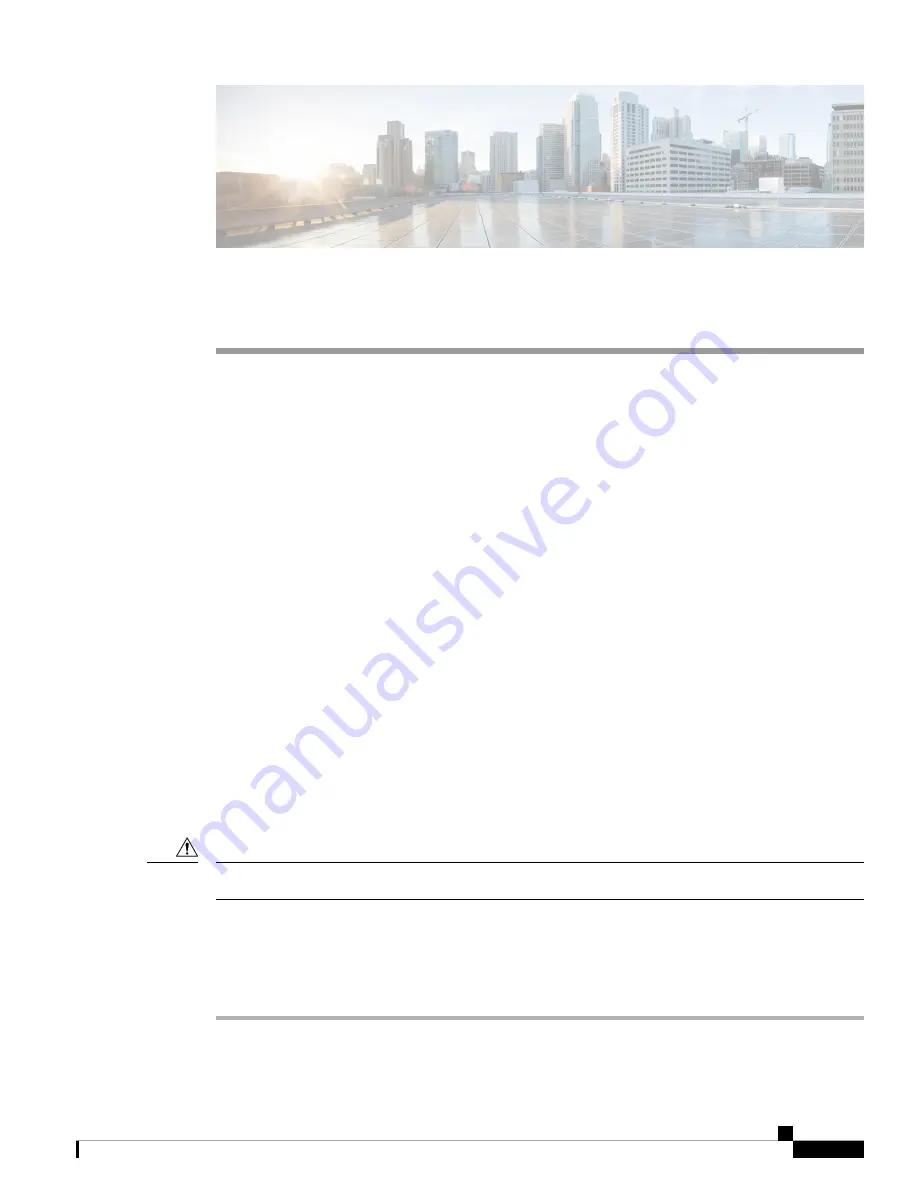
C H A P T E R
3
Servicing the Blade Server
The chapter contains the following sections:
•
•
Removing a Blade Server Cover, on page 15
•
Internal Components, on page 16
•
Diagnostics Button and LEDs, on page 19
•
Installing a CMOS Battery, on page 20
•
Removing a CPU and Heat Sink, on page 20
•
Installing a New CPU and Heat Sink, on page 22
•
•
Installing a Virtual Interface Card Adapter, on page 32
•
Installing an Adapter Card, on page 33
•
Installing and Enabling a Trusted Platform Module, on page 34
Drive Replacement
You can remove and install hard drives without removing the blade server from the chassis.
The drives supported in this blade server come with the drive sled attached. Spare drive sleds are not available.
A list of currently supported drives is in the specification sheets at this
URL:
Before upgrading or adding a drive to a running blade server, check the service profile in Cisco UCS Manager
and make sure the new hardware configuration will be within the parameters allowed by the service profile.
To prevent ESD damage, wear grounding wrist straps during these procedures.
Caution
Removing a Blade Server Drive
Procedure
Step 1
Push the button to release the ejector, and then pull the hard drive from its slot.
Cisco UCS B260 M4 and B460 M4 Blade Server Installation and Service Note for Servers with E7 v3 and E7 v2 CPUs
13
















































