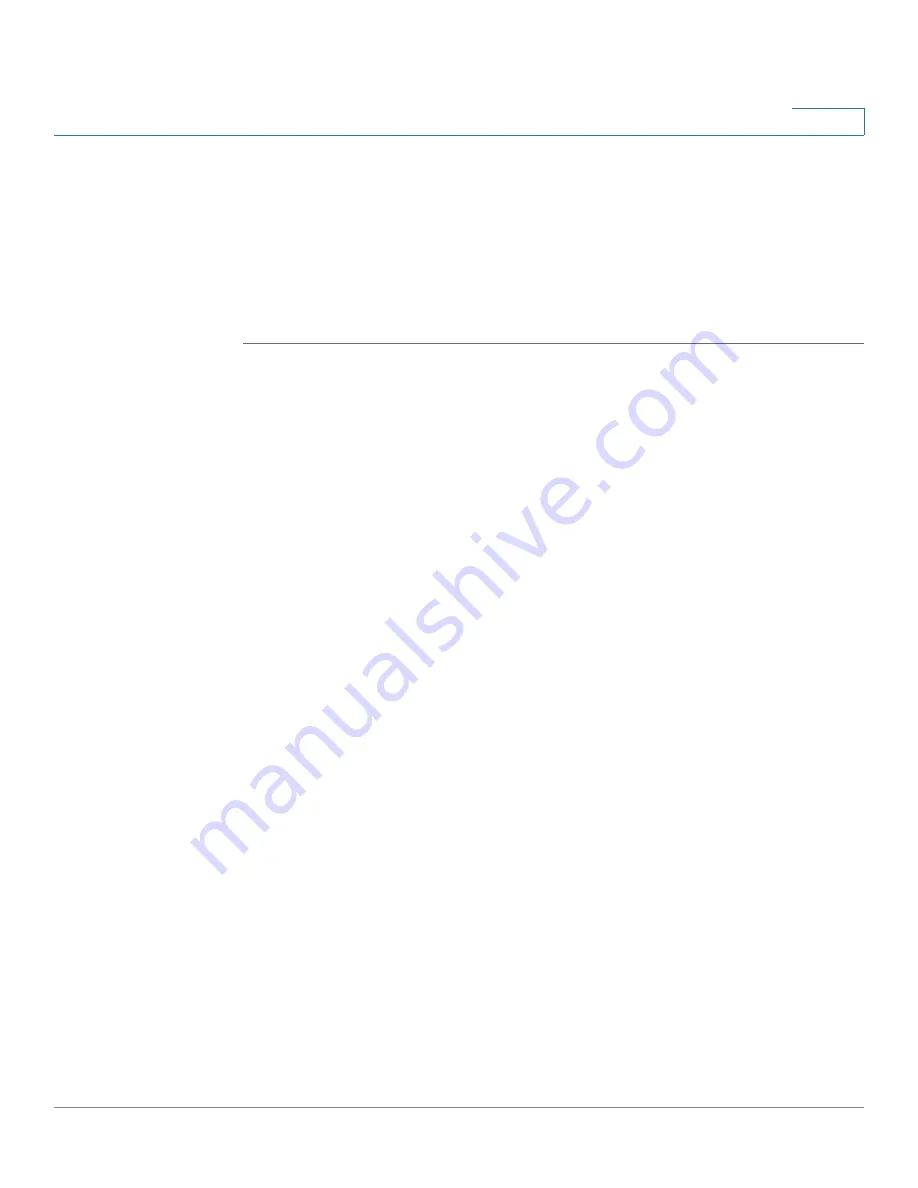
Managing the LAN Settings
Port Forwarding
Unified Communications UC 320W Administration Guide
64
5
Port Forwarding
Use the
Port Forwarding
page if you need to allow Internet users to access
servers on your network that host services such as World Wide Web, email, FTP,
videoconferencing, and gaming.
TIP
Opening this page: From the navigation pane, choose
LAN Settings > Port
Forwarding
.
NOTE
To simplify the display, only the Label field appears when you first view this page.
After you type a label, additional features appear. Enter the remaining information,
as described in this Help topic. Either complete the entry or delete it; an incomplete
entry produces an error, indicated by a red X in the navigation tree.
•
Application Name:
Enter a name for the application.
•
External Port:
Enter the external port number used by the server or Internet
application. Port numbers can range from 1 to 65535. Check with the
Internet application documentation for more information.
•
Internal Port:
Enter the internal port number used by the server or Internet
application. Port numbers can range from 1 to 65535. Check with the
Internet application documentation for more information.
•
Protocol:
Choose the protocol for this application. The options are TCP and
UDP.
•
Target IP Address:
Enter a static IP address for the server that is hosting this
application on your network.
NOTE
You will need to configure a static IP address for each server that you
are specifying in your port forwarding rules. Choose a static IP address
outside the range of IP addresses that the UC 320W assigns dynamically to
connected devices. To adjust the DHCP Address Range for the Data VLAN,
see
Configuring the Virtual Networks for Voice and Data, page 61
•
To remove an application, click the
Delete (X)
button at the right end of the
row.






























