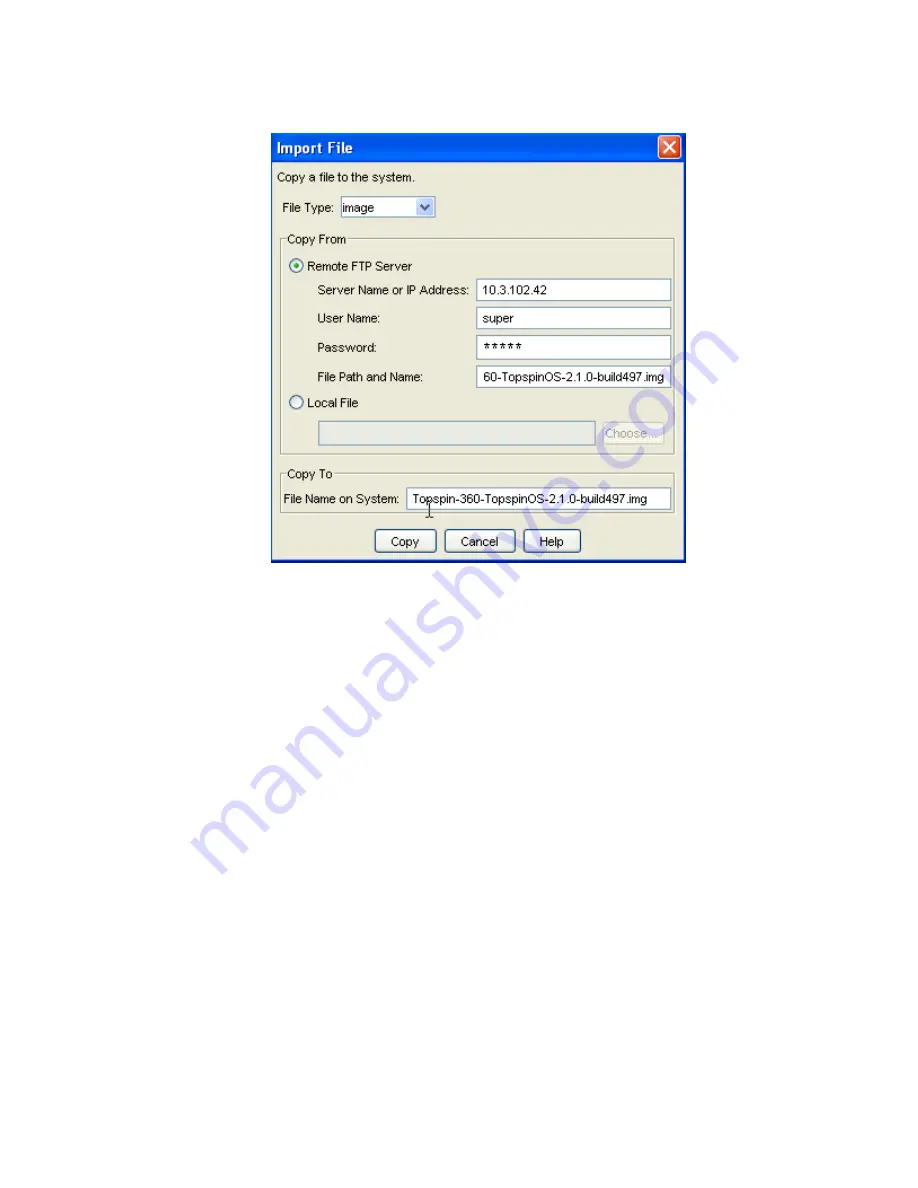
37
3. Click the
Import
button. The
Import File
window appears.
Figure 3-15:
Copy an Image File to the Switch
a.
Select
Image
from the
File Type
drop-down menu.
b. Click the
Remote FTP
radio button from the
Copy From
section.
c.
Enter the name or IP address of the FTP server from which to copy the file in the
Server Name
or IP Address
field.
d. Enter the network name of a recognized user in the
User Name
field.
e.
Enter the password for the specified user in the
Password
field.
f.
Enter the path and name of the image file on the FTP server in the
File Path
and
Name
field.
Image file names must include the “.img” extension.
g. Enter the path from the ftp server from which you are copying the file in the
Copy To
field.
4. Click the
Copy
button to copy the file onto the controller of the switch. Wait until the transfer is
complete. The window will automatically refresh to show the latest copied image file.
5. Activate the image. After downloading the image file to the chassis controller, it must be installed
to become active.
Prerequisites:
•
The file name must have the .img extension
Содержание TOPSPIN SFS 3012
Страница 6: ...vi ...
Страница 12: ...xii Phone 800 499 1473 Online Help Desk http support topspin com ...
Страница 18: ...xviii ...
Страница 22: ...4 ...
Страница 26: ...8 7 Push the ejector lever up until it clicks into place Figure 2 3 Closing the Ejector Lever ...
Страница 30: ...12 7 Close both fastener levers simultaneously and completely Figure 2 8 Closing Switch Ejector Levers ...
Страница 36: ...18 ...
Страница 40: ...22 9 Position the chassis brackets to the rack rails as shown in Figure 3 3 Figure 3 3 Rail Positioning ...
Страница 58: ...40 ...
Страница 66: ...48 ...
Страница 78: ...60 ...
















































