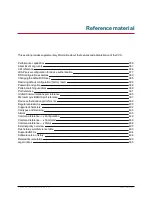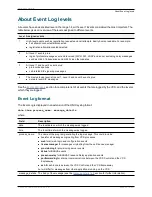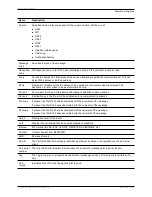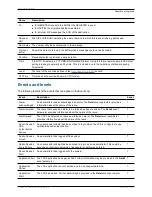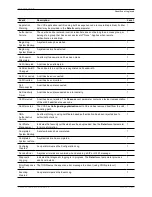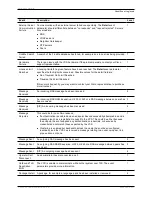book entry, you can also access the related contact method or folder.
Provisioned devices
The
Provisioned device status
page (
Status > Applications > TMS Provisioning Extension services >
Provisioned device status
) displays a list of all of the devices that have submitted provisioning requests to
the VCS's Provisioning Server.
Filtering the view
The
Filter
section lets you filter the set of records that are shown. It is displayed only if there is more than one
page of information to display. Status pages show 200 records per page.
Enter a text string or select a value with which to filter each relevant field, and then click
Filter
.
Only those records that match all of the selected filter options are shown. Note that text string filtering is case
insensitive.
The list shows all current and historically provisioned devices. A device appears in the list after it has made
its first provisioning request. The
Active
column indicates if the device is currently being provisioned (and is
thus consuming a provisioning license).
Checking provisioned data
The
Check provisioned data
page is used to check the configuration data that the VCS's
Provisioning
Server
will provision to a specific user and device combination.
You can get to this page only through the
User accounts
status page (
Status > Applications > TMS
Provisioning Extension services > Users > Accounts
, locate the user you want to check and then click
Check provisioned data
).
To check provisioned data:
1. Verify that the
User account name
is displaying the name of the user account you want to check.
2. Select the
Model
and
Version
of the user's endpoint device.
If the actual
Version
used by the endpoint is not listed, select the nearest earlier version.
3. Click
Check provisioned data
.
The
Results
section will show the data that would be provisioned out to that user and device combination.
Cisco VCS Administrator Guide (X8.1.1)
Page 347 of 507
Overview and status information
TMS Provisioning Extension service status