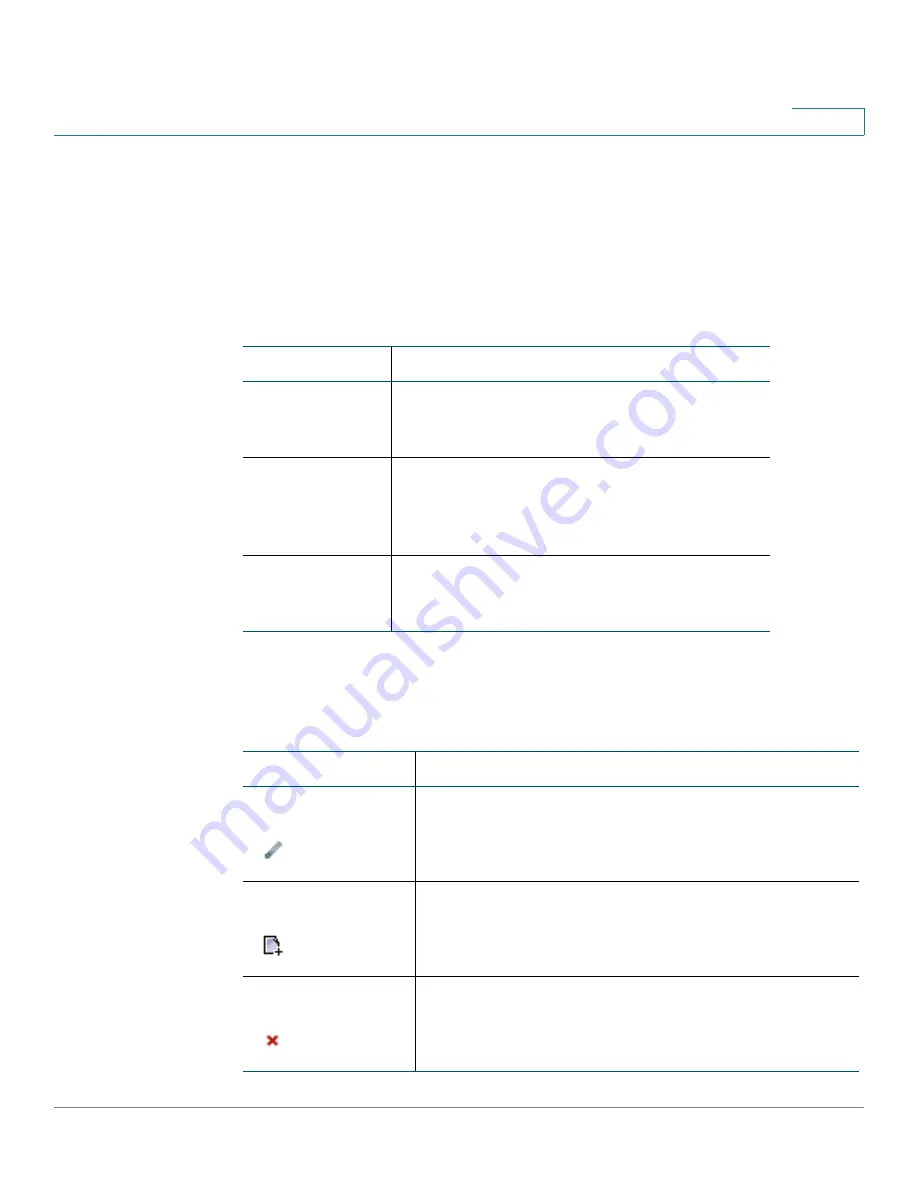
Getting Started
Elements of the User Interface
Cisco SPA100Series Administration Guide
21
1
Elements of the User Interface
Before you use your ATA, become familiar with the following features of the user
interface.
Screen Elements
Configuration Utility Icons
Many configuration pages provide the following icons for common tasks.
Component
Description
1. Menu Bar
(top)
Provides access to the modules of the
configuration utility. Click a menu to view the
options in the navigation tree.
2.
Navigation
Tree
(left panel)
Provides access to the configuration pages
within the selected module. Click a category
heading to view the list of features. Click a link
to open the configuration page.
3.
Configuration
Page
(main area)
Settings for the selected feature.
Icon
Description
Edit Icon
The Edit icon lets you edit an existing item from a list.
After making your changes, click the
Submit
button to
save your changes.
Add Item Icon
The Add Item icon lets you add an item to a list. After
you have created a new item, click the
Submit
button to
save the new item.
Delete Item Icon
The Delete Item icon lets you delete an item from a list.
After you have deleted an item, click the
Submit
button
to save your changes.






























