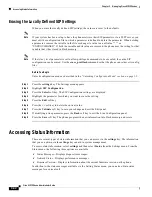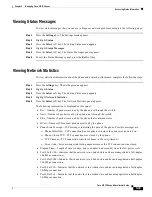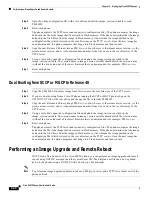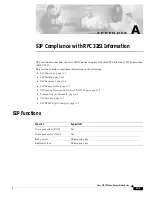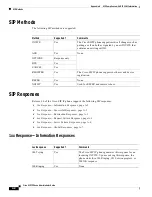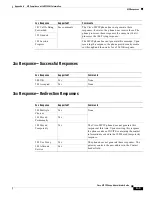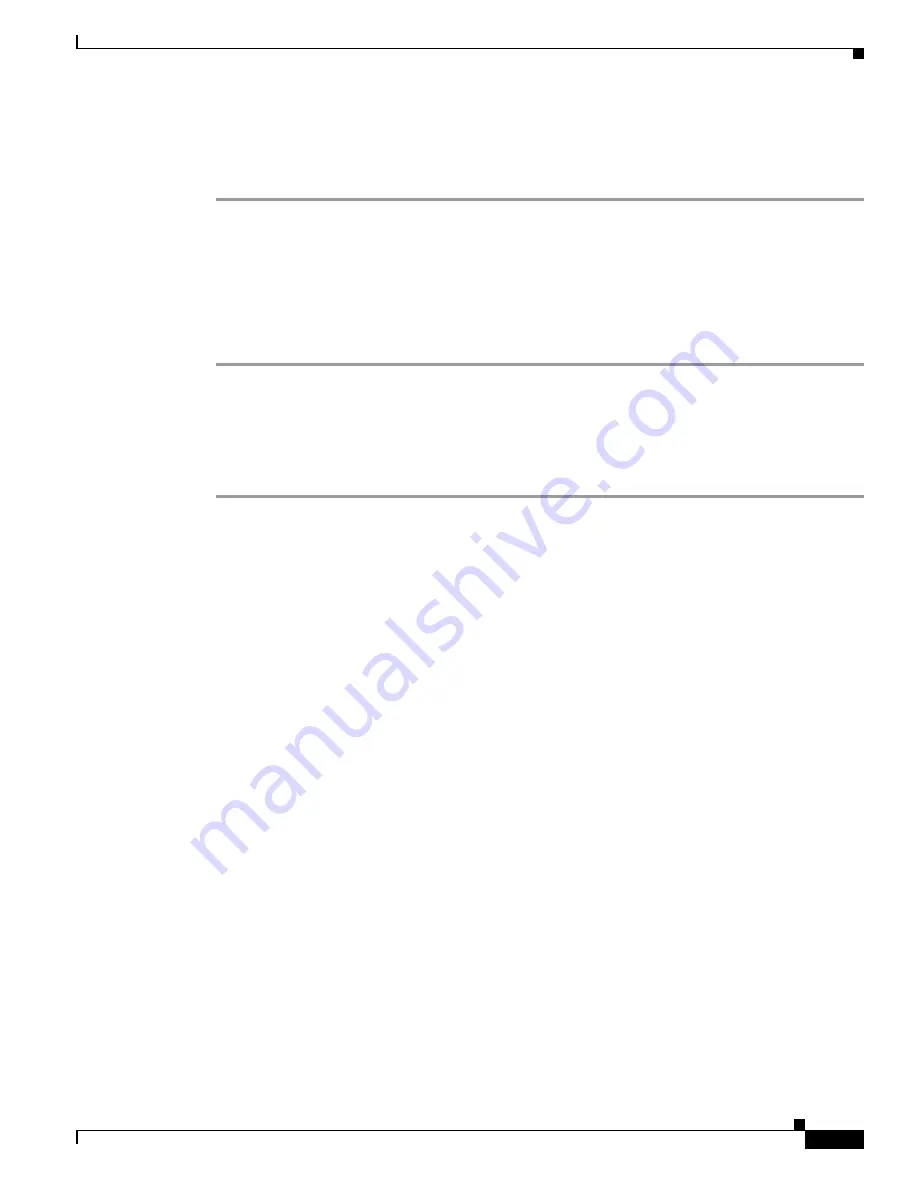
3-43
Cisco SIP IP Phone Administrator Guide
Chapter 3 Managing Cisco SIP IP Phones
Accessing Status Information
Viewing Status Messages
To view status messages that you can use to diagnose network problems, complete the following steps:
Step 1
Press the Settings key. The Settings menu appears.
Step 2
Highlight Status.
Step 3
Press the Select soft key. The Setting Status menu appears.
Step 4
Highlight Status Messages.
Step 5
Press the Select soft key. The Status Messages panel appears.
Step 6
To exit the Status Messages panel, press the Exit soft key.
Viewing Network Statistics
To view statistical information about the phone and network performance, complete the following steps:
Step 1
Press the settings key. The Settings menu appears.
Step 2
Highlight Status.
Step 3
Press the Select soft key. The Setting Status menu appears.
Step 4
Highlight Network Statistics.
Step 5
Press the Select soft key. The Network Statistics panel appears.
The following information is displayed on this panel:
•
Rcv—Number of packets received by the phone; not through the switch.
•
Xmit—Number of packets sent by the phone; not through the switch.
•
REr—Number of packets received by the phone that contained errors.
•
BCast—Number of broadcast packets received by the phone.
•
Phone State Message—TCP messages indicating the state of the phone. Possible messages are:
–
Phone Initialized—TCP connection has not gone down since the phone was powered on.
–
Phone Closed TCP—TCP connection was closed by the phone.
–
TCP Timeout—TCP connection was closed because of a retry timeout.
–
Error Code—Error messages indicating unusual reasons the TCP connection was closed.
•
Elapsed Time—Length of time (in days, hours, minutes, and seconds) since the last power cycle.
•
Port 0 Full, 100—Indicates that the network is in a linked state and has autonegotiated a full-duplex
100-Mbps connection.
•
Port 0 Half, 100—Indicates that the network is in a linked state and has autonegotiated a half-duplex
100-Mbps connection.
•
Port 0 Full, 10—Indicates that the network is in a linked state and has autonegotiated a full-duplex
10-Mbps connection.
•
Port 0 Half, 10—Indicates that the network is in a linked state and has autonegotiated a half-duplex
10-Mbps connection.