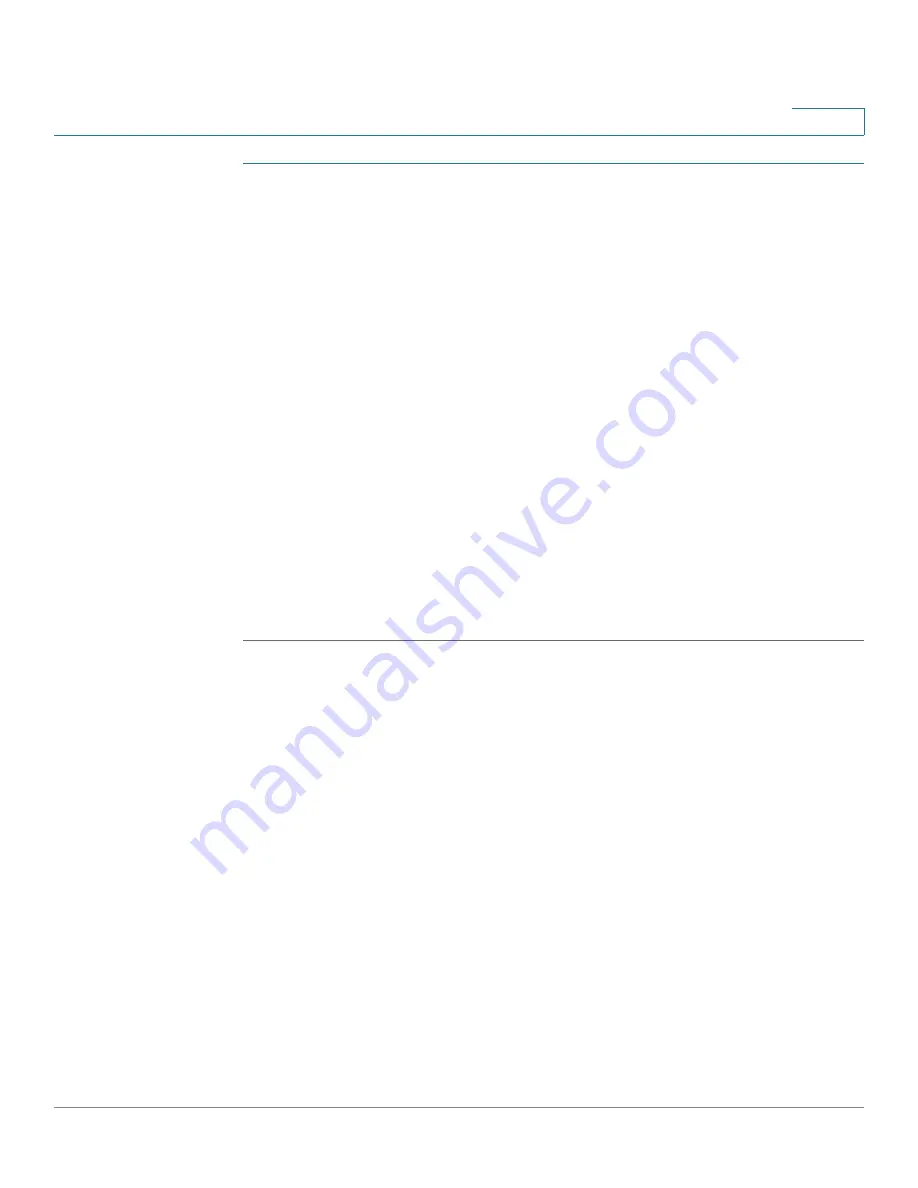
Setting Up and Configuring the Router
Administration
Cisco RVS4000 Security Router with VPN Administrator Guide
81
5
STEP 1
Check the hardware version of the router by referring to the label on the bottom
panel. The PIDVID number includes the characters V01 (Version 1) or V02
(Version 2).
STEP 2
To find the latest firmware for the router, go to
www.cisco.com/go/software
.
STEP 3
In the search box, enter: RVS4000, and then click
Go
.
STEP 4
In the Search Results, click the
Download Software
link for your router (usually the
first link).
STEP 5
Click the
Small Business Router Firmware
link.
STEP 6
Click the link for the latest release.
STEP 7
Click the
Download Now
button.
STEP 8
Continue through the screens to download the most recent firmware.
STEP 9
Extract the firmware file on your computer.
STEP 10
On the
Administration > Firmware Upgrade
page, click
Browse
, and then locate
your file.
STEP 11
Click
Start to Upgrade
.






























