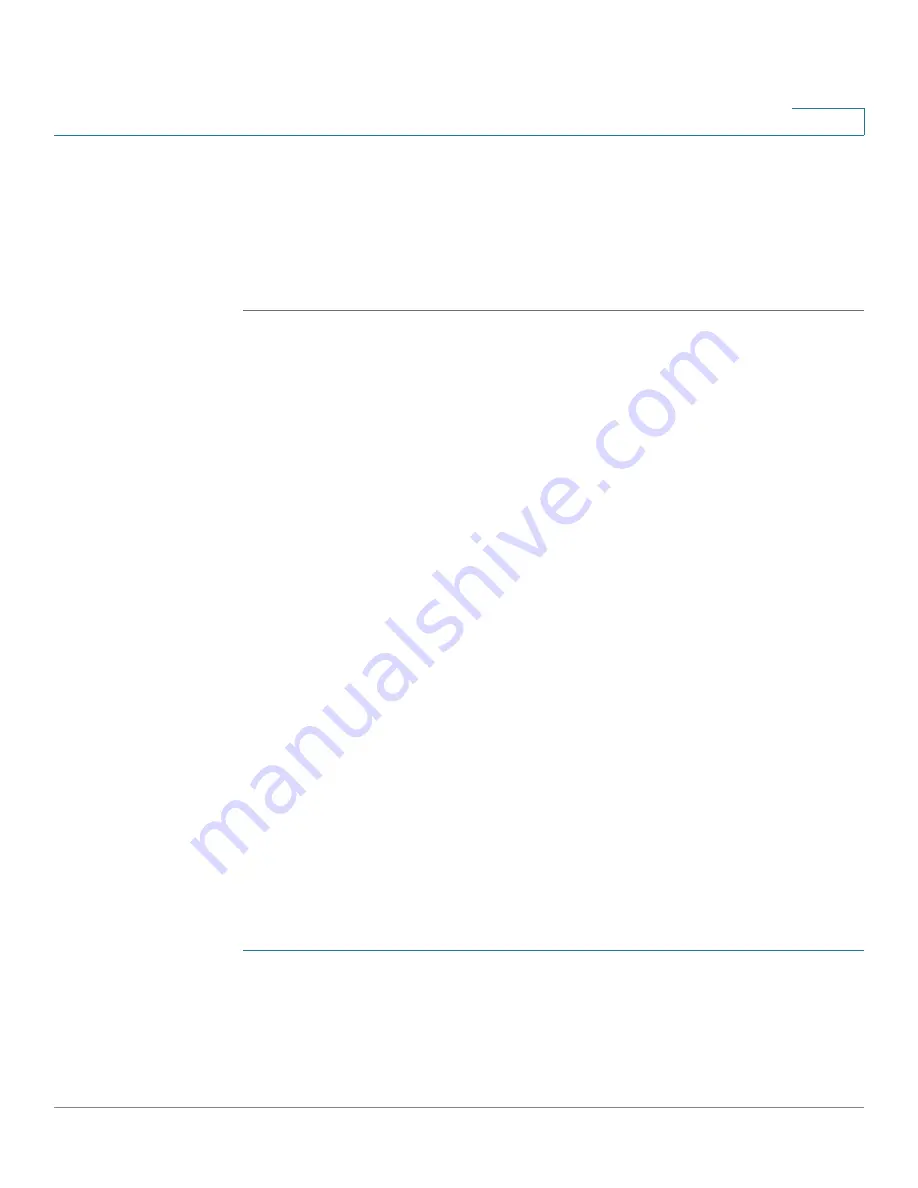
Troubleshooting
Cisco RVS4000 Security Router with VPN Administrator Guide
127
A
STEP 6
Enter the Start and End Ports of the Forwarded Range. Check with your Internet
application provider for more information on which incoming port services are
required by the Internet application.
STEP 7
Check the
Enabled
box for the entry.
STEP 8
When you have completed the configuration, click
Save
.
When I enter a URL or IP address, I get a time-out error or am prompted
to retry.
•
Check if other PCs work. If they do, ensure that your workstation’s IP settings
are correct (IP Address, Subnet Mask, Default Gateway, and DNS). Restart
the computer that has a problem.
•
If the PCs are configured correctly, but still do not work, check the router.
Ensure that it is connected and powered on. Connect to it and check its
settings. (If you cannot connect to it, check the LAN and power
connections.)
•
If the router is configured correctly, check your Internet connection (DSL/
cable modem, etc.) to see if it works correctly. You can remove the router to
verify a direct connection.
•
Manually configure the TCP/IP with a DNS address provided by your ISP.
•
Make sure that your browser is set to connect directly and that any dial-up
is disabled. For Internet Explorer, click
Tools
,
Internet Options
, and then the
Connection
tab. Make sure that Internet Explorer is set to
Never dial a
connection
. For Netscape Navigator, click
Edit
,
Preferences
,
Advanced
,
and
Proxy
. Make sure that Netscape Navigator is set to
Direct connection
to the Internet
.
I’m trying to access the router’s configuration utility but I do not see the
login window. Instead, I see a window saying, “404 Forbidden.”
If you are using Internet Explorer, perform these steps until you see the
configuration utility’s login window (Netscape Navigator will require similar steps):
STEP 1
Click
File
. Make sure
Work Offline
is NOT checked.
STEP 2
Press
CTRL + F5
. This is a hard refresh, which will force Internet Explorer to load
new web pages, not cached ones.






























