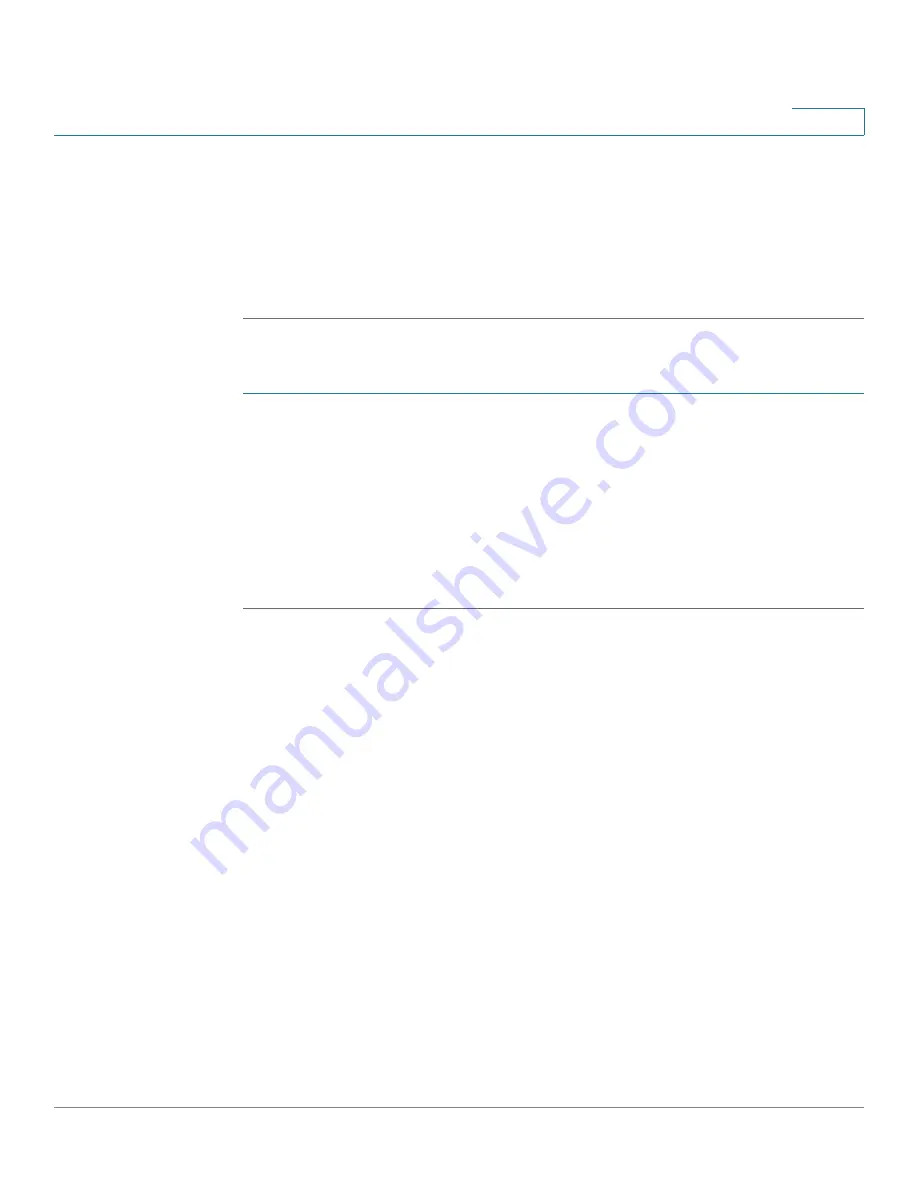
Troubleshooting
Cisco RVS4000 Security Router with VPN Administrator Guide
120
A
STEP 5
Make sure the cable connecting from your cable or DSL modem is connected to
the router’s Internet port. Verify that the Status page of the router’s configuration
utility shows a valid IP address from your ISP.
STEP 6
Turn off the computer, router, and cable/DSL modem. Wait 30 seconds, and then
turn on the router, cable/DSL modem, and computer. Check
System > Summary
from the router’s configuration utility to see if you get an IP address.
I am not able to access the router’s configuration utility Setup window.
STEP 1
Refer to
“I want to test my Internet connection.,” on page 118
to verify that your
computer is properly connected to the router.
STEP 2
Verify that your computer has an IP Address, Subnet Mask, Gateway, and DNS.
STEP 3
Set a static IP address on your system; refer to
“I need to set a static IP address
on a PC.” on page 116
above.
STEP 4
Refer to
“I am a PPPoE user and I need to remove the proxy settings or the
dial-up pop-up window.,” on page 124
.
I can’t get my Virtual Private Network (VPN) to work through the router.
Access the router’s web interface by going to
http://192.168.1.1
or the IP
address of the router, and go to
VPN > VPN Pass Through
. Make sure you have
IPSec passthrough and/or PPTP passthrough enabled.
VPNs that use IPSec with the ESP (Encapsulation Security Payload known as
protocol 50) authentication will work fine. At least one IPSec session will work
through the router; however, simultaneous IPSec sessions may be possible,
depending on the specifics of your VPNs.
VPNs that use IPSec and AH (Authentication Header known as protocol 51) are
incompatible with the router. AH has limitations due to occasional incompatibility
with the NAT standard.
Change the IP address for the router to another subnet to avoid a conflict between
the VPN IP address and your local IP address. For example, if your VPN server
assigns an IP address 192.168.1.X (X is a number from 1 to 254) and your local LAN
IP address is 192.168.1.X (X is the same number used in the VPN IP address), the
router will have difficulties routing information to the right location. If you change
the router’s IP address to 192.168.2.1, that should solve the problem. Change the
router’s IP address through the Setup menu of the configuration utility. If you






























